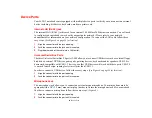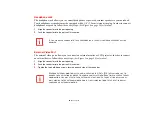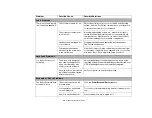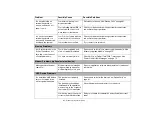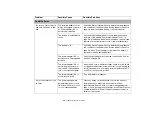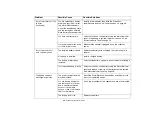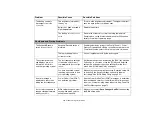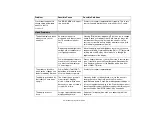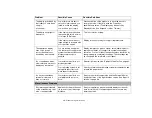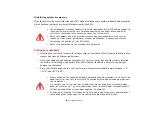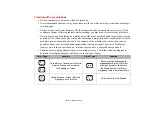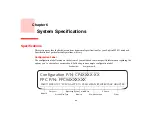73
- Troubleshooting Your Notebook
Power On Self Test Messages
The following is an alphabetic list of error-and-status messages that Phoenix BIOS and/or your operating
system can generate and an explanation of each message. Error messages are marked with an *. If an error
message is displayed that is not in this list, write it down and check your operating system documentation
both on screen and in the manual. If you can find no reference to the message and its meaning is not clear,
contact your support representative for assistance.
Check date and time settings
Verify that the date and time settings are correct.
*Extended Memory Failed at address line: nn
Extended memory not working or not configured properly. If you have an installed memory upgrade
module, verify that the module is properly installed. If it is properly installed, you may want to check your
Windows Setup to be sure it is not using unavailable memory until you can contact your support
representative.
*Failure Fixed Disk n
The fixed disk is not working or not configured properly. This may mean that the hard drive type identified
in your setup utility does not agree with the type detected by the Power On Self Test. Run the setup utility
to check for the hard drive type settings and correct them if necessary. If the settings are OK and the
message appears when you restart the system, there may be a serious fault which might cause you to lose
data if you continue. Contact your support representative.
Fan error has occurred
POST has determined that there is an error with the system fan. Contact your support representative.
*Invalid system disk
Problem with the system disk. Replace the disk and then press any key to continue.