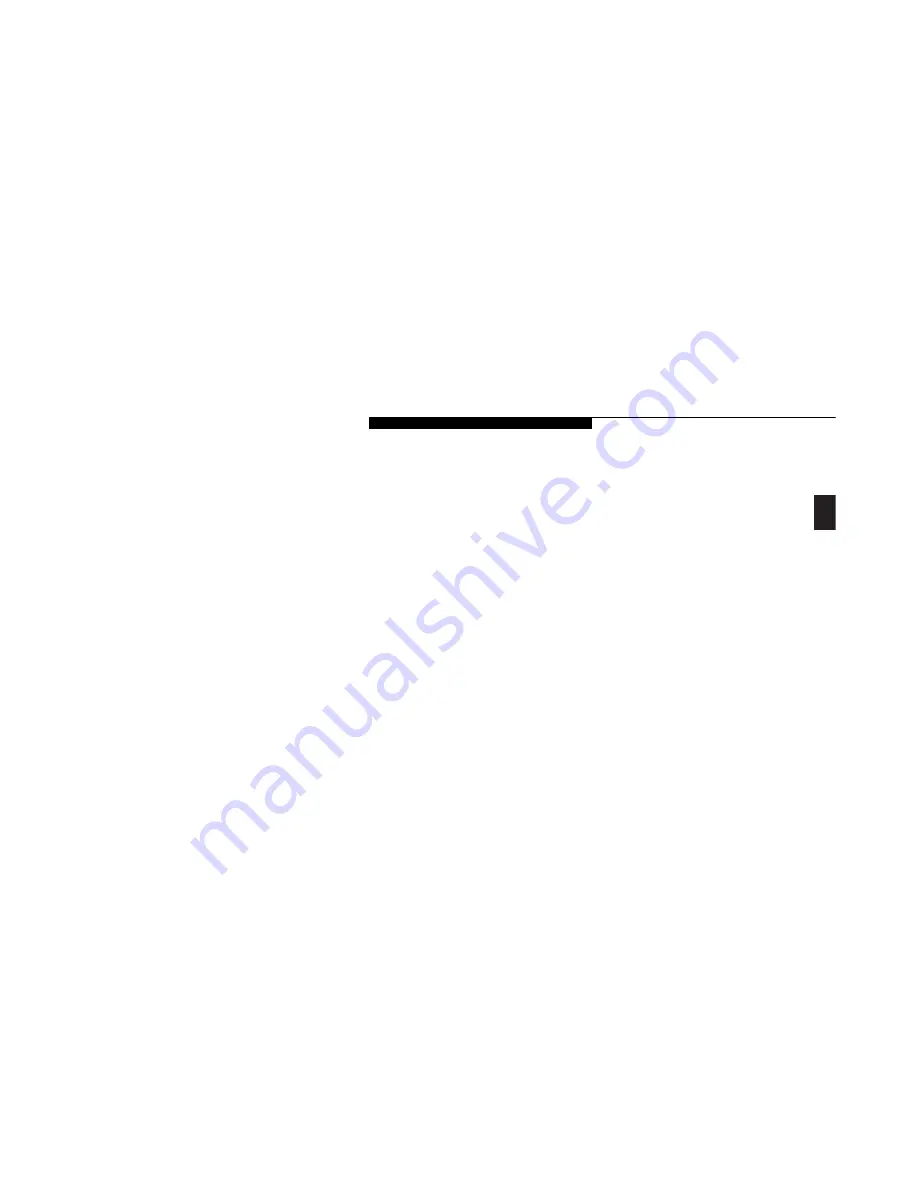
Two
S t a r t i n g Y o u r L i f e B o o k L S e r i e s
L i f e B o o k L S e r i e s f r o m F u j i t s u
19
You must complete this initial process before
you will be able to use your notebook. (If you
wish to access the BIOS setup utility before you
go through the condition of use process you
must press the
F2
key while the Fujitsu logo is
still visible. If you press the
Esc
key while the
Fujitsu logo is still present you will get a boot
menu dialog box which will allow you to select
which drive is to be used for finding the operat-
ing system.) If you turn off the power without
using the on screen
Cancel
button you
will get an error message when you start
your notebook again.
Condition of Use Process
The first time you start your notebook you
must confirm your acceptance of the copyright
limitations for your pre-installed software. After
you complete the Condition of Use process
these screens will not appear again. There are
8 screens to read carefully and respond to.
You cannot use your notebook until this
Condition of Use process is completed. The
bottom of each screen may have a
<Back
button, a
Next>
Button or a
Cancel
Welcome to Windows 98
When you boot into Windows 98 for the first
time you will see a Welcome to Windows 98 dia-
log box with several options. Select the first
option, Register Now, to register your LifeBook
L notebook. (See page 21 in this section for details
on registering your notebook in Windows 98.)
Booting the System with
Windows NT 4.0
Other than the AC adapter, we strongly recom-
mend that you do not attach any other external
devices and do not put any CD or floppy disk
in your drives until you have gone through the
initial power on sequence.
When you turn on your notebook for the first
time it will display a Fujitsu logo on the screen.
If you do nothing the system will read the hard
drive for the operating system software, flash
the notebook configuration information on the
screen, and then the Windows NT 4.0 Setup
Wizard Screen will appear. You will then be
stepped through the condition of use process.
button which are activated by the integrated
Touchpad cursor control and button click. The
<Back
button will return you to the previous
screen. The
Next>
button activates any choices
or information you have entered and takes you
on to the next screen. The
Cancel
button
allows you to stop the setup process.
If you stop the process your notebook will
start up at the beginning of the Windows NT
Workstation Setup.
The screens you will be required to respond to
are described with the required action.
License Agreement
Read the agreement carefully. You can scroll
through the text using the integrated Touchpad
pointing device to activate the scroll bar or use
the up arrow
Õ
and down arrow
Ô
keys to
move up and down the text one line at a time,
or use the
Page Up
and
Page Down
keys to move
the text one screen at a time. When you finish
reading you must click the
<I Agree> or <I Disagree>
buttons to
accept or reject the terms of the agreement.
Содержание Lifebook L470
Страница 6: ...Black White of Cover to come ...
Страница 7: ...T a b l e o f C o n t e n t s ...
Страница 10: ...T a b l e o f C o n t e n t s iv ...
Страница 11: ...LifeBook L Series from Fujitsu P r e f a c e ...
Страница 14: ...P r e f a c e viii ...
Страница 26: ...S e c t i o n O n e 12 ...
Страница 70: ...S e c t i o n T h r e e 56 ...
Страница 130: ...S e c t i o n F o u r 116 ...
Страница 150: ...S e c t i o n F i v e 136 ...
Страница 182: ...S e c t i o n S e v e n 168 ...
Страница 196: ...A p p e n d i c e s 182 ...
Страница 197: ...I n d e x ...






























