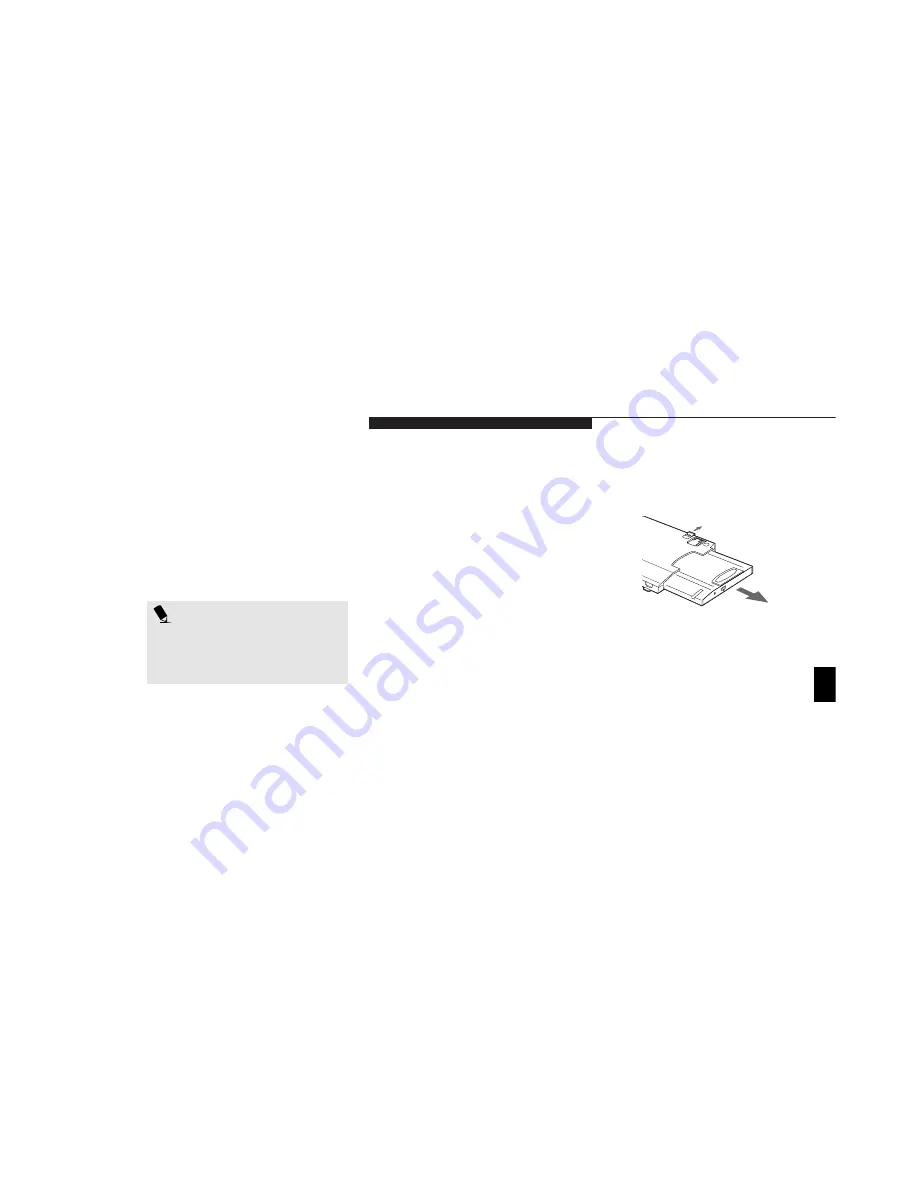
U s e r I n s t a l l a b l e F e a t u r e s
L i f e B o o k L S e r i e s f r o m F u j i t s u
123
Five
6. Once the device has been removed from the
Detachable Bay, the Undock OK indicator
LED will go out and the Eject PC command
will no longer be available in the Start menu.
Hot-Swapping Devices in the Detachable
Bay with Windows 98
Removing a Device from the Detachable Bay:
1. Close any open files on the removable
device that you plan to eject from the
Multi-function Bay.
2. From the Start menu, select Eject PC or press
the Undock Request button on the right side
of the Detachable Bay.
3. A Dock Change alert will appear briefly.
Wait for the Undock OK indicator LED
to come on.
4. Slide the Bay Device Lock at the left rear cor-
ner of the Detachable Bay out from the unit.
(Figure 5-9.)
5. Slide the device in the Multi-function bay out
until the device is clear of the compartment.
This will require some force. Use the finger
ridges on the bottom of the device.
(Figure 5-9.)
OPTIONAL BAY DEVICES ON
DETACHABLE BAY
You can install and remove devices in the
Detachable Bay while the power is on (Hot-
Swap) or while the power is off (Cold-Swap).
To Hot-Swap devices in the Detachable Bay,
follow the procedure for the operating system
provided with your notebook. The procedure
to Cold-Swap devices in the Detachable Bay is
the same regardless of operating system.
Figure 5-9 Removing a Device from the Detachable Bay
P O I N T
Because the Weight Saver is not an elec-
tronic device, the system will not recog-
nize it, and Windows will not reconFigure
your system in a docked configuration.
Installing a Device in the Detachable Bay:
1. Orient the item to be installed with the
connector end toward the open Multi-
function Bay.
2. With the connector toward the back of the
Multi-function Bay, align the grooves on the
underside of the device with the tracks in
the bottom of the bay.
Содержание Lifebook L470
Страница 6: ...Black White of Cover to come ...
Страница 7: ...T a b l e o f C o n t e n t s ...
Страница 10: ...T a b l e o f C o n t e n t s iv ...
Страница 11: ...LifeBook L Series from Fujitsu P r e f a c e ...
Страница 14: ...P r e f a c e viii ...
Страница 26: ...S e c t i o n O n e 12 ...
Страница 70: ...S e c t i o n T h r e e 56 ...
Страница 130: ...S e c t i o n F o u r 116 ...
Страница 150: ...S e c t i o n F i v e 136 ...
Страница 182: ...S e c t i o n S e v e n 168 ...
Страница 196: ...A p p e n d i c e s 182 ...
Страница 197: ...I n d e x ...






























