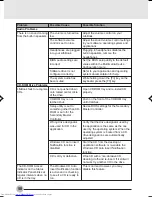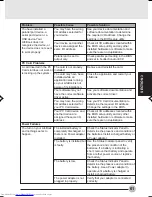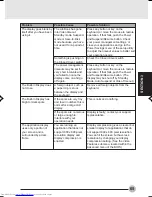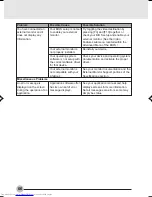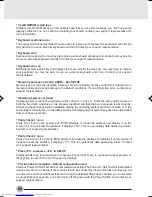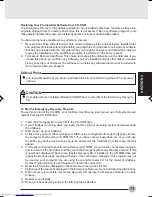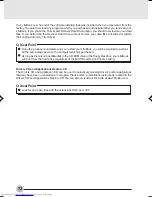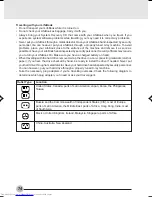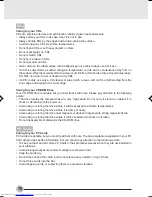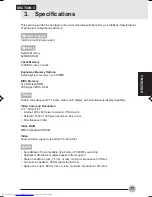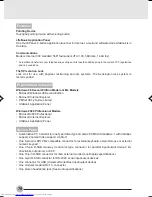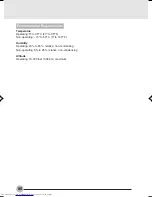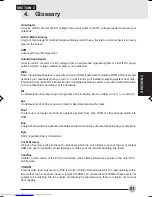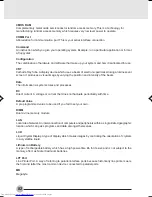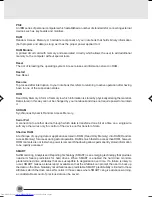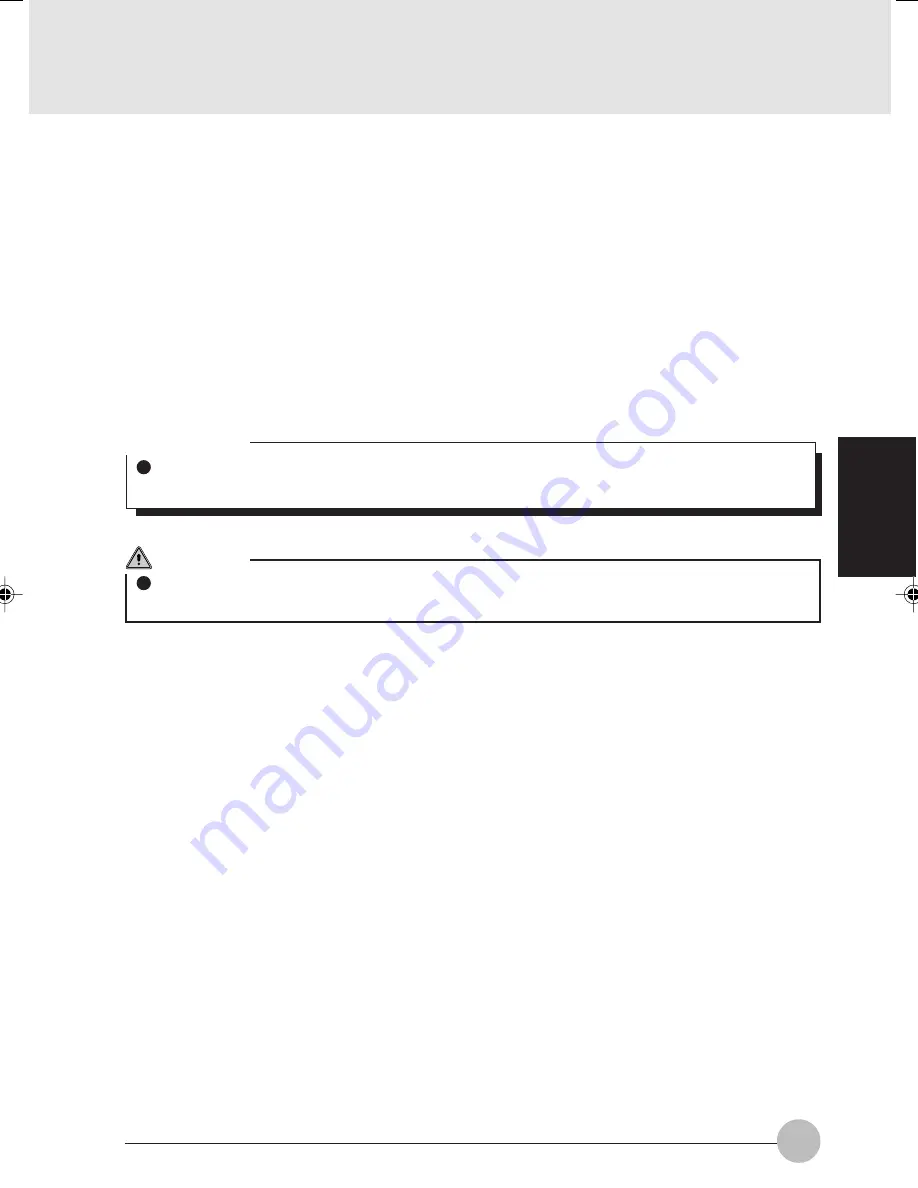
SECTION 3
71
Restoring Your Pre-installed Software from CD-ROM
The Emergency Recovery CD enables restoration of your LifeBook disk drive contents as they were
originally shipped from the factory. Most often this is necessary if files or software programs (only
those files/programs that came pre-installed) become corrupt or accidentally erased.
You have two options available when performing recovery:
1.
Recover Hard Drive without Format. This choice replaces all the original factory installed files
and program structures without eliminating your data files. You will have to reinstall any software
that was not included with the computer when you bought it, however your data will be intact as
long as the installation of the additional programs is performed in the same manner.
2.
Format and Recover Hard Drive. This choice removes all the information on the hard disk. If you
choose this option, you will lose any software you have installed and any other files you created
since you setup your computer. You will have to re-install any software that was not included with
the computer when you bought it.
To Run the Emergency Recovery Program
To use this portion of the CD-ROM, your LifeBook must Boot up (upon power up or full system reset/
restart) from the CD-ROM drive.
1.
Insert the Emergency Recovery CD in the CD-ROM drive.
2.
If your LifeBook is running when you insert the CD, exit your operating system and power down
the LifeBook.
3.
Start (power up) your LifeBook.
4.
At this point, you must either change your BIOS setup configuration through the [F2] key to have
the computer boot from the CD-ROM “first” (if you have not previously done so), or you can use
the [ESC] key during this boot-up sequence and select the CD-ROM from the menu that will
appear.
5.
If correctly configured to boot from the Recovery CD-ROM, you will notice your system running a
full virus scan of the hard drive and then reach the Emergency Recovery Welcome screen. If this
is not what is displayed, check to see that the Recovery CD is installed in the CD-ROM drive and
repeat the previous steps, starting with step 2. If you received a message “This program may not
be used on your computer” you are using the wrong Recovery CD for the model of LifeBook.
Contact Fujitsu PC Service and Support to obtain the correct CD.
6.
Read the information displayed on the Welcome screen, then click OK.
7.
Select one of the two icons displayed in the Emergency Recovery menu and follow the instructions.
8.
When recovery is complete, remove the Recovery CD, replace it in its sleeve and store it in a safe
location.
9.
Restart your LifeBook.
10. Reset your boot device priority in the BIOS setup as desired.
Critical Point
It is recommended that you back-up all data files prior to performing either of the recovery
options.
CAUTION
User data and user installed software CANNOT be recovered from the Emergency Recovery
CD.
I Series_67-72
02/02/2001, 11:03
71
Содержание Lifebook i-4190
Страница 13: ...SECTION SECTION 1 SECTION 1 1 ...
Страница 46: ...SECTION SECTION 2 SECTION 2 2 ...
Страница 65: ...SECTION 3 SECTION SECTION 3 3 ...