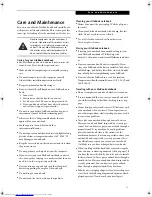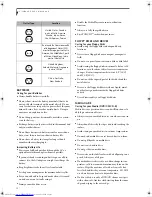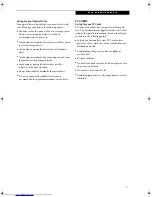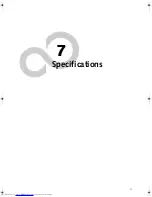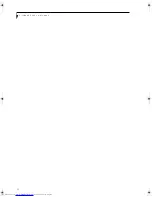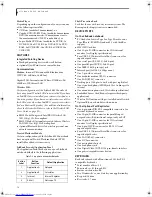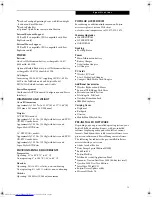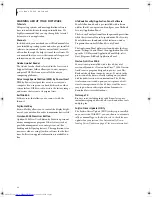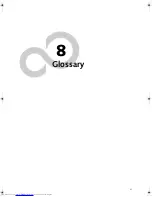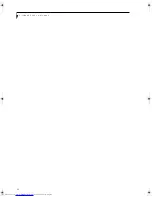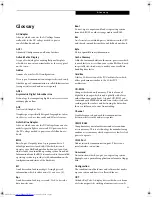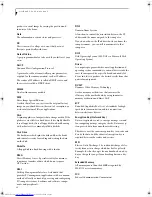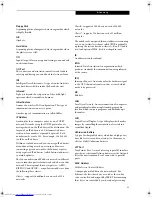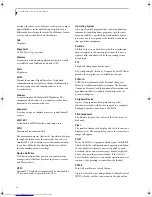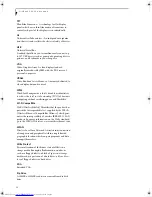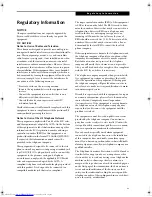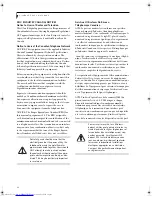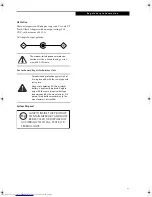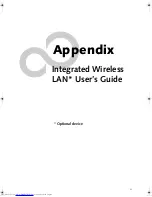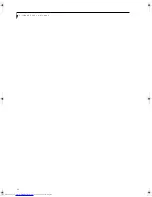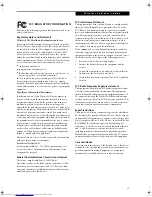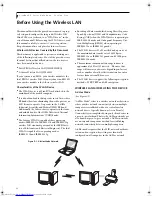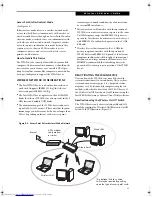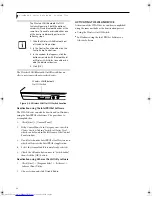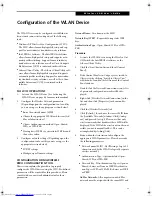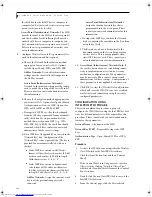85
G l o s s a r y
Floppy Disk
A spinning platter of magnetic data storage media which
is highly flexible.
GB
Gigabyte.
Hard drive
A spinning platter of magnetic data storage media where
the platter is very stiff.
I/O
Input/Output. Data entering and leaving your notebook
in electronic form.
I/O Port
The connector and associated control circuits for data
entering and leaving your notebook in electronic form.
IDE
Intelligent Drive Electronics. A type of control interface
for a hard drive which is inside the hard drive unit.
Infrared
Light just beyond the red portion of the visible light
spectrum which is invisible to humans.
Infrastructure
A name of a wireless LAN configuration. This type of
communication uses an access point.
Another type of communication is called AdHoc.
IP Address
An identifier for a computer or device on a TCP/IP
network. Networks using the TCP/IP protocol route
messages based on the IP address of the destination. The
format of an IP address is a 32-bit numeric address
written as four numbers separated by periods. Each
number can be zero to 255. For example, 1.160.10.240
could be an IP address.
Within an isolated network, you can assign IP addresses
at random as long as each one is unique. However,
connecting a private network to the Internet requires
using registered IP addresses (called Internet addresses)
to avoid duplicates.
The four numbers in an IP address are used in different
ways to identify a particular network and a host on that
network. Three regional Internet registries -- ARIN,
RIPE NCC and APNIC -- assign Internet addresses from
the following three classes.
Class A - supports 16 million hosts on each of 126
networks
Class B - supports 65,000 hosts on each of 16,000
networks
Class C - supports 254 hosts on each of 2 million
networks
The number of unassigned Internet addresses is running
out, so a new classless scheme called CIDR is gradually
replacing the system based on classes A, B, and C and is
tied to adoption of IPv6. (credit: webopedia.com)
IR
An abbreviation for infrared.
IrDA
Infrared Data Association. An organization which
produces standards for communication using infrared
as the carrier.
IRQ
Interrupt Request. An acronym for the hardware signal
to the CPU that an external event has occurred which
needs to be processed.
KB
Kilobyte.
LAN
Local Area Network. An interconnection of computers
and peripherals within a single limited geographic
location which can pass programs and data amongst
themselves.
LCD
Liquid Crystal Display. A type of display which makes
images by controlling the orientation of crystals in a
crystalline liquid.
Lithium ion Battery
A type of rechargeable battery which has a high power-
time life for its size and is not subject to the memory
effect as Nickel Cadmium batteries.
LPT Port
Line Printer Port. A way of referring to parallel interface
ports because historically line printers were the first and
latter the most common device connected to parallel
ports.
MAC Address
Media Access Control Address
A unique physical address of a network card. For
Ethernet, the first three bytes are used as the vendor
code, controlled and assigned by IEEE. The remaining
three bytes are controlled by each vendor (preventing
E Series.book Page 85 Friday, May 14, 2004 1:25 PM
Содержание Lifebook E8010
Страница 2: ...L i f e B o o k E 8 0 0 0 N o t e b o o k ...
Страница 6: ...L i f e B o o k E 8 0 0 0 N o t e b o o k ...
Страница 7: ...1 Preface ...
Страница 8: ...L i f e B o o k E 8 0 0 0 N o t e b o o k ...
Страница 10: ...2 L i f e B o o k E 8 0 0 0 N o t e b o o k ...
Страница 11: ...3 2 Getting to Know Your LifeBook Notebook ...
Страница 12: ...4 L i f e B o o k E 8 0 0 0 N o t e b o o k ...
Страница 32: ...24 L i f e B o o k E 8 0 0 0 N o t e b o o k ...
Страница 33: ...25 3 Getting Started ...
Страница 34: ...26 L i f e B o o k E 8 0 0 0 N o t e b o o k ...
Страница 42: ...34 L i f e B o o k E 8 0 0 0 N o t e b o o k ...
Страница 43: ...35 4 User Installable Features ...
Страница 44: ...36 L i f e B o o k E 8 0 0 0 N o t e b o o k ...
Страница 61: ...53 5 Troubleshooting ...
Страница 62: ...54 L i f e B o o k E 8 0 0 0 N o t e b o o k ...
Страница 76: ...68 L i f e B o o k E 8 0 0 0 N o t e b o o k ...
Страница 77: ...69 6 Care and Maintenance ...
Страница 78: ...70 L i f e B o o k E 8 0 0 0 N o t e b o o k ...
Страница 82: ...74 L i f e B o o k E 8 0 0 0 N o t e b o o k ...
Страница 83: ...75 7 Specifications ...
Страница 84: ...76 L i f e B o o k E 8 0 0 0 N o t e b o o k ...
Страница 89: ...81 8 Glossary ...
Страница 90: ...82 L i f e B o o k E 8 0 0 0 N o t e b o o k ...
Страница 100: ...92 L i f e B o o k E 8 0 0 0 N o t e b o o k ...
Страница 101: ...93 Appendix Integrated Wireless LAN User s Guide Optional device ...
Страница 102: ...94 L i f e B o o k E 8 0 0 0 N o t e b o o k ...
Страница 120: ...112 L i f e B o o k E S e r i e s N o t e b o o k S e c t i o n F i v e ...