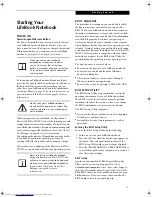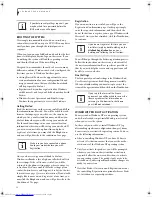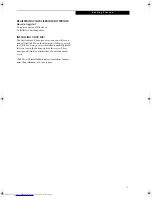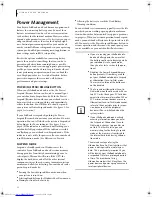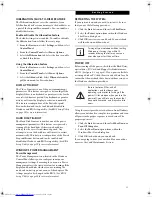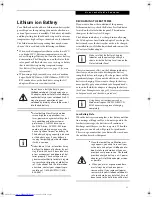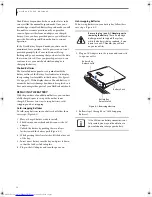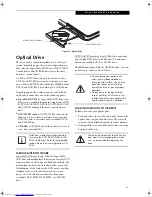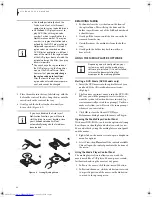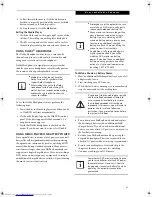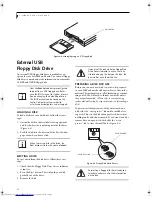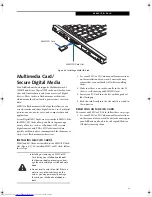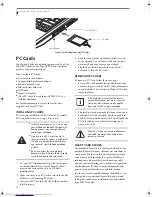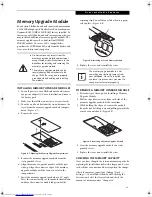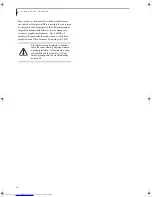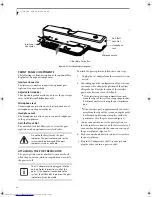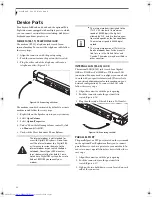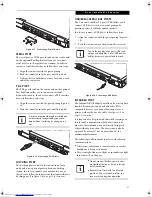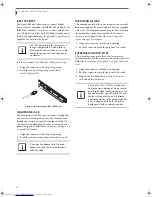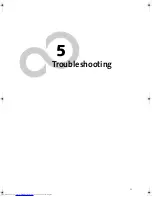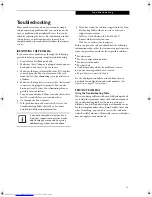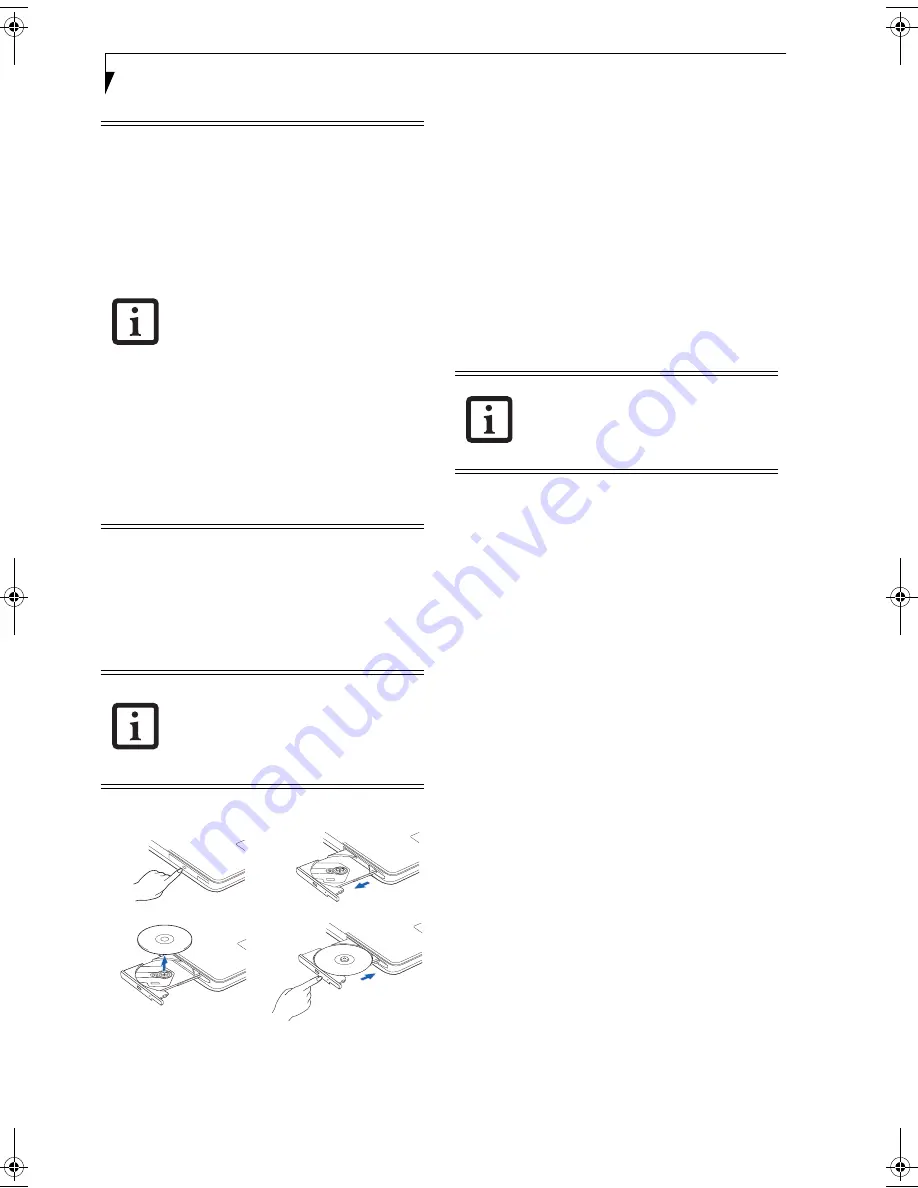
40
L i f e B o o k E 8 0 0 0 N o t e b o o k
3. Place the media into the tray, label side up, with the
hole in the center of the disc. Snap the disc onto the
raised circle in the center of the tray.
4. Gently push the holder tray back in until you
hear a click. (Figure 4-3)
Figure 4-3. Loading/Ejecting Media
REMOVING MEDIA
1. Push and release the eject button on the front of
the optical drive. This will stop the drive and the
holder tray will come out of the LifeBook notebook
a short distance.
2. Gently pull the tray out until the disc can easily be
removed from the tray.
3. Carefully remove the media disc from the holder
tray.
4. Gently push the holder tray back in until you
hear a click.
USING THE MEDIA PLAYER SOFTWARE
Starting a DVD Movie (DVD Models only)
1. Insert the DVD movie into the optical drive of your
notebook. If the CD AutoRun feature activates,
skip Step 2.
2. The first time you insert a movie into the DVD/CD-
RW tray, you will be prompted to select what you
want the system to do when discs are inserted (e.g.,
start automatically or wait for a prompt). Until you
make a selection, you will receive the same prompt
whenever you insert a disc.
3. Click
OK
to close the About DVD Player
Performance dialog box and the movie will begin.
Opening the Media Player Control Panel
With most DVD-ROMs, you have the option of altering
how the movie should play and what you wish to view.
You can do this by using the media player control panel
and the mouse.
1. Right-click on the movie screen to open a dropdown
menu for options.
2. Select
View,
then
Player
for all the controls available.
This will open the control panel into the bottom of
the screen.
Using the Media Player Control Panel
The media player software allows you to watch the
movie much like a VCR player. You can pause, rewind,
fast-forward and stop the movie at any point.
1. To Pause the movie, click the on-screen
button.
2. To Rewind the movie, click the
button to rewind
to a specific portion of the movie, or the
button
to return to the opening screen.
■
You should periodically check the
Fujitsu web site at us.fujitsu.com/
computers for current updated drivers.
■
All LifeBook DVD players are set to
play DVD titles with region code
number 1 which is specified for the
North American market. The region
number is a regional restriction code
defined by the DVD Forum acting on
Hollywood requirements. Different
region codes are recorded on video
DVD titles for publication in different
areas of the world. If the regional code
of the DVD player does not match the
regional codes on the titles, then play-
back is impossible.
■
You can change the region code on
the DVD player using the Properties
menu of the DVD software. Note,
however, that you can only change
the region code up to four times.
After the fourth change, the last
region code entered becomes perma-
nent, and cannot be changed.
If you have disabled the Auto Insert
Notification Function, you will have to
start the drive from your desktop, since
your LifeBook notebook will not
automatically recognize that media has
been loaded.
(c)
(a)
(d)
(b)
Depending upon its configuration, your
system may not have the media player
software pre-installed. If it is not installed,
reference the documentation that
accompanies the media application.
E Series.book Page 40 Friday, May 14, 2004 1:25 PM
Содержание Lifebook E8010
Страница 2: ...L i f e B o o k E 8 0 0 0 N o t e b o o k ...
Страница 6: ...L i f e B o o k E 8 0 0 0 N o t e b o o k ...
Страница 7: ...1 Preface ...
Страница 8: ...L i f e B o o k E 8 0 0 0 N o t e b o o k ...
Страница 10: ...2 L i f e B o o k E 8 0 0 0 N o t e b o o k ...
Страница 11: ...3 2 Getting to Know Your LifeBook Notebook ...
Страница 12: ...4 L i f e B o o k E 8 0 0 0 N o t e b o o k ...
Страница 32: ...24 L i f e B o o k E 8 0 0 0 N o t e b o o k ...
Страница 33: ...25 3 Getting Started ...
Страница 34: ...26 L i f e B o o k E 8 0 0 0 N o t e b o o k ...
Страница 42: ...34 L i f e B o o k E 8 0 0 0 N o t e b o o k ...
Страница 43: ...35 4 User Installable Features ...
Страница 44: ...36 L i f e B o o k E 8 0 0 0 N o t e b o o k ...
Страница 61: ...53 5 Troubleshooting ...
Страница 62: ...54 L i f e B o o k E 8 0 0 0 N o t e b o o k ...
Страница 76: ...68 L i f e B o o k E 8 0 0 0 N o t e b o o k ...
Страница 77: ...69 6 Care and Maintenance ...
Страница 78: ...70 L i f e B o o k E 8 0 0 0 N o t e b o o k ...
Страница 82: ...74 L i f e B o o k E 8 0 0 0 N o t e b o o k ...
Страница 83: ...75 7 Specifications ...
Страница 84: ...76 L i f e B o o k E 8 0 0 0 N o t e b o o k ...
Страница 89: ...81 8 Glossary ...
Страница 90: ...82 L i f e B o o k E 8 0 0 0 N o t e b o o k ...
Страница 100: ...92 L i f e B o o k E 8 0 0 0 N o t e b o o k ...
Страница 101: ...93 Appendix Integrated Wireless LAN User s Guide Optional device ...
Страница 102: ...94 L i f e B o o k E 8 0 0 0 N o t e b o o k ...
Страница 120: ...112 L i f e B o o k E S e r i e s N o t e b o o k S e c t i o n F i v e ...