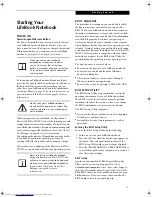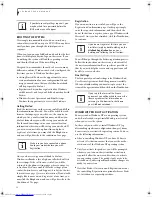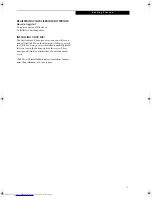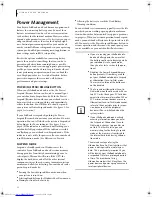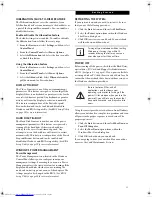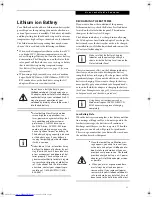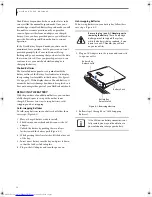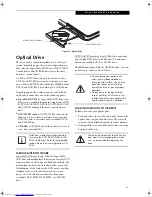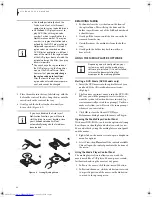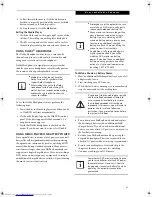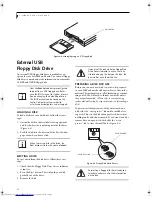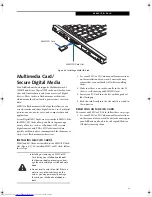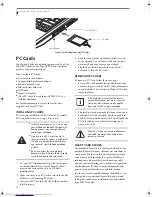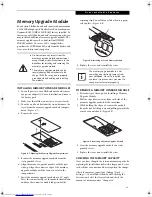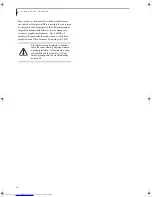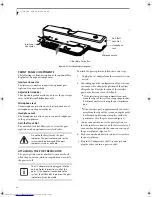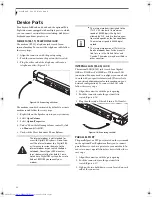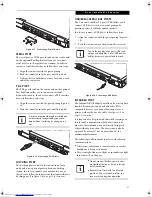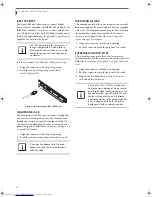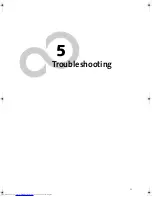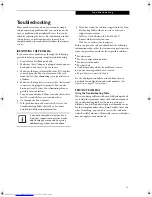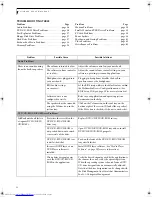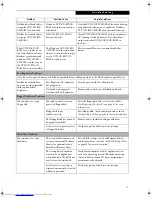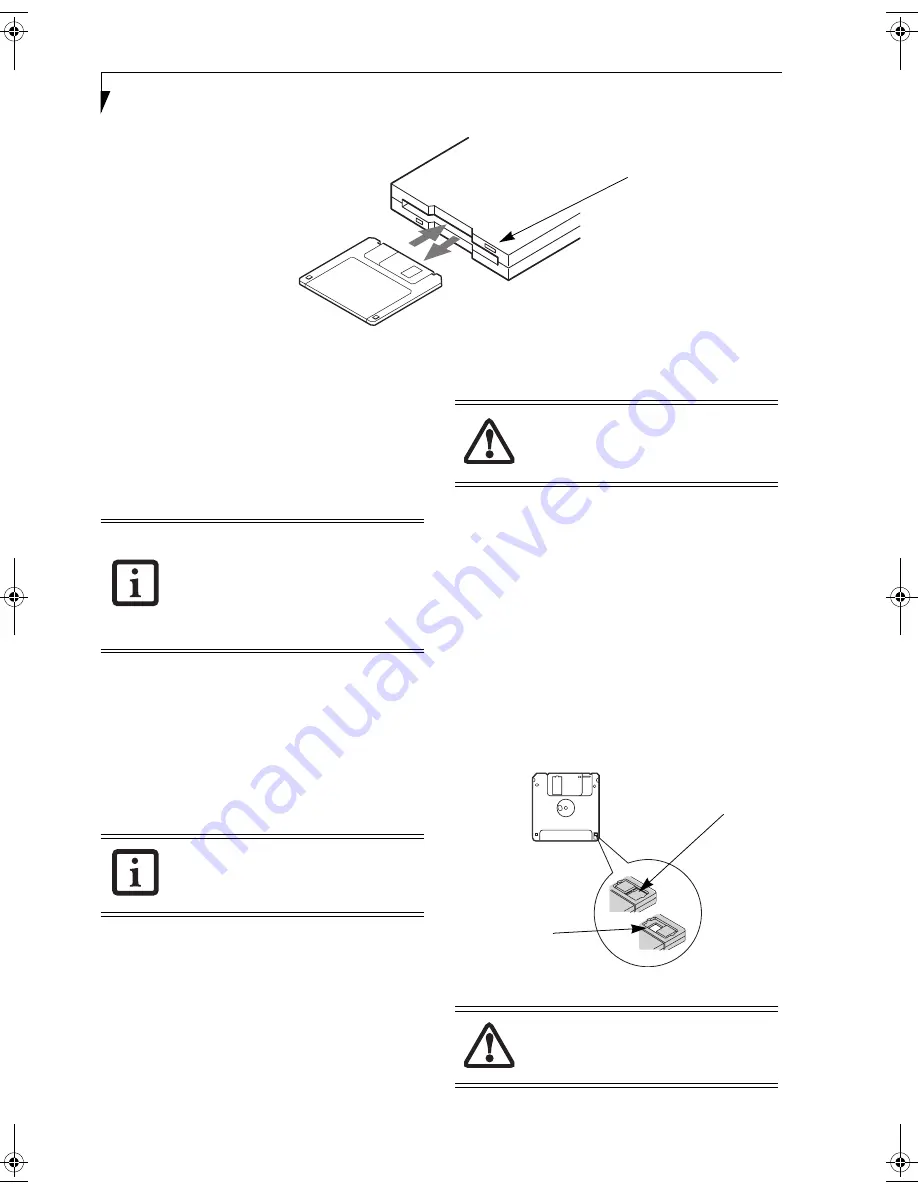
42
L i f e B o o k E 8 0 0 0 N o t e b o o k
Figure 4-4.Loading/Ejecting a 3.5” Floppy Disk
External USB
Floppy Disk Drive
An external USB floppy disk drive is available as an
option for your LifeBook notebook. The external floppy
disk drive can read and write information on removable
1.44MB and 720KB floppy disks.
LOADING A DISK
To load a disk into your disk drive, follow these easy
steps:
1. Orient the disk so that its label is facing upwards
and the shutter side is pointing towards the drive.
(Figure 4-4)
2. Push the disk into the drive until the Eject button
pops out and you hear a click.
EJECTING A DISK
To eject a disk from the disk drive, follow these easy
steps:
1. Check that the Floppy Disk Drive Access indicator
is inactive.
2. Press the Eject button. This will push your disk
partially out of the drive.
3. Remove the disk.
PREPARING A DISK FOR USE
Before you can use a new disk, it needs to be prepared
so your LifeBook notebook knows where to store infor-
mation. This preparation is called formatting or initial-
izing a disk. You will need to format new disks, unless
they are preformatted. (Please refer to your operating
system manual for step-by-step instructions on formatting a
disk)
To prevent accidental erasure of the data stored on a
disk, slide the “write protect” tab until a small hole is
exposed. This sets the disk into a protected state where
nothing can be added or removed. If you want to add or
remove data on a protected disk, slide the “write
protect” tab to close the small hole. (Figure 4-5)
Figure 4-5. Floppy Disk Write Protect
Eject Button
Your LifeBook notebook is preconfigured
to boot from a USB floppy drive. Refer-
ence the BIOS manual for further informa-
tion on changing the default boot drive.
The BIOS manual can be found on the
Fujitsu Computer Systems web site:
us.fujitsu.com/computers, under Support.
When there is no disk in the drive, the
Eject button is flush with your notebook.
If you eject the disk while the Floppy Disk
Drive Access indicator is active, there is a
risk of damaging the data on the disk, the
disk itself or even the disk drive.
Formatting a floppy disk that already con-
tains data will erase all of the information
on the disk.
Write Protected
Write Enabled
E Series.book Page 42 Friday, May 14, 2004 1:25 PM
Содержание Lifebook E8010
Страница 2: ...L i f e B o o k E 8 0 0 0 N o t e b o o k ...
Страница 6: ...L i f e B o o k E 8 0 0 0 N o t e b o o k ...
Страница 7: ...1 Preface ...
Страница 8: ...L i f e B o o k E 8 0 0 0 N o t e b o o k ...
Страница 10: ...2 L i f e B o o k E 8 0 0 0 N o t e b o o k ...
Страница 11: ...3 2 Getting to Know Your LifeBook Notebook ...
Страница 12: ...4 L i f e B o o k E 8 0 0 0 N o t e b o o k ...
Страница 32: ...24 L i f e B o o k E 8 0 0 0 N o t e b o o k ...
Страница 33: ...25 3 Getting Started ...
Страница 34: ...26 L i f e B o o k E 8 0 0 0 N o t e b o o k ...
Страница 42: ...34 L i f e B o o k E 8 0 0 0 N o t e b o o k ...
Страница 43: ...35 4 User Installable Features ...
Страница 44: ...36 L i f e B o o k E 8 0 0 0 N o t e b o o k ...
Страница 61: ...53 5 Troubleshooting ...
Страница 62: ...54 L i f e B o o k E 8 0 0 0 N o t e b o o k ...
Страница 76: ...68 L i f e B o o k E 8 0 0 0 N o t e b o o k ...
Страница 77: ...69 6 Care and Maintenance ...
Страница 78: ...70 L i f e B o o k E 8 0 0 0 N o t e b o o k ...
Страница 82: ...74 L i f e B o o k E 8 0 0 0 N o t e b o o k ...
Страница 83: ...75 7 Specifications ...
Страница 84: ...76 L i f e B o o k E 8 0 0 0 N o t e b o o k ...
Страница 89: ...81 8 Glossary ...
Страница 90: ...82 L i f e B o o k E 8 0 0 0 N o t e b o o k ...
Страница 100: ...92 L i f e B o o k E 8 0 0 0 N o t e b o o k ...
Страница 101: ...93 Appendix Integrated Wireless LAN User s Guide Optional device ...
Страница 102: ...94 L i f e B o o k E 8 0 0 0 N o t e b o o k ...
Страница 120: ...112 L i f e B o o k E S e r i e s N o t e b o o k S e c t i o n F i v e ...