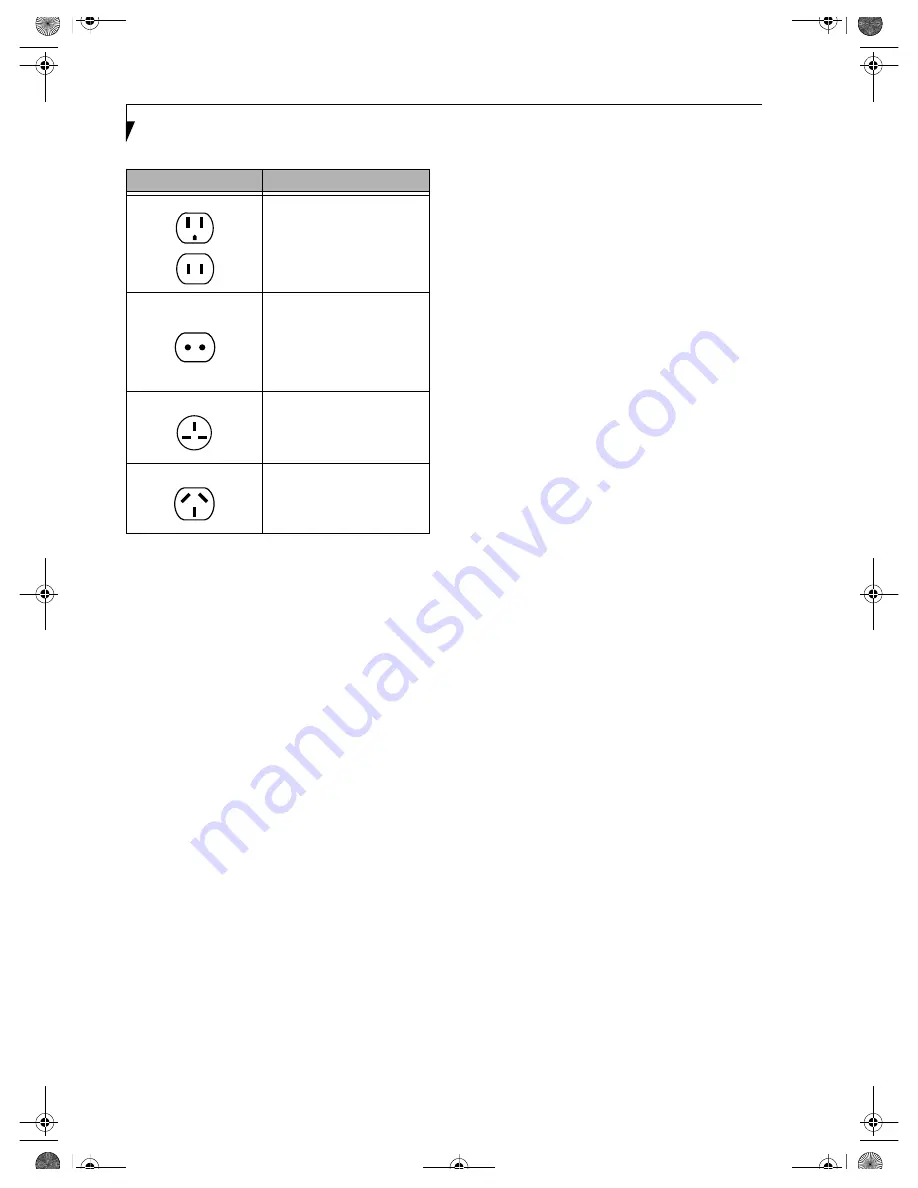
78
L i f e B o o k E S e r i e s – S e c t i o n 6
BATTERIES
Caring for your Batteries
■
Always handle batteries carefully.
■
Do not short-circuit the battery terminals (that is, do
not touch both terminals with a metal object). Do not
carry lose batteries in a pocket or purse where they
may mix with coins, keys, or other metal objects.
Doing so may cause an explosion or fire.
■
Do not drop, puncture, disassemble, mutilate or
incinerate the battery.
■
Recharge batteries only as described in this manual
and only in ventilated areas.
■
Do not leave batteries in hot locations for more than a
day or two. Intense heat can shorten battery life.
■
Do not leave a battery in storage for longer than 6
months without recharging it.
Increasing Battery Life
■
Power your LifeBook notebook through the AC or
optional auto/airline adapter whenever possible.
■
If your LifeBook notebook is running on battery
power all day, connect it to the AC adapter overnight
to recharge the battery.
■
Keep brightness to the lowest level comfortable.
■
Set the power management for maximum battery life.
■
Put your LifeBook notebook in Suspend mode when it
is turned on and you are not actually using it.
■
Limit your DVD/CD-RW/CD-ROM access.
■
Disable the Windows CD Auto Insert function.
■
Always use fully charged batteries.
■
Eject PCMCIA cards when not in use.
FLOPPY DISKS AND DRIVES
Caring for your Floppy Disks
■
Avoid using the floppy disks in damp and
dusty locations.
■
Never store a floppy disk near a magnet or
magnetic field.
■
Do not use a pencil or an eraser on a disk or
disk label.
■
Avoid storing the floppy disks in extremely hot or cold
locations, or in locations subject to severe temperature
changes. Store at temperatures between 50º F (10ºC)
and 125ºF (52ºC).
■
Do not touch the exposed part of the disk
behind the metal shutter.
Caring for your Floppy Disk Drive
■
To clean, wipe the floppy disk drive clean with a dry
soft cloth, or with a soft cloth dampened with water or
a solution of neutral detergent. Never use benzene,
paint thinner or other volatile material.
■
Avoid storing the floppy disk drive in extremely hot or
cold locations, or in locations subject to severe tem-
perature changes. Store at temperatures between 50º F
(10ºC) and 125ºF (52ºC).
■
Keep the floppy disk drive out of direct sunlight and
away from heating equipment.
■
Avoid storing the floppy disk drive in locations subject
to shock and vibration.
■
Never use the floppy disk drive with any liquid, metal,
or other foreign matter inside the floppy disk
drive or disk.
■
Never disassemble or dismantle your floppy disk drive.
DVDs AND CDs
Caring for your DVDs and CDs
DVDs and CDs are precision devices and will function
reliably if given reasonable care.
■
Always store your DVD/CDs in its case when it
is not in use.
■
Always handle DVD/CDs by the edges and avoid
touching the surface.
■
Avoid storing any DVD/CDs in extreme temperatures.
■
Do not bend DVD/CDs or set heavy objects on them.
■
Do not spill liquids on DVD/CDs.
■
Do not scratch DVD/CDs.
Outlet Type
Location
United States, Canada,
parts of Latin America,
Japan, Korea,
the Philippines, Taiwan
Russia and the Commonwealth
of Independent States (CIS),
most of Europe, parts of Latin
America, the Middle East, parts
of Africa, Hong Kong, India,
most of South Asia
Mexico, United Kingdom,
Ireland, Malaysia, Singapore,
parts of Africa
China, Australia,
New Zealand
B5FH-4491-01EN-00.book Page 78 Friday, April 19, 2002 11:24 AM
Содержание LifeBook E7010
Страница 2: ...L i f e B o o k E S e r i e s B5FH 4491 01EN 00 book Page 2 Friday April 19 2002 11 24 AM ...
Страница 6: ...L i f e B o o k E S e r i e s B5FH 4491 01EN 00 book Page 8 Friday April 19 2002 11 24 AM ...
Страница 7: ...1 1 Preface B5FH 4491 01EN 00 book Page 1 Friday April 19 2002 11 24 AM ...
Страница 10: ...L i f e B o o k E S e r i e s S e c t i o n 1 4 B5FH 4491 01EN 00 book Page 4 Friday April 19 2002 11 24 AM ...
Страница 11: ...5 2 Getting to Know Your LifeBook Notebook B5FH 4491 01EN 00 book Page 5 Friday April 19 2002 11 24 AM ...
Страница 12: ...6 L i f e B o o k E S e r i e s S e c t i o n 2 B5FH 4491 01EN 00 book Page 6 Friday April 19 2002 11 24 AM ...
Страница 36: ...30 L i f e B o o k E S e r i e s S e c t i o n 2 B5FH 4491 01EN 00 book Page 30 Friday April 19 2002 11 24 AM ...
Страница 37: ...31 3 Getting Started B5FH 4491 01EN 00 book Page 31 Friday April 19 2002 11 24 AM ...
Страница 38: ...32 L i f e B o o k E S e r i e s S e c t i o n 3 B5FH 4491 01EN 00 book Page 32 Friday April 19 2002 11 24 AM ...
Страница 47: ...41 4 User Installable Features B5FH 4491 01EN 00 book Page 41 Friday April 19 2002 11 24 AM ...
Страница 48: ...42 L i f e B o o k E S e r i e s S e c t i o n 4 B5FH 4491 01EN 00 book Page 42 Friday April 19 2002 11 24 AM ...
Страница 64: ...58 L i f e B o o k E S e r i e s S e c t i o n 4 B5FH 4491 01EN 00 book Page 58 Friday April 19 2002 11 24 AM ...
Страница 65: ...59 5 Troubleshooting B5FH 4491 01EN 00 book Page 59 Friday April 19 2002 11 24 AM ...
Страница 66: ...60 L i f e B o o k E S e r i e s S e c t i o n 5 B5FH 4491 01EN 00 book Page 60 Friday April 19 2002 11 24 AM ...
Страница 80: ...74 L i f e B o o k E S e r i e s S e c t i o n 5 B5FH 4491 01EN 00 book Page 74 Friday April 19 2002 11 24 AM ...
Страница 81: ...75 6 Care and Maintenance B5FH 4491 01EN 00 book Page 75 Friday April 19 2002 11 24 AM ...
Страница 82: ...76 L i f e B o o k E S e r i e s S e c t i o n 6 B5FH 4491 01EN 00 book Page 76 Friday April 19 2002 11 24 AM ...
Страница 86: ...80 L i f e B o o k E S e r i e s S e c t i o n 6 B5FH 4491 01EN 00 book Page 80 Friday April 19 2002 11 24 AM ...
Страница 87: ...81 7 Specifications B5FH 4491 01EN 00 book Page 81 Friday April 19 2002 11 24 AM ...
Страница 88: ...82 L i f e B o o k E S e r i e s S e c t i o n 7 B5FH 4491 01EN 00 book Page 82 Friday April 19 2002 11 24 AM ...
Страница 95: ...89 8 Glossary B5FH 4491 01EN 00 book Page 89 Friday April 19 2002 11 24 AM ...
Страница 96: ...90 L i f e B o o k E S e r i e s S e c t i o n 8 B5FH 4491 01EN 00 book Page 90 Friday April 19 2002 11 24 AM ...
Страница 102: ...96 L i f e B o o k E S e r i e s B5FH 4491 01EN 00 book Page 96 Friday April 19 2002 11 24 AM ...
Страница 106: ...100 L i f e B o o k E S e r i e s B5FH 4491 01EN 00 book Page 100 Friday April 19 2002 11 24 AM ...
Страница 107: ...101 Appendix Integrated Wireless LAN User s Guide B5FH 4491 01EN 00 book Page 101 Friday April 19 2002 11 24 AM ...
Страница 108: ...102 L i f e B o o k E S e r i e s A p p e n d i x B5FH 4491 01EN 00 book Page 102 Friday April 19 2002 11 24 AM ...
Страница 128: ...122 L i f e B o o k E S e r i e s A p p e n d i x B5FH 4491 01EN 00 book Page 122 Friday April 19 2002 11 24 AM ...
Страница 129: ...123 Index B5FH 4491 01EN 00 book Page 123 Friday April 19 2002 11 24 AM ...
Страница 130: ...124 L i f e B o o k E S e r i e s B5FH 4491 01EN 00 book Page 124 Friday April 19 2002 11 24 AM ...
















































