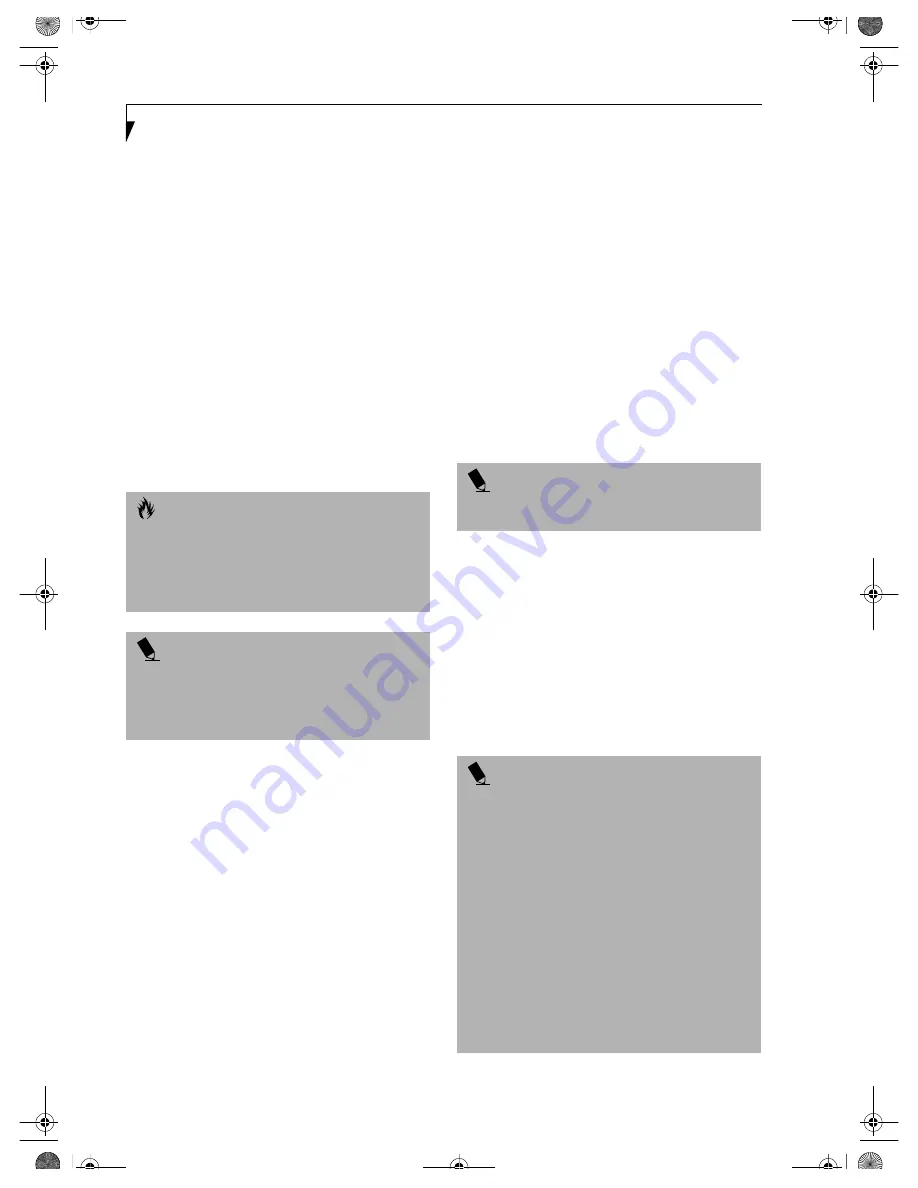
56
L i f e B o o k E S e r i e s – S e c t i o n 4
INFRARED PORT
The Infrared IrDA 1.1 (4Mbps) port allows for wireless
data transfer between your LifeBook notebook and
other IrDA-compatible devices, such as another
computer or a printer, without the use of a cable.
(See Figure 2-5 on page 10 for location)
It is important to keep in mind that while carrying out
this form of communication, both devices must be
placed so their infrared ports are directly facing each
other without obstruction. The devices must also be
separated by at least 6" but no more than 36" for
maximum performance.
The following conditions may interfere with infrared
communications:
■
A television, radio remote control unit, or a wireless
headphone is being used nearby.
■
Direct sunlight, fluorescent light, or incandescent light
shines directly on the port.
WIRELESS INFRARED MOUSE PORT
The optional Wireless Infrared Mouse Port allows you to
use your wireless infrared (IR) Mouse. The IR Mouse
communicates directly with the IR Mouse port without
the use of a cable.
(See Figure 2-4 on page 8 for location)
MICROPHONE JACK
The microphone jack allows you to connect an external
mono microphone. Your microphone must be equipped
with a 1/8"(3.5 mm) mono mini-plug in order to fit into
the microphone jack of your LifeBook notebook. In
order to connect a microphone follow these easy steps:
(See Figure 2-4 on page 8 for location)
1. Align the connector with the port opening.
2.Push the connector into the port until it is seated.
S-VIDEO OUT PORT
The S-Video port allows you to connect and use directly
any S-Video device, such as a VCR or television. The
S-Video standard provides for a higher quality picture
than NTSC or PAL. In order to connect an S-Video
device, follow these easy steps:
(See Figure 2-7 on page 12
for location)
1. Align the connector with the port opening.
2. Push the connector into the port until it is seated.
HEADPHONE/SPDIF JACK
The headphone/SPDIF jack allows you to connect head-
phones, powered external speakers, or a MiniDisc
recorder to your LifeBook notebook. Your device must
be equipped with a 1/8" (3.5 mm) stereo mini-plug. In
order to connect headphones or speakers follow these
easy steps:
(See Figure 2-4 on page 8 for location)
1. Align the connector with the port opening.
2. Push the connector into the port until it is seated.
The optical digital audio-out feature of this jack allows
you to download digital audio to MiniDisc recorders
using SPDIF (Sony Philips Digital Interface) format.
Please use the following setting when using the jack for
digital audio-out.
1. Click on
Start ->
Settings,
then click on
Control
Panel
.
2. Select Yamaha Ds-XG Audio Configuration.
3. Click on the SPDIF tab and click ON (Digital
Sources Only). If you don’t see this setting, the
optical digital is always on by default.
C A U T I O N S
■
Do not move either device while communication is
active as it may interrupt data transmission.
■
Be careful not to scratch the infrared port lens.
Scratches, dirt, or other surface marks can
degrade operation.
P O I N T
With Windows 98 Second Edition, you can use the
Infrared Recipient application for infrared file transfers.
With Windows 2000 Professional, file transfer is
provided through Wireless Link in the Control Panel.
P O I N T
If you plug headphones into the headphone jack, you
will disable the built-in stereo speakers.
P O I N T S
■
The frequency of the digital sound output from the
SPDIF output connector is fixed to 48KHz. If a
sampling rate convertor is not installed in your
connecting digital electronic device (e.g., MD player),
recording is not possible. Please see the user manuals
for the electronic devices for further details.
■
The sound recorded through connecting a digital
electronic device (e.g., MD player) to the SPDIF
output connector cannot be used as digital output. All
output data from the SPDIF output connector has
copyright protection information included.
■
Be careful in your choice of cable, as there are several
types of cables for connecting a digital electronic
device (e.g. MD player) to the digital audio-out
connector, depending on the connector type. The
connector on your computer is a Optical Mini Plug
(3.5mm diameter mini plug).
B5FH-4491-01EN-00.book Page 56 Friday, April 19, 2002 11:24 AM
Содержание LifeBook E7010
Страница 2: ...L i f e B o o k E S e r i e s B5FH 4491 01EN 00 book Page 2 Friday April 19 2002 11 24 AM ...
Страница 6: ...L i f e B o o k E S e r i e s B5FH 4491 01EN 00 book Page 8 Friday April 19 2002 11 24 AM ...
Страница 7: ...1 1 Preface B5FH 4491 01EN 00 book Page 1 Friday April 19 2002 11 24 AM ...
Страница 10: ...L i f e B o o k E S e r i e s S e c t i o n 1 4 B5FH 4491 01EN 00 book Page 4 Friday April 19 2002 11 24 AM ...
Страница 11: ...5 2 Getting to Know Your LifeBook Notebook B5FH 4491 01EN 00 book Page 5 Friday April 19 2002 11 24 AM ...
Страница 12: ...6 L i f e B o o k E S e r i e s S e c t i o n 2 B5FH 4491 01EN 00 book Page 6 Friday April 19 2002 11 24 AM ...
Страница 36: ...30 L i f e B o o k E S e r i e s S e c t i o n 2 B5FH 4491 01EN 00 book Page 30 Friday April 19 2002 11 24 AM ...
Страница 37: ...31 3 Getting Started B5FH 4491 01EN 00 book Page 31 Friday April 19 2002 11 24 AM ...
Страница 38: ...32 L i f e B o o k E S e r i e s S e c t i o n 3 B5FH 4491 01EN 00 book Page 32 Friday April 19 2002 11 24 AM ...
Страница 47: ...41 4 User Installable Features B5FH 4491 01EN 00 book Page 41 Friday April 19 2002 11 24 AM ...
Страница 48: ...42 L i f e B o o k E S e r i e s S e c t i o n 4 B5FH 4491 01EN 00 book Page 42 Friday April 19 2002 11 24 AM ...
Страница 64: ...58 L i f e B o o k E S e r i e s S e c t i o n 4 B5FH 4491 01EN 00 book Page 58 Friday April 19 2002 11 24 AM ...
Страница 65: ...59 5 Troubleshooting B5FH 4491 01EN 00 book Page 59 Friday April 19 2002 11 24 AM ...
Страница 66: ...60 L i f e B o o k E S e r i e s S e c t i o n 5 B5FH 4491 01EN 00 book Page 60 Friday April 19 2002 11 24 AM ...
Страница 80: ...74 L i f e B o o k E S e r i e s S e c t i o n 5 B5FH 4491 01EN 00 book Page 74 Friday April 19 2002 11 24 AM ...
Страница 81: ...75 6 Care and Maintenance B5FH 4491 01EN 00 book Page 75 Friday April 19 2002 11 24 AM ...
Страница 82: ...76 L i f e B o o k E S e r i e s S e c t i o n 6 B5FH 4491 01EN 00 book Page 76 Friday April 19 2002 11 24 AM ...
Страница 86: ...80 L i f e B o o k E S e r i e s S e c t i o n 6 B5FH 4491 01EN 00 book Page 80 Friday April 19 2002 11 24 AM ...
Страница 87: ...81 7 Specifications B5FH 4491 01EN 00 book Page 81 Friday April 19 2002 11 24 AM ...
Страница 88: ...82 L i f e B o o k E S e r i e s S e c t i o n 7 B5FH 4491 01EN 00 book Page 82 Friday April 19 2002 11 24 AM ...
Страница 95: ...89 8 Glossary B5FH 4491 01EN 00 book Page 89 Friday April 19 2002 11 24 AM ...
Страница 96: ...90 L i f e B o o k E S e r i e s S e c t i o n 8 B5FH 4491 01EN 00 book Page 90 Friday April 19 2002 11 24 AM ...
Страница 102: ...96 L i f e B o o k E S e r i e s B5FH 4491 01EN 00 book Page 96 Friday April 19 2002 11 24 AM ...
Страница 106: ...100 L i f e B o o k E S e r i e s B5FH 4491 01EN 00 book Page 100 Friday April 19 2002 11 24 AM ...
Страница 107: ...101 Appendix Integrated Wireless LAN User s Guide B5FH 4491 01EN 00 book Page 101 Friday April 19 2002 11 24 AM ...
Страница 108: ...102 L i f e B o o k E S e r i e s A p p e n d i x B5FH 4491 01EN 00 book Page 102 Friday April 19 2002 11 24 AM ...
Страница 128: ...122 L i f e B o o k E S e r i e s A p p e n d i x B5FH 4491 01EN 00 book Page 122 Friday April 19 2002 11 24 AM ...
Страница 129: ...123 Index B5FH 4491 01EN 00 book Page 123 Friday April 19 2002 11 24 AM ...
Страница 130: ...124 L i f e B o o k E S e r i e s B5FH 4491 01EN 00 book Page 124 Friday April 19 2002 11 24 AM ...






























