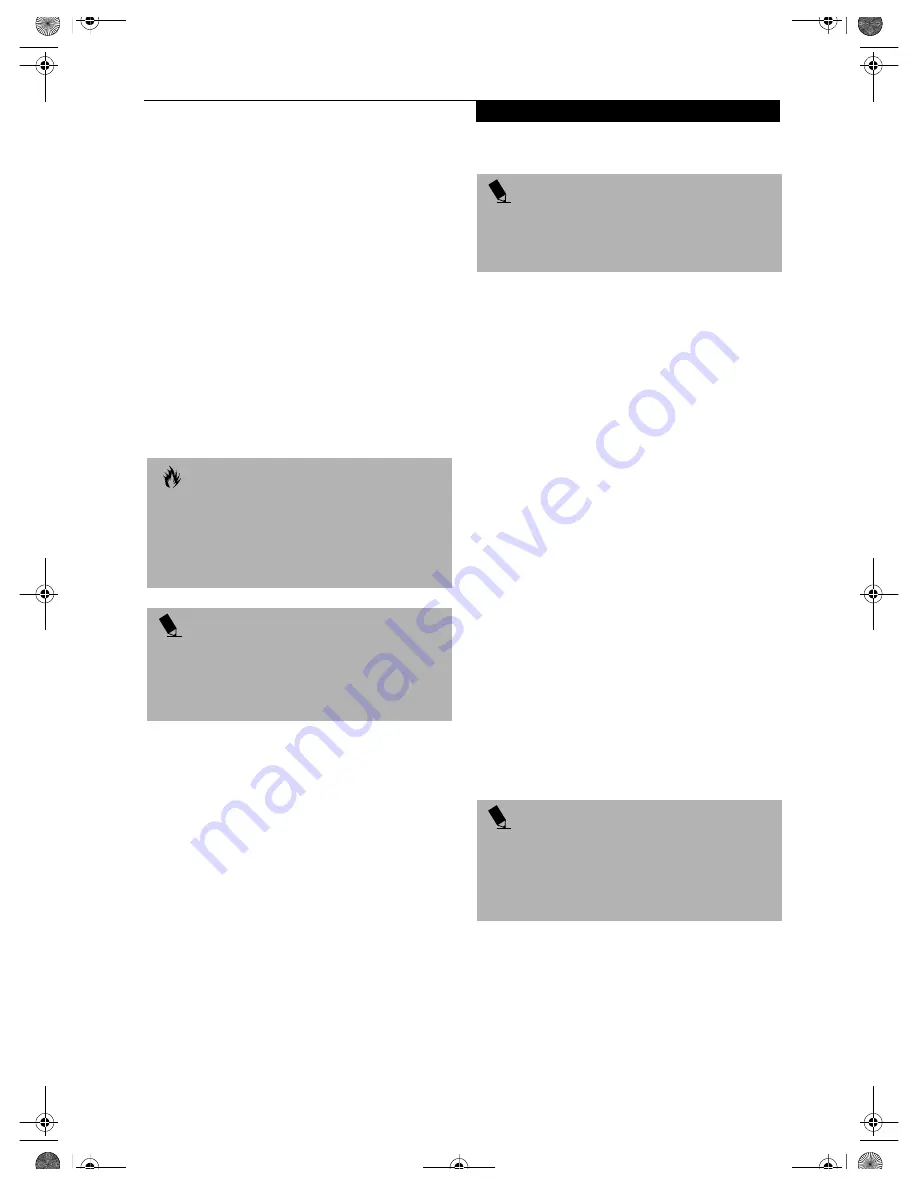
55
U s e r - I n s t a l l a b l e F e a t u r e s
Device Ports
Your LifeBook notebook comes equipped with multiple
ports to which you can connect an external device
including: disk drives, keyboards, modems, printers, etc.
COMMUNICATIONS PORTS
Your LifeBook has a Modem jack (RJ-11) and a LAN
jack (RJ-45) to accommodate external comunications.
Modem (RJ-11) Telephone Jack
The modem (RJ-11) telephone jack is used for your
internal modem. To connect the telephone cable follow
these easy steps:
(See Figure 2-5 on page 10 for location)
1. Align the connector with the port opening.
2. Push the connector into the port until it is seated.
3. Plug the other end of the telephone cable into a
telephone outlet.
LAN PORT
This port allows you to connect a LAN (RJ-45) cable for
high-speed network or broadband connections (e.g.,
DSL, cable modem). When your LifeBook notebook is
connected to the Port Replicator, the LAN port on the
system is not accessible; the Port Replicator LAN port is
the only one that should be used when it as attached to
the system.
(See Figure 2-5 on page 10 for location)
WIRELESS LAN PORT
The optional Wireless LAN port allows you to connect
with another device wirelessly.
(See Integrated Wireless
LAN User’s Guide on page 101 for more information)
IEEE 1394 JACK
The 4-pin IEEE 1394 jack allows you to download digital
files (such as digital video and images) to the computer
at up to 400Mbps. Hot-swappable and plug-n-play, it is
much faster than USB, CardBus, or parallel port. In
order to connect a 1394 device, follow these steps:
(See
Figure 2-4 on page 8 for location)
PARALLEL PORT
The parallel port, or LPT port, allows you to connect
parallel devices, such as a printer to your LifeBook note-
book. In order to connect a parallel interface device
follow these easy steps:
(See Figure 2-7 on page 12 for
location)
1. Align the connector with the port opening.
2. Push the connector into the port until it is seated.
3. Tighten the two hold-down screws, located on
each end of the connector.
SERIAL PORT
The serial port, or COMM port, allows you to connect
serial devices, such as printers or scanners. In order
to connect a serial interface device follow these steps:
(See Figure 2-7 on page 12 for location)
1. Align the connector with the port opening.
2. Push the connector into the port until it is seated.
3. Tighten the two hold-down screws, located on each
end of the connector.
PS/2 PORT
The PS/2 port allows you to connect an external
keyboard, numeric keypad, or mouse. In order to
connect a PS/2 interface device follow these steps:
(See
Figure 2-7 on page 12 for location)
1. Align the connector with the port opening.
2. Push the connector into the port until it is seated.
UNIVERSAL SERIAL BUS PORTS
The Universal Serial Bus ports (USB) allow you to
connect USB devices such as external game pads,
pointing devices, keyboards and/or speakers. In order
to connect a USB device follow these steps:
(See Figure 2-
7 on page 12 for location)
1. Align the connector with the port opening.
2. Push the connector into the port until it is seated.
C A U T I O N
Do not connect the internal modem to a Digital PBX as
it may cause serious damage to the modem or your
LifeBook notebook. It should be noted that some hotels
use the Digital PBX systems, please be sure to find out
BEFORE you connect your modem. Consult your PBX
manufacturer’s documentation for more information.
P O I N T
The internal modem is designed to the ITU-T V.90
standard. Its maximum speed of 53000bps is the
highest allowed by the FCC, and its actual connection
rate depends on the line conditions. The maximum
speed is 33600bps at upload.
P O I N T
The 1393 port in this system uses a four-pin
configuration. If you intend to interface with devices
which have a six-pin configuration, you will need to
purchase an adapter.
P O I N T S
■
A mouse, keyboard, or keypad may be installed and
automatically recognized by your notebook without
restarting or changing setups.
■
The use of two PS/2 devices simultaneously from the
port requires a PS/2 splitter.
B5FH-4491-01EN-00.book Page 55 Friday, April 19, 2002 11:24 AM
Содержание LifeBook E7010
Страница 2: ...L i f e B o o k E S e r i e s B5FH 4491 01EN 00 book Page 2 Friday April 19 2002 11 24 AM ...
Страница 6: ...L i f e B o o k E S e r i e s B5FH 4491 01EN 00 book Page 8 Friday April 19 2002 11 24 AM ...
Страница 7: ...1 1 Preface B5FH 4491 01EN 00 book Page 1 Friday April 19 2002 11 24 AM ...
Страница 10: ...L i f e B o o k E S e r i e s S e c t i o n 1 4 B5FH 4491 01EN 00 book Page 4 Friday April 19 2002 11 24 AM ...
Страница 11: ...5 2 Getting to Know Your LifeBook Notebook B5FH 4491 01EN 00 book Page 5 Friday April 19 2002 11 24 AM ...
Страница 12: ...6 L i f e B o o k E S e r i e s S e c t i o n 2 B5FH 4491 01EN 00 book Page 6 Friday April 19 2002 11 24 AM ...
Страница 36: ...30 L i f e B o o k E S e r i e s S e c t i o n 2 B5FH 4491 01EN 00 book Page 30 Friday April 19 2002 11 24 AM ...
Страница 37: ...31 3 Getting Started B5FH 4491 01EN 00 book Page 31 Friday April 19 2002 11 24 AM ...
Страница 38: ...32 L i f e B o o k E S e r i e s S e c t i o n 3 B5FH 4491 01EN 00 book Page 32 Friday April 19 2002 11 24 AM ...
Страница 47: ...41 4 User Installable Features B5FH 4491 01EN 00 book Page 41 Friday April 19 2002 11 24 AM ...
Страница 48: ...42 L i f e B o o k E S e r i e s S e c t i o n 4 B5FH 4491 01EN 00 book Page 42 Friday April 19 2002 11 24 AM ...
Страница 64: ...58 L i f e B o o k E S e r i e s S e c t i o n 4 B5FH 4491 01EN 00 book Page 58 Friday April 19 2002 11 24 AM ...
Страница 65: ...59 5 Troubleshooting B5FH 4491 01EN 00 book Page 59 Friday April 19 2002 11 24 AM ...
Страница 66: ...60 L i f e B o o k E S e r i e s S e c t i o n 5 B5FH 4491 01EN 00 book Page 60 Friday April 19 2002 11 24 AM ...
Страница 80: ...74 L i f e B o o k E S e r i e s S e c t i o n 5 B5FH 4491 01EN 00 book Page 74 Friday April 19 2002 11 24 AM ...
Страница 81: ...75 6 Care and Maintenance B5FH 4491 01EN 00 book Page 75 Friday April 19 2002 11 24 AM ...
Страница 82: ...76 L i f e B o o k E S e r i e s S e c t i o n 6 B5FH 4491 01EN 00 book Page 76 Friday April 19 2002 11 24 AM ...
Страница 86: ...80 L i f e B o o k E S e r i e s S e c t i o n 6 B5FH 4491 01EN 00 book Page 80 Friday April 19 2002 11 24 AM ...
Страница 87: ...81 7 Specifications B5FH 4491 01EN 00 book Page 81 Friday April 19 2002 11 24 AM ...
Страница 88: ...82 L i f e B o o k E S e r i e s S e c t i o n 7 B5FH 4491 01EN 00 book Page 82 Friday April 19 2002 11 24 AM ...
Страница 95: ...89 8 Glossary B5FH 4491 01EN 00 book Page 89 Friday April 19 2002 11 24 AM ...
Страница 96: ...90 L i f e B o o k E S e r i e s S e c t i o n 8 B5FH 4491 01EN 00 book Page 90 Friday April 19 2002 11 24 AM ...
Страница 102: ...96 L i f e B o o k E S e r i e s B5FH 4491 01EN 00 book Page 96 Friday April 19 2002 11 24 AM ...
Страница 106: ...100 L i f e B o o k E S e r i e s B5FH 4491 01EN 00 book Page 100 Friday April 19 2002 11 24 AM ...
Страница 107: ...101 Appendix Integrated Wireless LAN User s Guide B5FH 4491 01EN 00 book Page 101 Friday April 19 2002 11 24 AM ...
Страница 108: ...102 L i f e B o o k E S e r i e s A p p e n d i x B5FH 4491 01EN 00 book Page 102 Friday April 19 2002 11 24 AM ...
Страница 128: ...122 L i f e B o o k E S e r i e s A p p e n d i x B5FH 4491 01EN 00 book Page 122 Friday April 19 2002 11 24 AM ...
Страница 129: ...123 Index B5FH 4491 01EN 00 book Page 123 Friday April 19 2002 11 24 AM ...
Страница 130: ...124 L i f e B o o k E S e r i e s B5FH 4491 01EN 00 book Page 124 Friday April 19 2002 11 24 AM ...
















































