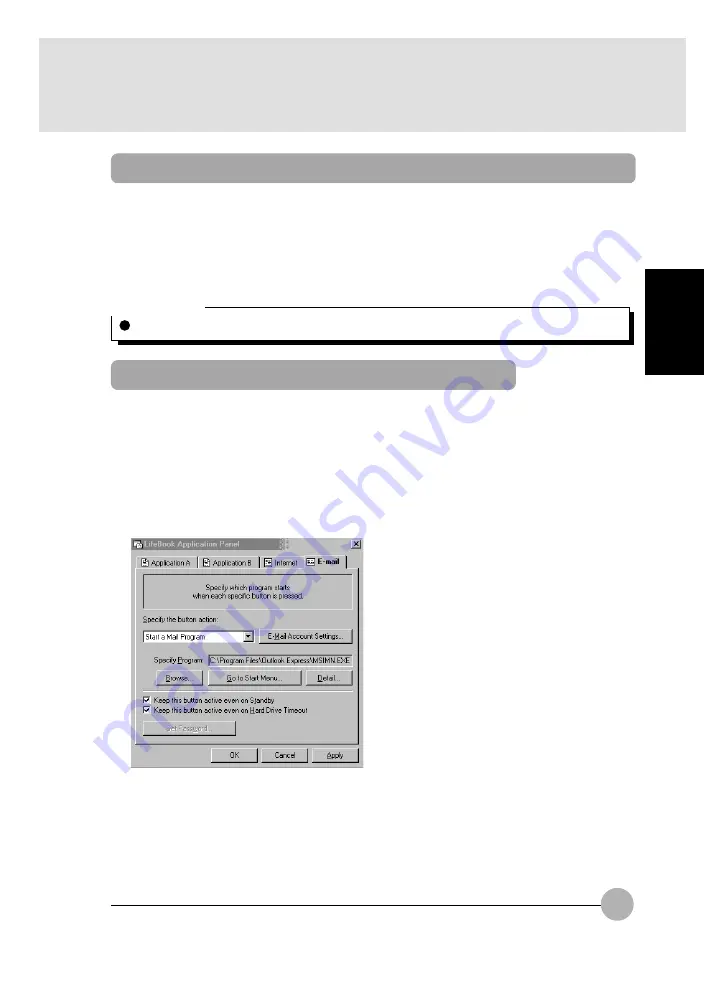
59
SECTION 2
Critical Point
E-mail Notification LED is available on select LifeBook notebook models only.
Configuring your LifeBook Application Panel
When you start Windows, the LifeBook Application Panel is automatically activated.
As an application launcher, the LifeBook Application Panel is very flexible, giving you a variety of
options. To set up the Panel to best suit your needs, we have provided the Application Panel Setup
utility that quickly and easily helps you make the most of this valuable feature.
To configure your LifeBook Application Panel with Application Panel Setup:
1.
Click on Start.
2.
Click on Control Panel.
3.
Click on Application Panel.
Launching Applications with the Security/Application Panel
The security panel also enables you to launch applications with the touch of a button when your
system is on. Pressing any of the buttons will launch a user-defined application. Your LifeBook is pre-
installed with software utilities that let you operate and configure your LifeBook Security /Application
Panel. These utilities are found in two locations. The Disc Player and the Software Instructions (this
document), are found by going to Start -> All Programs -> LifeBook Application Panel. It have CD
Player and Software Instruction. For the Application Panel, go to Start -> Control Panel.
The LifeBook Application Panel makes your LifeBook notebook more than just another notebook computer.
Содержание LifeBook E-6666
Страница 12: ...1 1 1 1 1 1 1 1 1 1 SECTION SECTION SECTION SECTION SECTION SECTION SECTION SECTION SECTION SECTION SECTION 1 ...
Страница 19: ...8 Rear Bottom 1 2 3 4 5 6 7 8 0 9 ...
Страница 42: ...2 2 2 2 2 2 2 2 2 2 SECTION SECTION SECTION SECTION SECTION SECTION SECTION SECTION SECTION SECTION SECTION 2 ...
Страница 93: ...3 3 3 3 3 SECTION SECTION SECTION SECTION SECTION SECTION SECTION SECTION SECTION SECTION 3 3 3 3 3 SECTION 3 ...






























