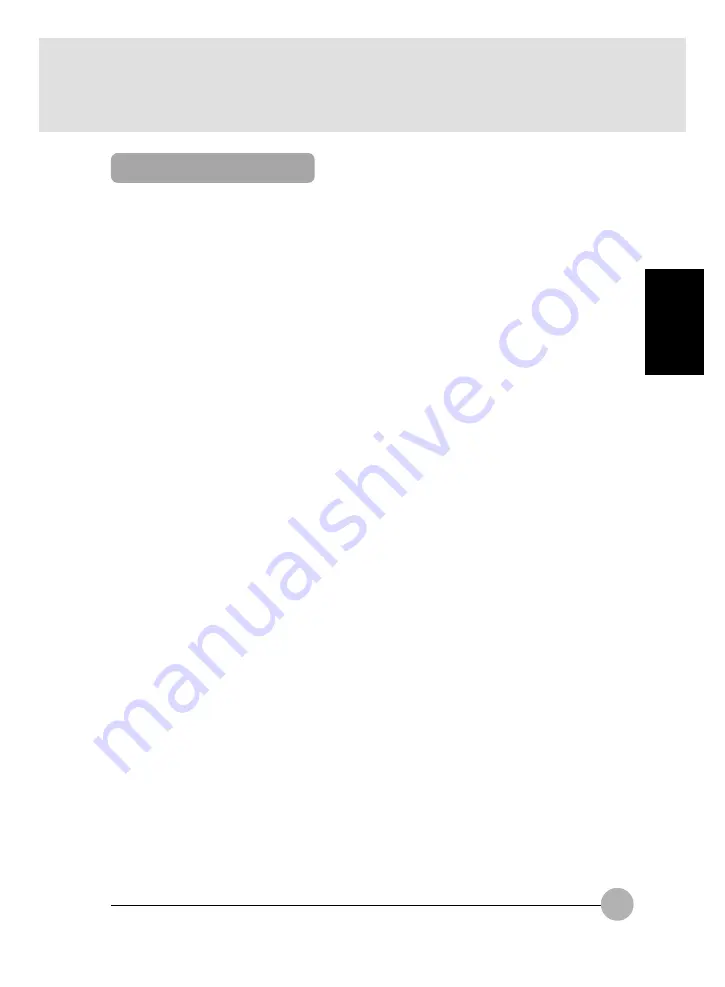
57
SECTION 2
Operating System
Microsoft Window 98/ Me, Windows 2000 and Windows XP
Memory
32MB or more
Hard Drive
2MB or more free space
PRECAUTIONS
Opening and Closing Cover
Closing the cover automatically places the notebook into suspend mode. Opening the cover does not
automatically place the notebook into normal operation. Instead, you must enter the proper security
password after pushing the suspend/resume button.
Low Battery Operation
If your notebook has low battery, pushing the suspend/resume button only turns on the lock lamp.
Your notebook does not unlock, the lock lamp turns off after one minute. To resume normal operation,
first attach a power supply to the notebook. Then you may unlock the notebook.
UNINSTALLING THE SECURITY PANEL APPLICATION
You have two options when uninstalling the security panel application:
•
Uninstall the security panel application software. This will disable all security feature.
•
Uninstall the security panel application with password still active. This will not allow any
changes to the password.
Uninstall The Security Panel Application With Passwords Still Active
Using this feature will not allow any changes to the password.
POINT
Removing the applications does not remove the password. It simply removes the tool to change/add/
remove passwords. To change your password you must reinstall the application.
User:
1.
Go to Start Menu, Click on Control Panel.
2.
Open Add/Remove Programs Properties in the Control Panel.
3.
Select the Security Panel Application in the list, and click Add/Remove.
4.
When the Confirm File Deletion box appears, click Yes.
Supervisor:
1.
Go to Start Menu, Click on Control Panel.
2.
Open Add/Remove Programs Properties in the Control Panel.
3.
Select the Security Panel Application for Supervisor in the list, and click Add/Remove.
4.
When the Confirm File Deletion box appears, click Yes.
System Requirements
Содержание LifeBook E-6666
Страница 12: ...1 1 1 1 1 1 1 1 1 1 SECTION SECTION SECTION SECTION SECTION SECTION SECTION SECTION SECTION SECTION SECTION 1 ...
Страница 19: ...8 Rear Bottom 1 2 3 4 5 6 7 8 0 9 ...
Страница 42: ...2 2 2 2 2 2 2 2 2 2 SECTION SECTION SECTION SECTION SECTION SECTION SECTION SECTION SECTION SECTION SECTION 2 ...
Страница 93: ...3 3 3 3 3 SECTION SECTION SECTION SECTION SECTION SECTION SECTION SECTION SECTION SECTION 3 3 3 3 3 SECTION 3 ...






























