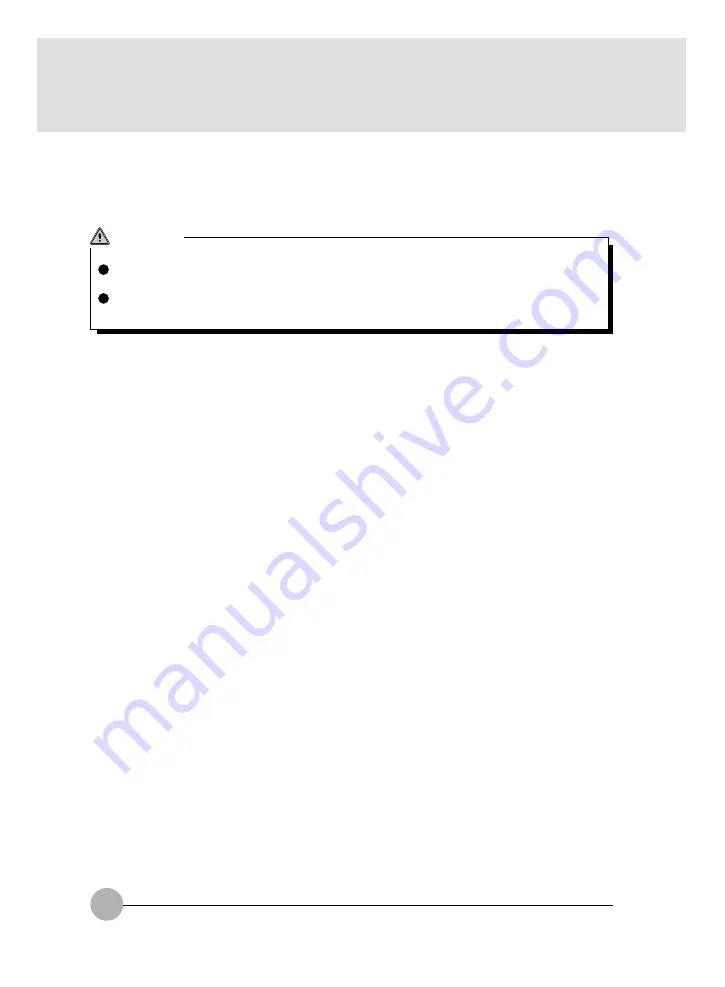
4
"
Headphone Jack
It is the terminal to connect a headphone available in the market (3.5-mm mini plug type). However,
you cannot use some headphone if its type is not compatible. Please check its connectivity
before purchase.
CAUTION
HEARING LOSS
Be careful not to use a headphone at excessive volume level, or it might give adverse effect to
your audibility.
Do not turn on or off the power switch while you are wearing a headphone, or it might give
adverse effect to your audibility.
#
Security / One-touch Buttons
These buttons are used to set/reset security lock, password input during power on or SUS/RES
of the PC unit, application start-up, incoming E-mail receiving and other functions.
$
Cover Close Switch
This switch is used to suspend/resume the function of this PC unit and to turn off the LCD back
light when you close or open the LCD display.
Содержание LifeBook E-6666
Страница 12: ...1 1 1 1 1 1 1 1 1 1 SECTION SECTION SECTION SECTION SECTION SECTION SECTION SECTION SECTION SECTION SECTION 1 ...
Страница 19: ...8 Rear Bottom 1 2 3 4 5 6 7 8 0 9 ...
Страница 42: ...2 2 2 2 2 2 2 2 2 2 SECTION SECTION SECTION SECTION SECTION SECTION SECTION SECTION SECTION SECTION SECTION 2 ...
Страница 93: ...3 3 3 3 3 SECTION SECTION SECTION SECTION SECTION SECTION SECTION SECTION SECTION SECTION 3 3 3 3 3 SECTION 3 ...
















































