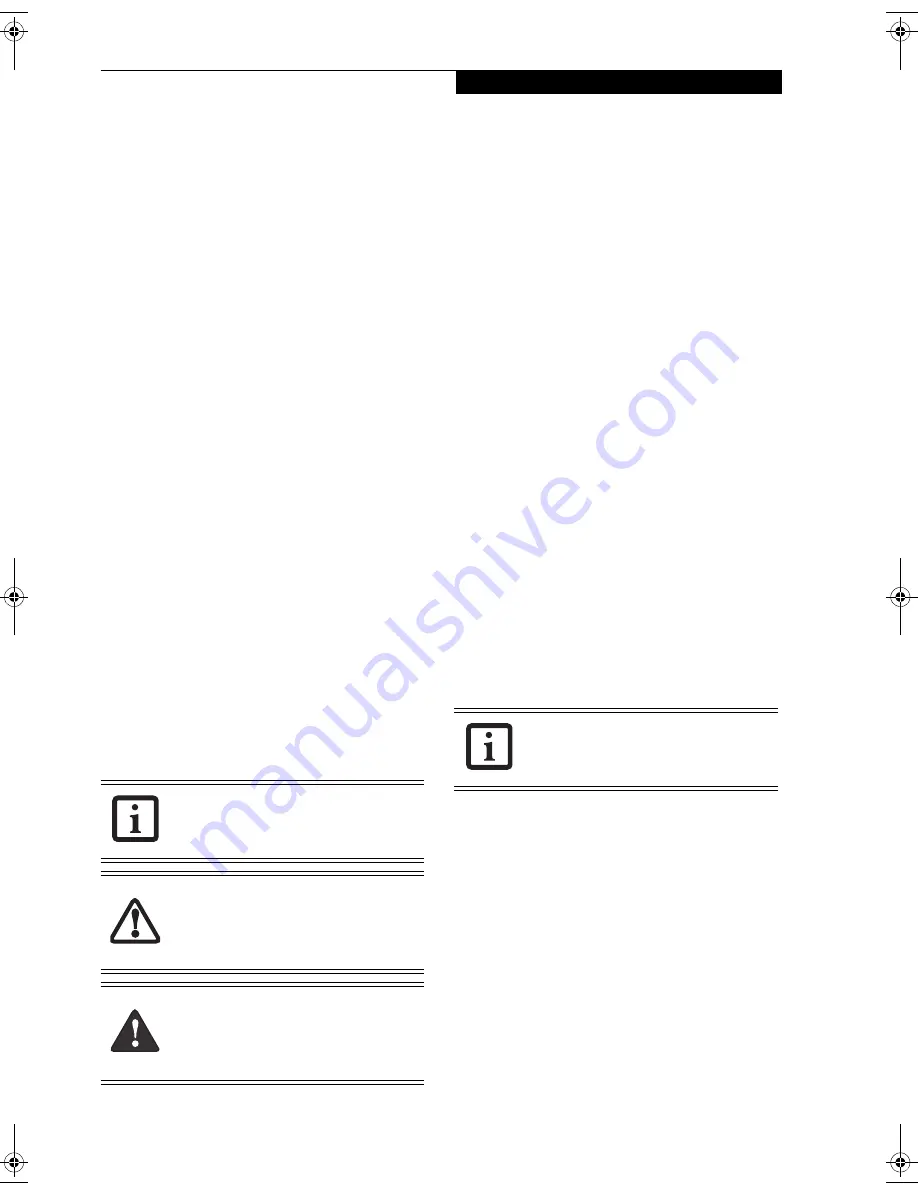
3
P r e f a c e
Preface
ABOUT THIS GUIDE
The LifeBook® C Series notebook from Fujitsu is an all-
in-one notebook featuring the Intel® Pentium® 4
processor and an ATI® RADEON™ IGP 340M graphics
chip with support for up to 128 MB of shared memory.
This combination delivers the resources to tackle video
editing, computer gaming, and general business applica-
tions. A large and bright 15-inch display adds to the
computing experience, bringing applications to life
wherever you are.
This manual explains how to operate your LifeBook
notebook’s hardware and built-in system software.
Your LifeBook notebook comes with Microsoft®
Windows XP Home, Windows XP Professional, or
Windows 2000 pre-installed.
The LifeBook notebook is a completely self-contained
unit with an active-matrix (TFT) color LCD display. It
has a powerful interface that enables it to support a
variety of optional features.
Conventions Used in the Guide
Keyboard keys appear in brackets.
Example: [Fn], [F1], [ESC], [ENTER] and [CTRL].
Pages with additional information about a specific topic
are cross-referenced within the text.
Example: (See page xx.)
On screen buttons or menu items appear in bold
Example: Click
OK
to restart your notebook computer.
DOS commands you enter appear in Courier type.
Example:
Shut down the computer?
FUJITSU CONTACT INFORMATION
Service and Support
You can contact Fujitsu Service and Support in the
following ways:
■
Toll free: 1-800-8Fujitsu (1-800-838-5487)
■
Fax: 408-764-2724
■
E-mail: [email protected]/computers
■
Web site: http://us.fujitsu.com/computers
Before you place the call, you should have the
following information ready so that the customer
support representative can provide you with the
fastest possible solution:
■
Product name
■
Product configuration number
■
Product serial number
■
Purchase date
■
Conditions under which the problem occurred
■
Any error messages that have occurred
■
Hardware configuration
■
Type of device connected, if any
Fujitsu Online
You can go directly to the online Fujitsu product catalog
for your LifeBook notebook by clicking on the LifeBook
Accessories web site link, located in the Windows Start
menu.
You can also reach Fujitsu Service and Support on-line
by clicking on the Fujitsu Service and Support Web site
link, located in the Service and Support Software folder
of the Windows Start menu.
WARRANTY
Your LifeBook notebook is backed by a one year Interna-
tional Limited Warranty. Check the service kit that came
with your LifeBook notebook for warranty terms and
conditions.
The information icon highlights
information that will enhance your
understanding of the subject material.
The caution icon highlights information
that is important to the safe operation of
your computer, or to the integrity of your
files. Please read all caution information
carefully.
The warning icon highlights information
that can be hazardous to either you, your
LifeBook T Series Tablet PC, or your files.
Please read all warning information
carefully.
You must have an active internet connec-
tion to use the online URL links.
Brie4-B6FH-0391.book Page 3 Tuesday, October 14, 2003 10:05 AM
Содержание Lifebook C2230
Страница 2: ...L i f e B o o k C S e r i e s N o t e b o o k ...
Страница 6: ...L i f e B o o k C S e r i e s N o t e b o o k ...
Страница 7: ...1 1 Preface ...
Страница 8: ...2 L i f e B o o k C S e r i e s N o t e b o o k ...
Страница 10: ...4 L i f e B o o k C S e r i e s N o t e b o o k S e c t i o n O n e ...
Страница 11: ...5 2 Getting to Know Your Computer ...
Страница 12: ...6 L i f e B o o k C S e r i e s N o t e b o o k S e c t i o n T w o ...
Страница 29: ...23 3 Getting Started ...
Страница 30: ...24 L i f e B o o k C S e r i e s N o t e b o o k S e c t i o n T h r e e ...
Страница 38: ...32 L i f e B o o k C S e r i e s N o t e b o o k S e c t i o n T h r e e ...
Страница 39: ...33 4 User Installable Features ...
Страница 40: ...34 L i f e B o o k C S e r i e s N o t e b o o k S e c t i o n F o u r ...
Страница 54: ...48 L i f e B o o k C S e r i e s N o t e b o o k S e c t i o n F o u r ...
Страница 55: ...49 5 Using the Integrated Wireless LAN Optional device ...
Страница 56: ...50 L i f e B o o k C S e r i e s N o t e b o o k S e c t i o n F i v e ...
Страница 77: ...71 6 Troubleshooting ...
Страница 78: ...72 L i f e B o o k C S e r i e s N o t e b o o k S e c t i o n S i x ...
Страница 92: ...86 L i f e B o o k C S e r i e s N o t e b o o k S e c t i o n S i x ...
Страница 93: ...87 7 Care and Maintenance ...
Страница 94: ...88 L i f e B o o k C S e r i e s N o t e b o o k S e c t i o n S e v e n ...
Страница 98: ...92 L i f e B o o k C S e r i e s N o t e b o o k S e c t i o n S e v e n ...
Страница 99: ...93 8 Specifications ...
Страница 100: ...94 L i f e B o o k C S e r i e s N o t e b o o k S e c t i o n E i g h t ...
Страница 104: ...98 L i f e B o o k C S e r i e s N o t e b o o k S e c t i o n E i g h t ...
Страница 108: ...102 L i f e B o o k C S e r i e s N o t e b o o k ...
Страница 109: ...103 9 Glossary ...
Страница 110: ...104 L i f e B o o k C S e r i e s N o t e b o o k S e c t i o n N i n e ...
Страница 116: ...110 L i f e B o o k C S e r i e s N o t e b o o k S e c t i o n N i n e ...
Страница 120: ...114 L i f e B o o k C S e r i e s N o t e b o o k ...










































