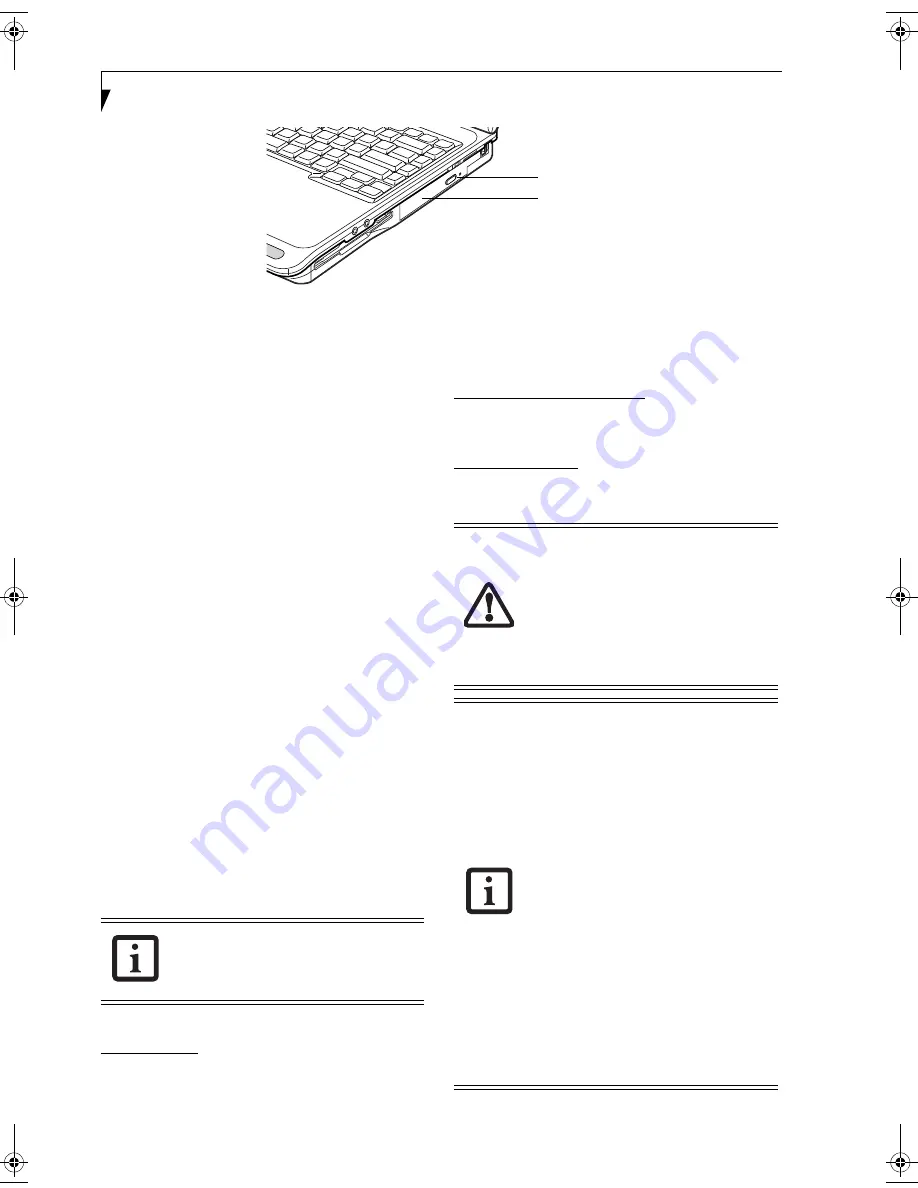
38
L i f e B o o k C S e r i e s N o t e b o o k – S e c t i o n F o u r
Figure 4-4. Optical Drive
Optical Drive
Your system may have a DVD-RW drive, a DVD/CD-
RW drive, a DVD drive, or a CD-ROM drive. Collec-
tively, these are known as “optical drives”. A variety of
media is available to use with your system, depending
upon the system configuration you have selected.
DVD-R and DVD-RW discs hold up to 4.7 GB of data. A
DVD-R disc can only be written to once; DVD-RW discs
can be written to over and over. DVD-R and DVD-RW
discs can be played on most standard DVD players.
CD-R and CD-RW discs hold up to 640 MB of data. A
CD-R disc can only be written to once; CD-RW discs
can be written to over and over.
Depending upon the configuration of your notebook,
you may have one of the following optical drives:
■
DVD-RW
A DVD-RW drive allows you to play CD’s and DVD’s,
record CD-R’s and CD-RW’s, and record DVD-R’s and
DVD-RW’s.
■
DVD/CD-RW combo
A DVD/CD-RW combo drive allows you to access
movie, software, data, or audio DVD/CDs, and to
write data onto recordable CD-R and CD-RW discs.
■
DVD
A DVD player gives you access to movie, software,
data, and audio DVD/CDs
.
■
CD-ROM
A CD-ROM drive allows you to access software, data,
or audio CDs.
MEDIA PLAYER SOFTWARE
DVD model only:
With the DVD drive and media player
software you can play DVD movies and music CDs on
your LifeBook notebook. The media player includes
controls which allow you to take full advantage of the
features of a DVD movie, as well as standard features
such as fast forward, fast reverse, pause, etc.
DVD/CD-RW Combo model only:
With the combo drive,
you can play DVD movies, read audio CDs, and write
data onto recordable CD-R or CD-RW discs.
DVD-RW model only:
With this drive, you can play CD’s
and DVD’s, record CD-R’s and CD-RW’s, and record
DVD-R’s and DVD-RW’s.
Media Holder Tray
Optical Drive Eject Button
Install your media player software before
first using the optical drive. Refer to the
applicable readme file on the Driver
Applications CD-ROM.
■
Do not operate your optical drive unless
your LifeBook notebook is sitting on a
flat surface. Using a drive when the
system is not level may damage the
drive or prevent proper operation.
■
Prolonged use of the optical drive, such
as watching a DVD movie, will substan-
tially reduce your battery life if no other
power source is attached.
■
You should periodically check the
Fujitsu web site at http://
us.fujitsu.com/computers for current
updated drivers.
■
All LifeBook DVD players are set to play
DVD titles with region code number 1
which is specified for the North Amer-
ican market. The region number is a
regional restriction code defined by the
DVD Forum acting on Hollywood
requirements. Different region codes
are recorded on video DVD titles for
publication in different areas of the
world. If the regional code of the DVD
player does not match the codes on the
titles, then playback is impossible.
■
You can change the region code on the
DVD player using the Properties menu
of the DVD software. Note, however,
that
you can only change the region
code up to four times.
After the fourth
change, the last code entered becomes
permanent, and cannot be changed.
Brie4-B6FH-0391.book Page 38 Tuesday, October 14, 2003 10:05 AM
Содержание Lifebook C2230
Страница 2: ...L i f e B o o k C S e r i e s N o t e b o o k ...
Страница 6: ...L i f e B o o k C S e r i e s N o t e b o o k ...
Страница 7: ...1 1 Preface ...
Страница 8: ...2 L i f e B o o k C S e r i e s N o t e b o o k ...
Страница 10: ...4 L i f e B o o k C S e r i e s N o t e b o o k S e c t i o n O n e ...
Страница 11: ...5 2 Getting to Know Your Computer ...
Страница 12: ...6 L i f e B o o k C S e r i e s N o t e b o o k S e c t i o n T w o ...
Страница 29: ...23 3 Getting Started ...
Страница 30: ...24 L i f e B o o k C S e r i e s N o t e b o o k S e c t i o n T h r e e ...
Страница 38: ...32 L i f e B o o k C S e r i e s N o t e b o o k S e c t i o n T h r e e ...
Страница 39: ...33 4 User Installable Features ...
Страница 40: ...34 L i f e B o o k C S e r i e s N o t e b o o k S e c t i o n F o u r ...
Страница 54: ...48 L i f e B o o k C S e r i e s N o t e b o o k S e c t i o n F o u r ...
Страница 55: ...49 5 Using the Integrated Wireless LAN Optional device ...
Страница 56: ...50 L i f e B o o k C S e r i e s N o t e b o o k S e c t i o n F i v e ...
Страница 77: ...71 6 Troubleshooting ...
Страница 78: ...72 L i f e B o o k C S e r i e s N o t e b o o k S e c t i o n S i x ...
Страница 92: ...86 L i f e B o o k C S e r i e s N o t e b o o k S e c t i o n S i x ...
Страница 93: ...87 7 Care and Maintenance ...
Страница 94: ...88 L i f e B o o k C S e r i e s N o t e b o o k S e c t i o n S e v e n ...
Страница 98: ...92 L i f e B o o k C S e r i e s N o t e b o o k S e c t i o n S e v e n ...
Страница 99: ...93 8 Specifications ...
Страница 100: ...94 L i f e B o o k C S e r i e s N o t e b o o k S e c t i o n E i g h t ...
Страница 104: ...98 L i f e B o o k C S e r i e s N o t e b o o k S e c t i o n E i g h t ...
Страница 108: ...102 L i f e B o o k C S e r i e s N o t e b o o k ...
Страница 109: ...103 9 Glossary ...
Страница 110: ...104 L i f e B o o k C S e r i e s N o t e b o o k S e c t i o n N i n e ...
Страница 116: ...110 L i f e B o o k C S e r i e s N o t e b o o k S e c t i o n N i n e ...
Страница 120: ...114 L i f e B o o k C S e r i e s N o t e b o o k ...
















































