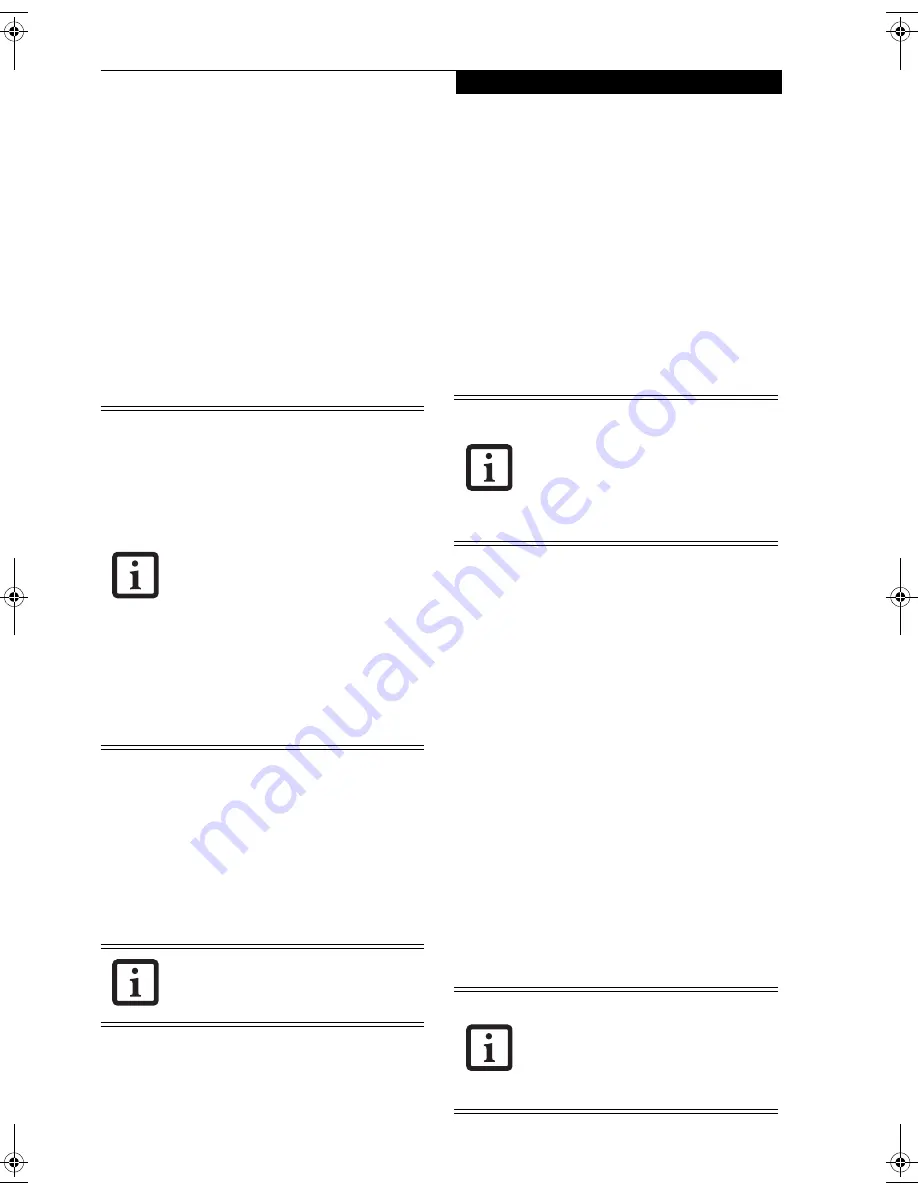
47
D e v i c e P o r t s
OPTICAL DIGITAL
AUDIO-OUT CONNECTOR
The optical digital audio-out connector allows you to
download digital audio to MiniDisc recorders or
connect to your sound system to play audio files. It uses
SPDIF (Sony Philips Digital Interface) format. Please use
the following setting when using the digital audio-out
connector.
(See Figure 2-5 on page 10 for location)
1. Click on
Start
,
Settings
and then click on
Control Panel
.
2. Select
Yamaha Ds-XG Audio Configuration
.
3. Click on the SPDIF tab and click on
Digital Sources
Only
. If you don’t see this setting, the optical digital
is always on by default.
HEADPHONE JACK
The headphone jack allows you to connect headphones
or powered external speakers to your LifeBook note-
book. Your headphones or speakers must be equipped
with a 1/8" (3.5 mm) stereo mini-plug. In order to
connect headphones or speakers follow these steps:
(See
Figure 2-5 on page 10 for location)
1. Align the connector with the port opening.
2. Push the connector into the port until it is seated
.
S-VIDEO OUT PORT
The S-Video port allows you to connect and use directly
any S-Video device, such as a VCR or television. The
S-Video standard provides for a higher quality picture
than NTSC or PAL. To connect an S-Video device,
follow these steps:
(See Figure 2-4 on page 9 for location)
1. Align the connector with the port opening.
2. Push the connector into the port until it is seated.
EXTERNAL MONITOR PORT
The external monitor port allows you to connect an
external monitor. To connect an external monitor follow
these steps:
(See Figure 2-6 on page 11 for location)
1. Align the connector with the port opening.
2. Push the connector into the port until it is seated.
3. Tighten the two hold-down screws, located on
each end of the connector.
SERIAL PORT
The serial port allows you to connect serial devices, such
as printers or scanners. In order to connect a serial inter-
face device follow these easy steps:
1. Align the connector with the port opening.
(See
Figure 2-6 on page 11 for location)
2. Push the connector into the port until it is seated.
3. Tighten the two hold-down screws, located on each
end of the connector.
INFRARED PORT
The Infrared IrDA (4 Mbps) port allows for wireless data
transfer between your notebook and other IrDA-
compatible devices, such as another computer or a
printer, without the use of a cable.
(See Figure 2-5 on
page 10 for location)
It is important to keep in mind that while carrying out
this form of communication, both devices must be
placed so their infrared ports are directly facing each
other without obstruction. The devices must also be
separated by at least 6" but no more than 36" for
maximum performance.
■
There are several types of cables for con-
necting a digital electronic device (e.g.,
MD player) to the audio-out connector,
depending on the connector type. The
connector on your computer is a Optical
Mini Plug (3.5mm diameter mini plug)
■
The frequency of the digital sound out-
put from the SPDIF output connector is
fixed to 48 KHz. If a sampling rate con-
vertor is not installed in your digital elec-
tronic device (e.g., MD player),
recording is not possible. See the device
user manual for more details.
■
Sound recorded by connecting a digital
electronic device to the SPDIF output
connector cannot be used as digital out-
put. All output data from the SPDIF out-
put connector has copyright protection
information included.
If you plug headphones into the
headphone jack, you will disable the built-
in stereo speakers.
Pressing the [Fn] + [F10] keys allows you
to change the destination of your display
video. Each time you press the key combi-
nation, you will step to the next choice,
starting with the built-in display panel
only, moving to the external monitor only,
finally moving to both the built-in display
panel and an external monitor.
■
Do not move either device while com-
munication is active as it may interrupt
data transmission.
■
Be careful not to scratch the infrared
port lens. Dirt, scratches, or other sur-
face marks can degrade operation.
Brie4-B6FH-0391.book Page 47 Tuesday, October 14, 2003 10:05 AM
Содержание Lifebook C2230
Страница 2: ...L i f e B o o k C S e r i e s N o t e b o o k ...
Страница 6: ...L i f e B o o k C S e r i e s N o t e b o o k ...
Страница 7: ...1 1 Preface ...
Страница 8: ...2 L i f e B o o k C S e r i e s N o t e b o o k ...
Страница 10: ...4 L i f e B o o k C S e r i e s N o t e b o o k S e c t i o n O n e ...
Страница 11: ...5 2 Getting to Know Your Computer ...
Страница 12: ...6 L i f e B o o k C S e r i e s N o t e b o o k S e c t i o n T w o ...
Страница 29: ...23 3 Getting Started ...
Страница 30: ...24 L i f e B o o k C S e r i e s N o t e b o o k S e c t i o n T h r e e ...
Страница 38: ...32 L i f e B o o k C S e r i e s N o t e b o o k S e c t i o n T h r e e ...
Страница 39: ...33 4 User Installable Features ...
Страница 40: ...34 L i f e B o o k C S e r i e s N o t e b o o k S e c t i o n F o u r ...
Страница 54: ...48 L i f e B o o k C S e r i e s N o t e b o o k S e c t i o n F o u r ...
Страница 55: ...49 5 Using the Integrated Wireless LAN Optional device ...
Страница 56: ...50 L i f e B o o k C S e r i e s N o t e b o o k S e c t i o n F i v e ...
Страница 77: ...71 6 Troubleshooting ...
Страница 78: ...72 L i f e B o o k C S e r i e s N o t e b o o k S e c t i o n S i x ...
Страница 92: ...86 L i f e B o o k C S e r i e s N o t e b o o k S e c t i o n S i x ...
Страница 93: ...87 7 Care and Maintenance ...
Страница 94: ...88 L i f e B o o k C S e r i e s N o t e b o o k S e c t i o n S e v e n ...
Страница 98: ...92 L i f e B o o k C S e r i e s N o t e b o o k S e c t i o n S e v e n ...
Страница 99: ...93 8 Specifications ...
Страница 100: ...94 L i f e B o o k C S e r i e s N o t e b o o k S e c t i o n E i g h t ...
Страница 104: ...98 L i f e B o o k C S e r i e s N o t e b o o k S e c t i o n E i g h t ...
Страница 108: ...102 L i f e B o o k C S e r i e s N o t e b o o k ...
Страница 109: ...103 9 Glossary ...
Страница 110: ...104 L i f e B o o k C S e r i e s N o t e b o o k S e c t i o n N i n e ...
Страница 116: ...110 L i f e B o o k C S e r i e s N o t e b o o k S e c t i o n N i n e ...
Страница 120: ...114 L i f e B o o k C S e r i e s N o t e b o o k ...






























