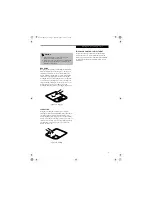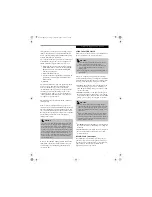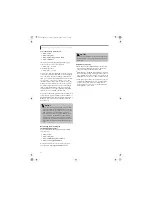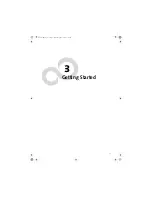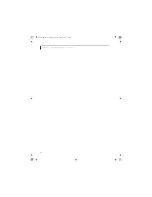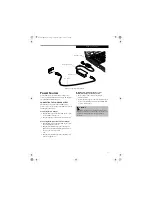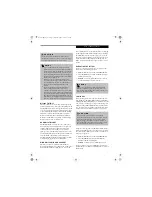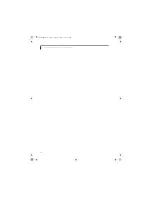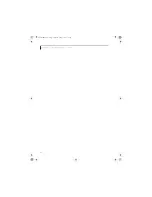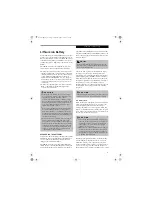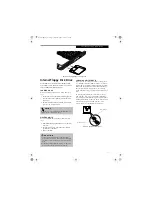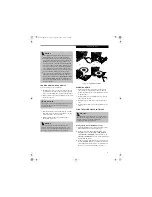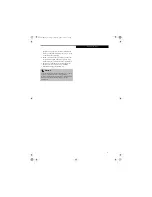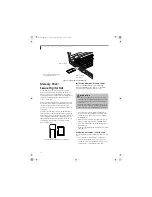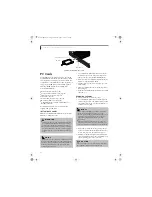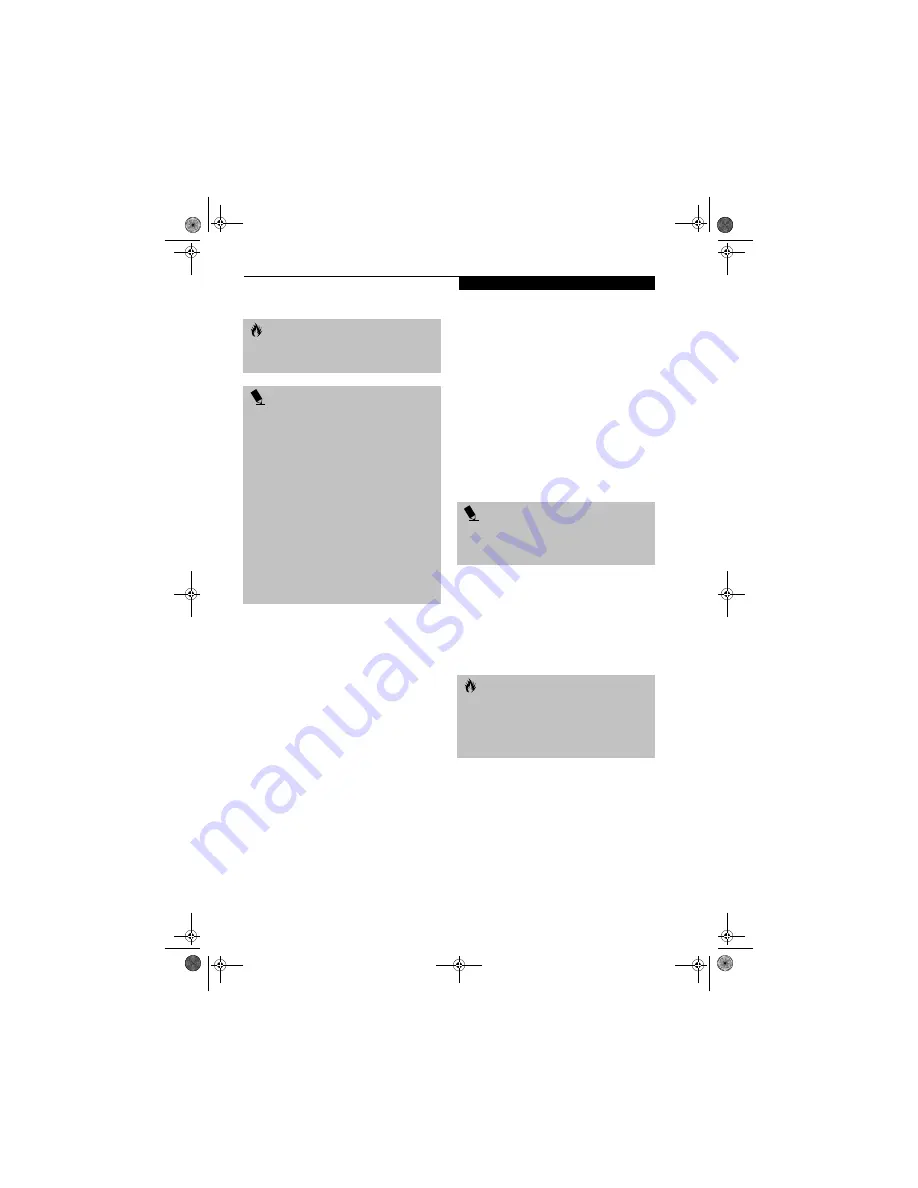
31
P o w e r M a n a g e m e n t
DISPLAY TIMEOUT
The Video Timeout is one of the power management
parameters. This feature saves power by turning off the
display if there is no keyboard or pointer activity for the
user selected timeout period. Any keyboard or pointer
activity will cause the display to restart automatically.
This feature is independent of the Power/Suspend/
Resume button and can be enabled and disabled in
Windows and the BIOS setup utility. (See BIOS Setup
Utility on page 27 for more information)
HARD DISK TIMEOUT
The Hard Disk Timeout is another one of the power
management parameters. This feature saves power by
turning off the hard drive if there is no hard drive
activity for the user selected timeout period. Any
attempt to access the hard drive will cause it to restart
automatically. This feature is independent of the Power/
Suspend/Resume button and can be enabled and
disabled in Windows and BIOS setup utility. (See BIOS
Setup Utility on page 27 for more information)
WINDOWS POWER MANAGEMENT
The Power Options icon located in the Windows
Control Panel allows you to configure some of the power
management settings. For example, you can use the
Power Management to set the timeout values for turning
off the display and hard disks whether you are running
the LifeBook notebook on battery power or one of the
adapters. (See Pre-Installed Software on page 99 for more
information) The settings may also be changed in the
BIOS. (See BIOS Setup Utility on page 27 for more infor-
mation)
RESTARTING THE SYSTEM
If your system is on and you need to restart it, be sure
that you use the following procedure.
1. Click the
Start
button, and then click
Shut Down
.
2. Select the
Restart
option from within the Windows
Shut Down dialog box.
3. Click
OK
to restart your LifeBook notebook. Your
notebook will shut down and then reboot.
POWER OFF
Before turning off the power by choosing Shut Down
from Windows, check that the Hard Drive, optical drive,
PC Card and Floppy Disk Drive Access indicators are all
Off. (See figure 2-8 on page 13) If you turn off the power
while accessing a disk or PC Card there is a risk of data
loss. To ensure that your LifeBook notebook shuts down
without error, use the Windows shut down procedure.
Using the correct procedure to shut down from Windows,
allows your LifeBook notebook to complete its operations
and turn off power in the proper sequence to avoid errors.
The proper sequence is:
1. Click the
Start
button, and then click
Shut Down
.
2. Select the
Shut Down
option from within the
Windows Shut Down dialog box.
3. Click
OK
to shut down your LifeBook notebook.
If you are going to store your LifeBook notebook for a
month or more, see the Care and Maintenance section of
this manual.
C A U T I O N
The Suspend or Hibernation (Save-to-Disk) mode
should not be used with certain PC Cards. Check your
PC Card documentation for more information.
P O I N T
■
If your LifeBook notebook is actively accessing
information when you enter the Suspend or Hiber-
nation (Save-to-Disk) modes changes to open files
are not lost. The files are left open and memory is
kept active during Suspend mode or the memory is
transferred to the internal hard drive during Hiber-
nation (Save-to-Disk) mode.
■
When PC Cards or external devices are in use,
Save-to-Disk mode cannot return to the exact state
prior to suspension, because all of the peripheral
devices will be re-initialized when the system
restarts.
■
The main advantage of using the Hibernation
(Save-to-Disk) function is that power is not
required to maintain your data. This is particularly
important if you will be leaving your LifeBook note-
book in a suspended state for a prolonged period of
time. The drawback of using Hibernation (Save-to-
Disk) mode is that it lengthens the power down and
power up sequences and resets peripheral devices.
P O I N T
Turning off your LifeBook notebook without exiting
Windows or turning on your notebook within 10 sec-
onds of the notebook being shut off may cause an error
when you start the next time.
C A U T I O N
Never turn your LifeBook notebook off while an
application is running. Be sure to close all files, exit all
applications, and shut down your operating system
prior to turning off the power. If files are open when
you turn the power off, you will lose any changes that
have not been saved, and may cause disk errors.
Brie3-B5FH-8711.book Page 31 Wednesday, May 14, 2003 10:37 AM
Содержание Lifebook C2220
Страница 7: ...1 1 Preface Brie3 B5FH 8711 book Page 1 Wednesday May 14 2003 10 37 AM ...
Страница 11: ...5 2 Getting to Know Your Computer Brie3 B5FH 8711 book Page 5 Wednesday May 14 2003 10 37 AM ...
Страница 29: ...23 3 Getting Started Brie3 B5FH 8711 book Page 23 Wednesday May 14 2003 10 37 AM ...
Страница 39: ...33 4 User Installable Features Brie3 B5FH 8711 book Page 33 Wednesday May 14 2003 10 37 AM ...
Страница 79: ...73 6 Troubleshooting Brie3 B5FH 8711 book Page 73 Wednesday May 14 2003 10 37 AM ...
Страница 95: ...89 7 Care and Maintenance Brie3 B5FH 8711 book Page 89 Wednesday May 14 2003 10 37 AM ...
Страница 101: ...95 8 Specifications Brie3 B5FH 8711 book Page 95 Wednesday May 14 2003 10 37 AM ...
Страница 110: ...104 L i f e B o o k C S e r i e s N o t e b o o k Brie3 B5FH 8711 book Page 104 Wednesday May 14 2003 10 37 AM ...
Страница 111: ...105 9 Glossary Brie3 B5FH 8711 book Page 105 Wednesday May 14 2003 10 37 AM ...
Страница 122: ...L i f e B o o k C S e r i e s N o t e b o o k Brie3 B5FH 8711 book Page 4 Wednesday May 14 2003 10 37 AM ...