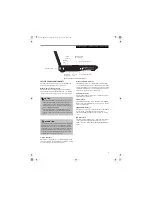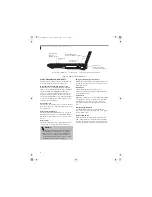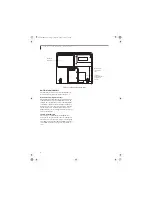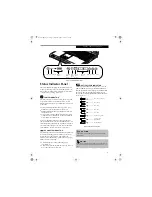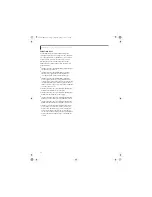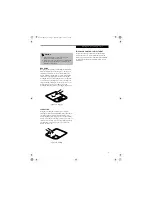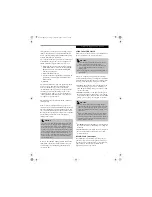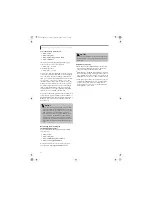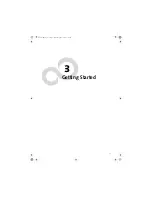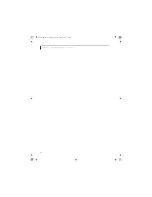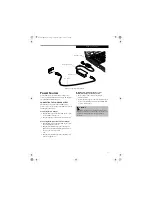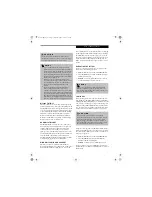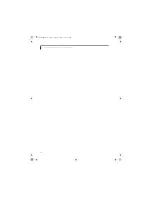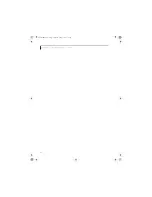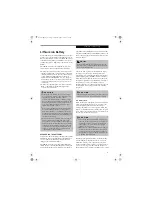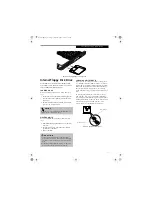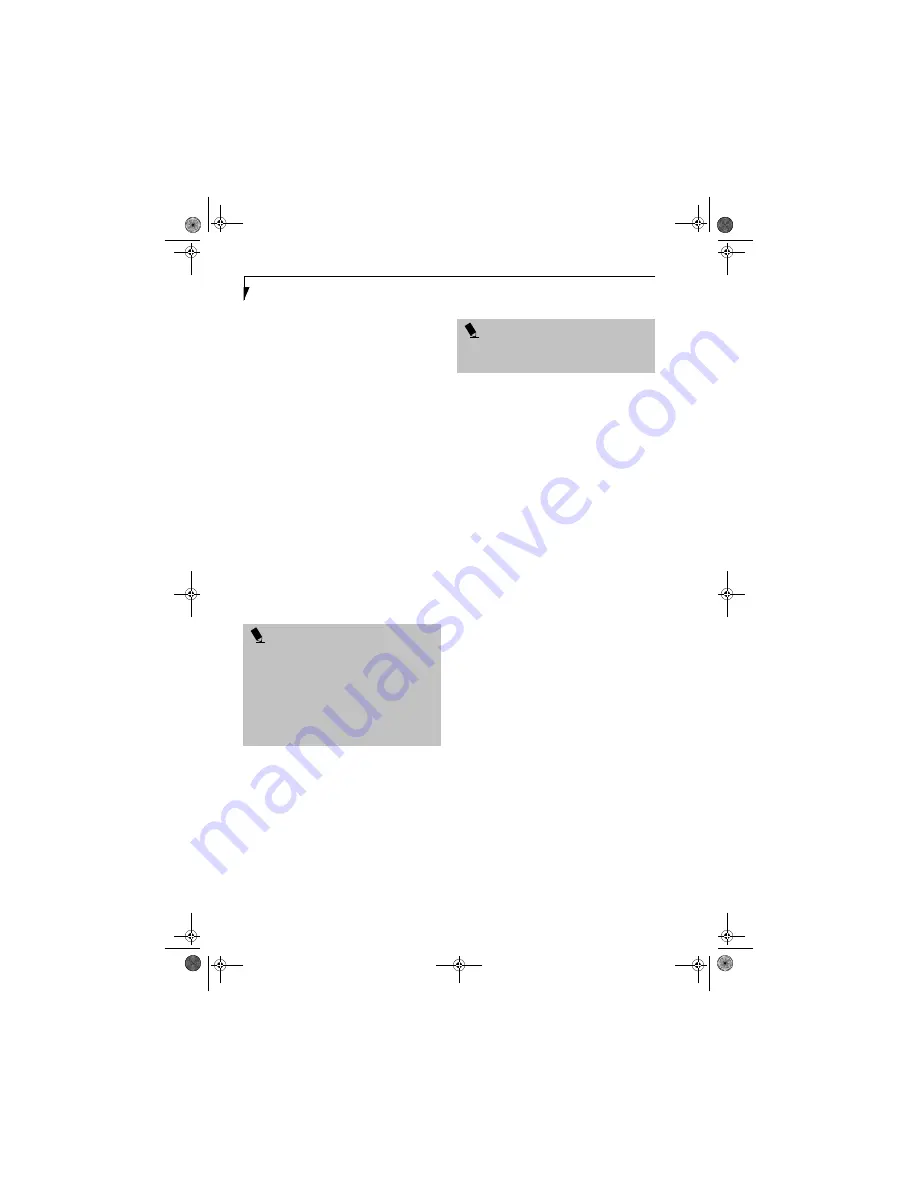
22
L i f e B o o k C S e r i e s N o t e b o o k – S e c t i o n T w o
To use the desktop control panel:
1. Click on
Start
.
2. Click on
Programs
.
3. Click on
Lifebook Application Panel
.
4. Click on
CD Player
.
The desktop control panel will appear in the upper
corner of your screen. To close the panel:
1. Click on the “
x
”
button.
To minimize the panel:
2. Click on the “
-
” button.
You can select from four appearances for your desktop
control panel. Simply double-click on the track display
area of the panel, and a menu will appear which will
allow you to select from a pull down menu. On the same
pop-up are two other options: “Always on top” and
“Continuous Play”. If you click on “Always on top” the
desktop controls will always be seen on your screen, no
matter what other application you are running. If you
click on “Continuous Play”, your media player will
automatically start over at the beginning of the CD in
the drive as soon as it finishes the last track.
You can move the desktop control panel to anywhere on
your desktop. Drag it by clicking on the track number
display, holding it down, and dragging the control panel.
When you place it where you would like, release the
mouse button.
Deactivating and Activating the
LifeBook Application Panel
To deactivate the LifeBook Application Panel, follow
these easy steps:
1. Click on
Start
.
2. Click on
Programs
.
3. Click on
LifeBook Application Panel
.
4. Click on
Stop Application Panel
.
To reactivate, follow the same procedure, except for
step 4. Click on
Start Application Panel
instead.
Application Panel Setup
■
If you insert an audio CD which has both audio and
data tracks into the media player drive, the media
player may fail to play the first audio track.
■
The Volume Up, Volume Down and Mute controls for
the media player desktop control panel adjusts the vol-
ume of the CD audio line only. It does not adjust your
LifeBook notebook’s master software volume control.
■
The media player desktop control panel is designed to
be displayed in High Color (16-bit) or in True Color
(24-bit or more). If you have your LifeBook note-
book’s display set for 256 colors or less Media Player
will display in a “basic” mode.
P O I N T
■
If you have your display set to 256 colors, the basic
display will appear no matter which one you select.
You will need to set your display colors to more than
256 in order to select other display appearances.
■
When you close the media player’s desktop control
panel, it will stop the audio media player. Simply
press the Play button if you would like to continue
listening, and the media player will restart at track 1.
The Selector switch must be in the media player posi-
tion.
P O I N T
Every time you start Windows, the LifeBook Application
Panel is activated, even if you deactivated it before you
shut down.
Brie3-B5FH-8711.book Page 22 Wednesday, May 14, 2003 10:37 AM
Содержание Lifebook C2220
Страница 7: ...1 1 Preface Brie3 B5FH 8711 book Page 1 Wednesday May 14 2003 10 37 AM ...
Страница 11: ...5 2 Getting to Know Your Computer Brie3 B5FH 8711 book Page 5 Wednesday May 14 2003 10 37 AM ...
Страница 29: ...23 3 Getting Started Brie3 B5FH 8711 book Page 23 Wednesday May 14 2003 10 37 AM ...
Страница 39: ...33 4 User Installable Features Brie3 B5FH 8711 book Page 33 Wednesday May 14 2003 10 37 AM ...
Страница 79: ...73 6 Troubleshooting Brie3 B5FH 8711 book Page 73 Wednesday May 14 2003 10 37 AM ...
Страница 95: ...89 7 Care and Maintenance Brie3 B5FH 8711 book Page 89 Wednesday May 14 2003 10 37 AM ...
Страница 101: ...95 8 Specifications Brie3 B5FH 8711 book Page 95 Wednesday May 14 2003 10 37 AM ...
Страница 110: ...104 L i f e B o o k C S e r i e s N o t e b o o k Brie3 B5FH 8711 book Page 104 Wednesday May 14 2003 10 37 AM ...
Страница 111: ...105 9 Glossary Brie3 B5FH 8711 book Page 105 Wednesday May 14 2003 10 37 AM ...
Страница 122: ...L i f e B o o k C S e r i e s N o t e b o o k Brie3 B5FH 8711 book Page 4 Wednesday May 14 2003 10 37 AM ...