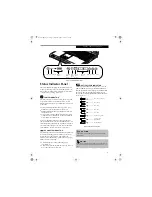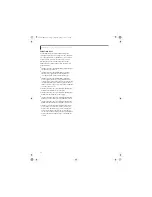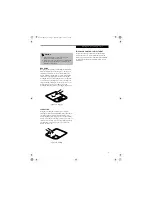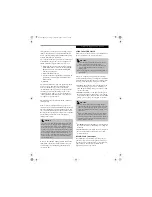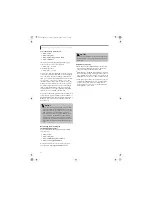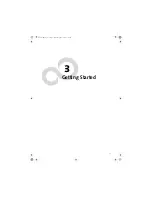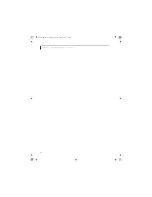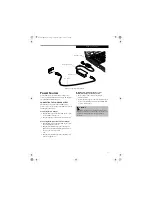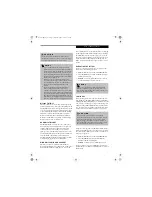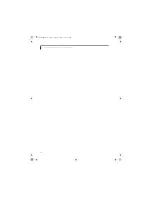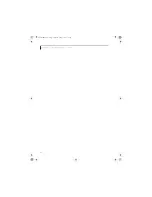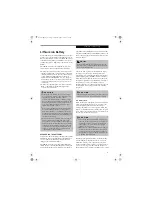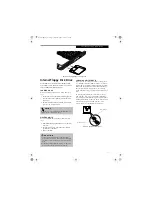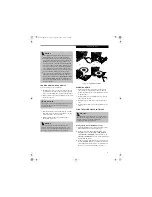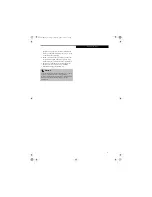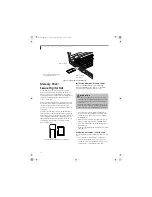27
S t a r t i n g Y o u r L i f e B o o k N o t e b o o k
Starting Your
LifeBook Notebook
POWER ON
Power/Suspend/Resume Button
The Power/Suspend/Resume button is used to turn on
your LifeBook notebook from its off state. Once you
have connected your AC adapter or charged the internal
Lithium ion battery, you can power on your LifeBook
notebook. (See figure 2-3 on page 8 for location)
To turn on your LifeBook notebook from its off state,
press the Power/Suspend/Resume located above the
keyboard. When you are done working you can either
leave your LifeBook notebook in Suspend mode, (See
Suspend Mode on page 30 for more information), or you
can turn it off. (See Power Off on page 31 for more infor-
mation)
When you power on your LifeBook notebook, it will
perform a Power On Self Test (POST) to check the
internal parts and configuration for correct functionality.
If a fault is found, your LifeBook notebook will emit an
audio warning and/or an error message will be displayed.
(See Power On Self Test Messages on page 84 for more
information) Depending on the nature of the problem,
you may be able to continue by starting the operating
system or by entering the BIOS setup utility and revising
the settings.
After satisfactory completion of the POST, your Life-
Book notebook will load your operating system.
BOOT SEQUENCE
The procedure for starting-up your LifeBook notebook
is termed the Bootup sequence and involves your Life-
Book notebook’s Basic Input-Output System (BIOS).
When your LifeBook notebook is first turned on, the
main system memory is empty, and it needs to find
instructions to start up your LifeBook notebook. This
information is in the BIOS program. Each time you
power up or restart your LifeBook notebook, it goes
through a boot sequence which displays a Fujitsu logo
until your operating system is loaded. During booting,
your LifeBook notebook is performing a standard boot
sequence including a POST. When the boot sequence is
completed without a failure and without a request for
the BIOS Setup Utility, the system displays the operating
system’s opening screen.
The boot sequence is executed when:
■
You turn on the power to your LifeBook notebook.
■
You restart your LifeBook notebook from the
Windows Shut Down dialog box.
■
The software initiates a system restart.
Example: When you install a new application.
■
You reset the system by pressing the three keys
[CTRL+ALT+DEL].
BIOS SETUP UTILITY
The BIOS Setup Utility is a program that sets up the
operating environment for your LifeBook notebook.
Your BIOS is set at the factory for normal operating
conditions, therefore there is no need to set or change
the BIOS’ environment to operate your LifeBook note-
book.
The BIOS Setup Utility allows you to:
■
Device control feature parameters, such as changing
I/O addresses and boot devices.
■
System data security feature parameters, such as
passwords.
P O I N T
When you turn on your LifeBook notebook be sure you
have a power source. This means that at least one bat-
tery is installed and charged, or that the AC or Auto/
Airline adapter is connected and has power.
C A U T I O N
Do not carry your LifeBook notebook around with the
power on or subject it to shocks or vibration, as you risk
damaging your notebook.
P O I N T
Never turn off your LifeBook notebook during the
POST or it will cause an error message to be displayed
when you turn your LifeBook notebook on the next
time.
(See Power On Self Test Messages on page 84 for
more information)
Brie3-B5FH-8711.book Page 27 Wednesday, May 14, 2003 10:37 AM
Содержание Lifebook C2220
Страница 7: ...1 1 Preface Brie3 B5FH 8711 book Page 1 Wednesday May 14 2003 10 37 AM ...
Страница 11: ...5 2 Getting to Know Your Computer Brie3 B5FH 8711 book Page 5 Wednesday May 14 2003 10 37 AM ...
Страница 29: ...23 3 Getting Started Brie3 B5FH 8711 book Page 23 Wednesday May 14 2003 10 37 AM ...
Страница 39: ...33 4 User Installable Features Brie3 B5FH 8711 book Page 33 Wednesday May 14 2003 10 37 AM ...
Страница 79: ...73 6 Troubleshooting Brie3 B5FH 8711 book Page 73 Wednesday May 14 2003 10 37 AM ...
Страница 95: ...89 7 Care and Maintenance Brie3 B5FH 8711 book Page 89 Wednesday May 14 2003 10 37 AM ...
Страница 101: ...95 8 Specifications Brie3 B5FH 8711 book Page 95 Wednesday May 14 2003 10 37 AM ...
Страница 110: ...104 L i f e B o o k C S e r i e s N o t e b o o k Brie3 B5FH 8711 book Page 104 Wednesday May 14 2003 10 37 AM ...
Страница 111: ...105 9 Glossary Brie3 B5FH 8711 book Page 105 Wednesday May 14 2003 10 37 AM ...
Страница 122: ...L i f e B o o k C S e r i e s N o t e b o o k Brie3 B5FH 8711 book Page 4 Wednesday May 14 2003 10 37 AM ...