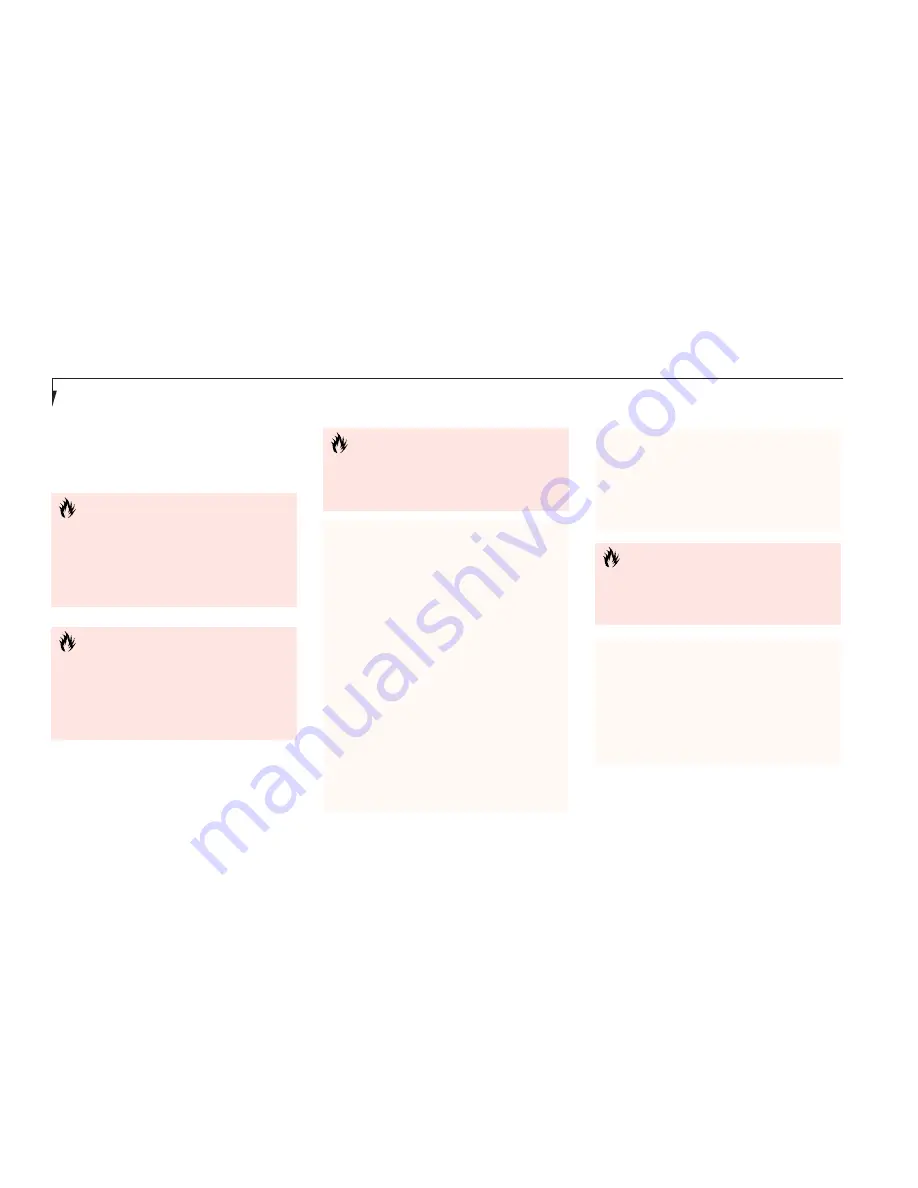
S e c t i o n F o u r
52
6. When the card is installed, lock it in place
by sliding the lock button towards the front
of your notebook.
(See Figure 4-8.)
7. Flip the eject button toward the rear of your
notebook until it is fully extended.
8. Press the eject button in until it is flush with
the side of your notebook.
9. Grasp the card and pull it clear of
your notebook.
(See Figure 4-8.)
C A U T I O N
Installing or removing a card while your
notebook is in the process of going
through the power on or power off
sequence may damage the card and/or
your notebook.
C A U T I O N
Some PC Cards can only be installed or
removed with the power in Suspend
mode, some only with power Off.
Please check the card documentation
for correct usage.
C A U T I O N
Windows has a shutdown procedure for
PC Cards that must be followed before
beginning to remove a card.
Removing a PC Card
1. Shutdown operation of the card.
2. Click on the PC Card indicator on the
Windows taskbar.
From the PC Card Properties Window:
3. Select the card to be removed and click
on the Stop button.
4. Verify that the
You can safely
remove your card
message appears.
5. If the
device cannot be removed
message appears, save all files, close all
applications, exit Windows 98 SE and
then shutoff the power with the power
switch.
(See Power Off on page 16.)
6. Slide the lock toward the rear of your
notebook to release the card.
C A U T I O N
If the PC Card has an external connector
and cable, do not pull on this cable when
removing the card.
THEFT PREVENTION LOCK
A physical security system lock can be installed
on the right side of your notebook.
(See Figure
1-7 on page 6 for the location of the lock slot.)
Simply insert the key end of your security
system in the slot, rotate 90 degrees and lock.
Содержание Lifebook B142
Страница 6: ...T a b l e o f C o n t e n t s ...
Страница 9: ...LifeBook B Series from Fujitsu P r e f a c e ...
Страница 107: ...I n d e x ...
















































