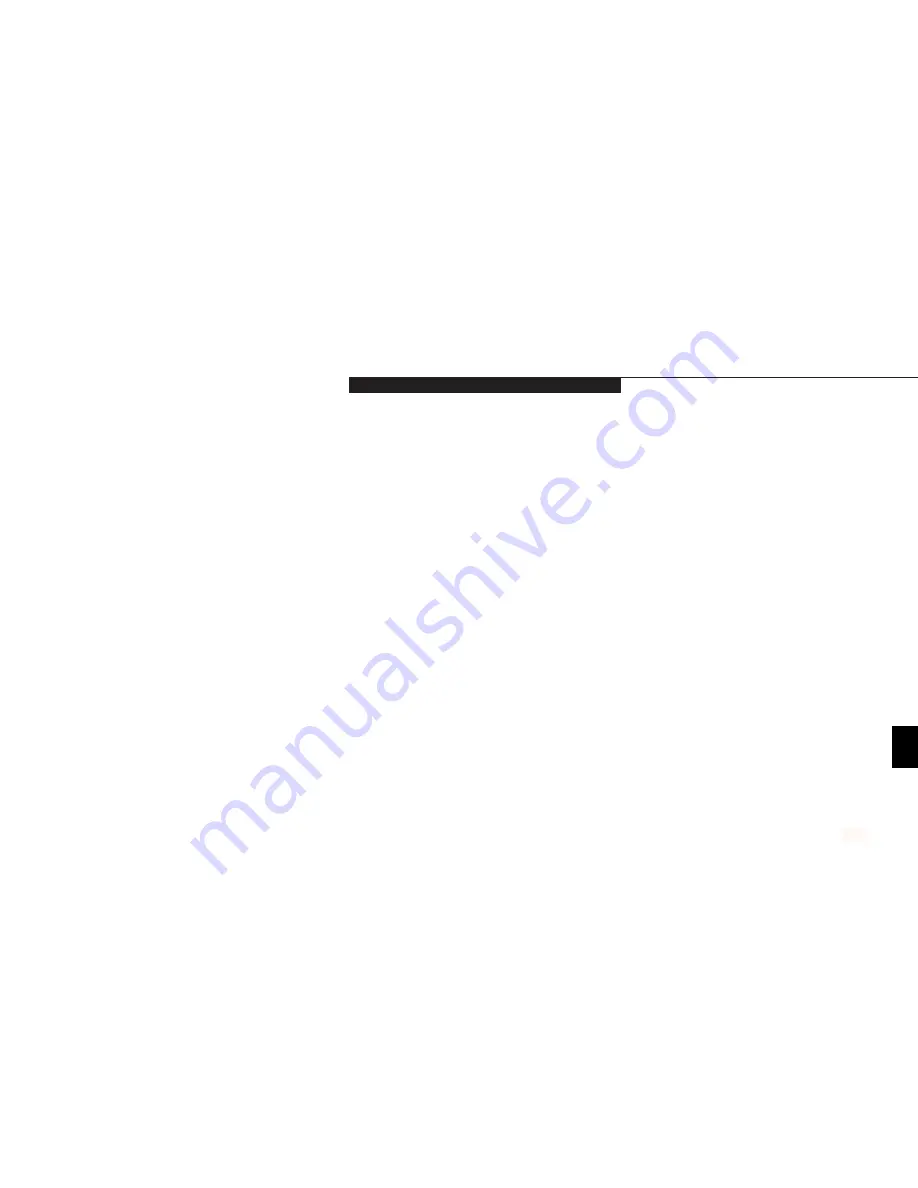
T r o u b l e s h o o t i n g
L i f e B o o k B S e r i e s f r o m F u j i t s u
77
Miscellaneous Problems
An error message is displayed on the screen
1. Application software often has its own set
1. See your application manual and help
during the operation of an application.
of error message displays.
displays screens for more information.
Not all messages are errors; some may
simply be status.
Five
Symptom
Possible Cause
Possible Solution
Содержание Lifebook B142
Страница 6: ...T a b l e o f C o n t e n t s ...
Страница 9: ...LifeBook B Series from Fujitsu P r e f a c e ...
Страница 107: ...I n d e x ...
















































