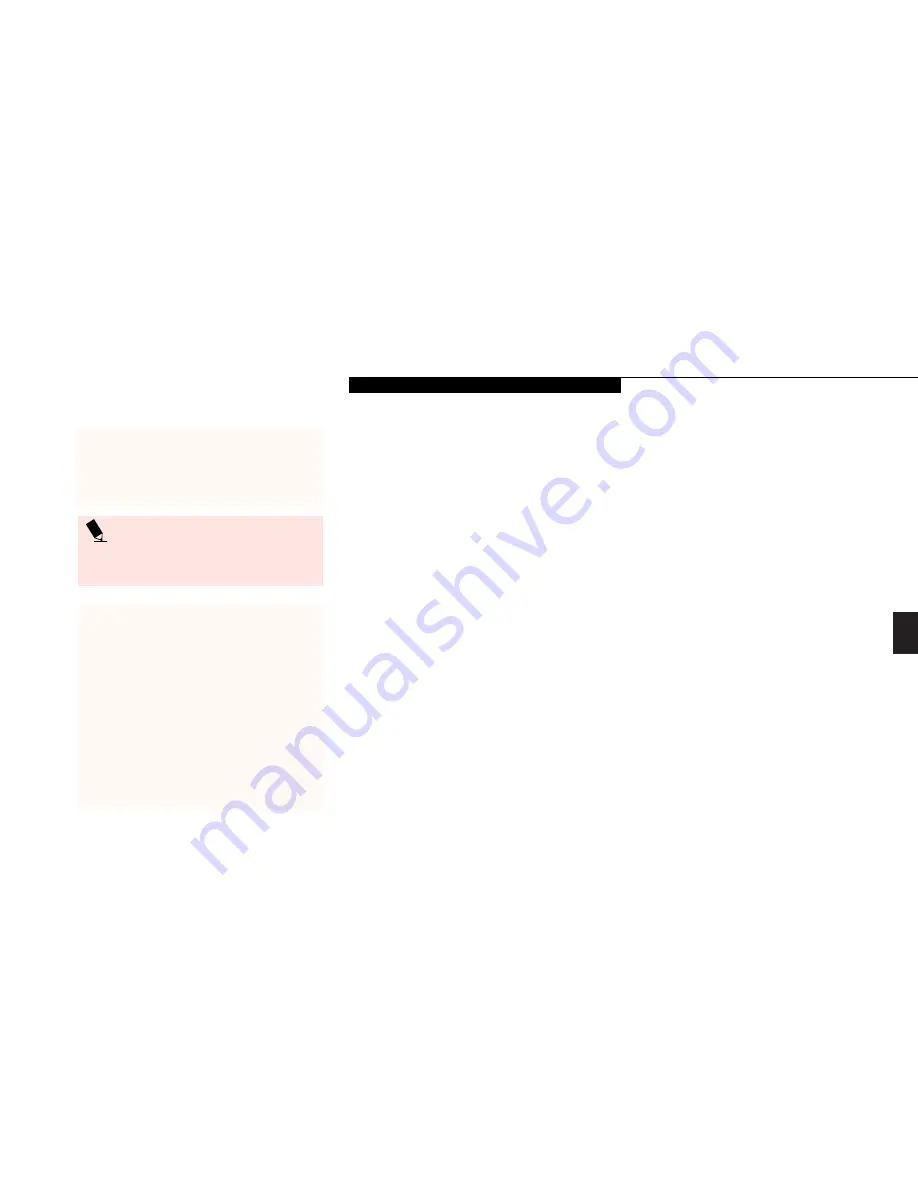
Four
U s e r I n s t a l l a b l e F e a t u r e s
L i f e B o o k B S e r i e s f r o m F u j i t s u
53
ognized by your notebook without restarting
or changing setups.
(See Figure 1-7 on page 6.)
When installing a device on the USB Port, be
sure that the connector is the right size, aligned,
and fully seated.
PS/2 KEYBOARD, MOUSE OR
NUMERIC KEYPAD
Make sure the connector on your device is
the correct PS/2 type. Align the arrow on the
connector to point to the top of your notebook
and push it in until the connector seats. A key-
board or keypad may be installed and automat-
ically recognized by your notebook without
restarting or changing setups.
(See Figure 1-8
on page 7.)
To Connect a PS/2 mouse you will
need to change the settings in your BIOS.
(Please refer to the online BIOS Guide on our
website at www.8fujitsu.com. See page 44 for
more information.)
SERIAL PORT DEVICES
To connect an RS-232C device to the serial
port, be sure that the connector is the right size
HEADPHONES
Make sure that your stereo headphones are
equipped with an 1/8" (3.5 mm) stereo mini-plug.
Make sure the plug is aligned and push it into the
jack until fully seated.
(See Figure 1-7 on page 6.)
and aligned, then push in until it is fully seated.
When it is seated tighten the hold-down screws,
one on each end of the connector.
(See Figure
1-11 on page 8.)
Serial Port devices can be
connected to your notebook, without the
Port Replicator or by utilizing the optional
Mini-Serial Adapter with your notebook.
PARALLEL PORT DEVICES
To connect a parallel interface device to the par-
allel port, be sure that the connector is the right
size and aligned, then push in until it is fully
seated. When it is seated tighten the hold-down
screws, one on each end of the connector.
(See Figure 1-11 on page 8.)
EXTERNAL MONITOR
You may install an external monitor on the
external monitor port on the rear panel of your
notebook. Make sure that the wide side of the
connector is up and attach it to the port by
pushing in until it is seated, then tighten the
hold-down screw on each end of the connector.
(See Figure 1-11 on page 8.)
P O I N T
Plugging in headphones disables the
built-in stereo speakers.
MICROPHONE
Make sure that your mono microphone is
equipped with an 1/8" (3.5 mm) mono
mini-plug. Make sure the plug is aligned
and push it into the jack until fully seated.
(See Figure 1-7 on page 6.)
USB MOUSE & DEVICES
Make sure the USB connector on the mouse is
the correct type. Align the arrow on the con-
nector to point to the bottom of your notebook
and push it in until the connector seats. A
mouse may be installed and automatically rec-
Содержание Lifebook B142
Страница 6: ...T a b l e o f C o n t e n t s ...
Страница 9: ...LifeBook B Series from Fujitsu P r e f a c e ...
Страница 107: ...I n d e x ...
















































