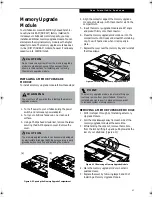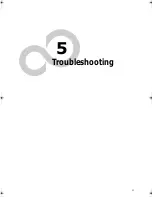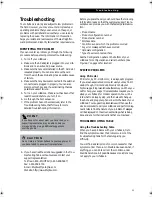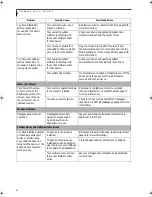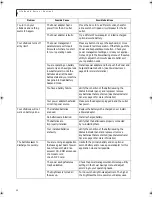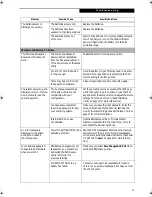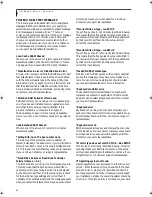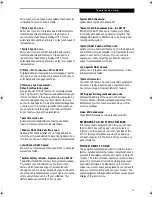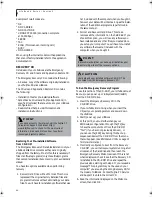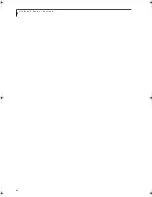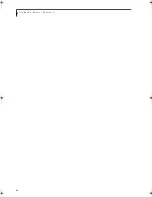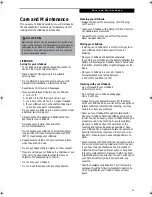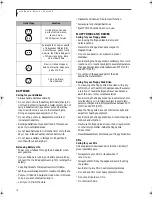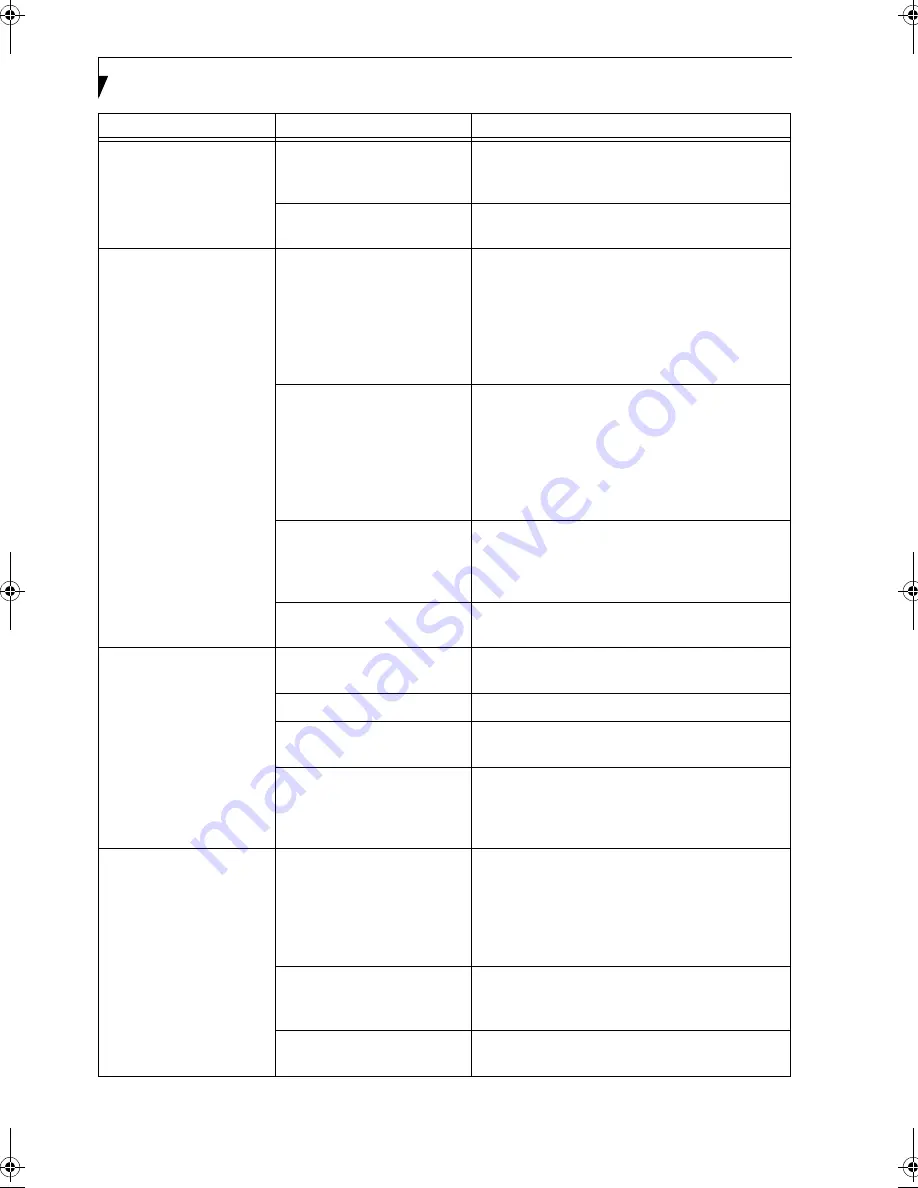
58
L i f e B o o k A S e r i e s – S e c t i o n 5
You turn on your
LifeBook and nothing
seems to happen.
The Power adapter has no
power from the AC outlet.
Move the AC cord to a different outlet, check for
a line switch or tripped circuit breaker for the AC
outlet.
The Power adapter is faulty.
Try a different Power adapter or install a charged
optional second battery.
Your LifeBook turns off
all by itself.
The power management
parameters are set for auto
timeouts which are too short
for your operating needs.
Press any button or key on the keyboard, or move
the mouse to restore operation. If that fails, push the
Power and Suspend/Resume button. Check your
power management settings, or close your applica-
tions and go to the Power Savings menu of the setup
utility to adjust the timeout values to better suit
your operation needs.
You are operating on battery
power only and have ignored a
low battery alarm until the
batteries are all at the dead
battery state and your machine
has gone into Dead Battery
Suspend mode.
Install a power adapter and then push the Power and
Suspend/Resume button. (See Power Sources on
page 29 for more information)
You have a battery failure.
Verify the condition of the batteries using the
Status Indicator panel, and replace or remove
any batteries that are shorted. (See Status Indicator
Panel on page 15 for more information)
Your power adapter has failed
or lost its power source.
Make sure the adapter is plugged in and the outlet
has power.
Your LifeBook will not
work on battery alone.
The installed batteries
are dead.
Replace the battery with a charged one or install
a Power adapter.
No batteries are installed.
Install a charged battery.
The batteries are
improperly installed.
Verify that the batteries are properly connected
by re-installing them.
Your installed batteries
are faulty.
Verify the condition of the batteries using the
Status Indicator panel and replace or remove
any batteries that are shorted. (See Status Indicator
Panel on page 15 for more information)
The batteries seem to
discharge too quickly.
You are running an application
that uses a great deal of power
due to frequent hard drive
access or CD-ROM access, use
of a modem card
or a LAN PC card.
Use both the primary battery and an optional
second battery and/or use a power adapter for this
application when at all possible.
The power savings features
may be disabled.
Check the power management and/or setup utility
settings in the Power Savings menu and adjust
according to your operating needs.
The brightness is turned all
the way up.
Turn down the brightness adjustment. The higher
the brightness the more power your display uses.
Problem
Possible Cause
Possible Solutions
A_Series.book Page 58 Monday, June 26, 2000 2:28 PM
Содержание LifeBook A-4170
Страница 8: ...L i f e B o o k A S e r i e s ...
Страница 9: ...1 1 Preface ...
Страница 10: ...2 L i f e B o o k A S e r i e s S e c t i o n 1 ...
Страница 12: ...4 L i f e B o o k A S e r i e s S e c t i o n 1 ...
Страница 13: ...5 2 Getting to Know Your LifeBook ...
Страница 14: ...6 L i f e B o o k A S e r i e s S e c t i o n 2 ...
Страница 34: ...26 L i f e B o o k A S e r i e s S e c t i o n 2 ...
Страница 35: ...27 3 Getting Started ...
Страница 36: ...28 L i f e B o o k A S e r i e s S e c t i o n 3 ...
Страница 45: ...37 4 User Installable Features ...
Страница 46: ...38 L i f e B o o k A S e r i e s S e c t i o n 4 ...
Страница 59: ...51 5 Troubleshooting ...
Страница 60: ...52 L i f e B o o k A S e r i e s S e c t i o n 5 ...
Страница 74: ...66 L i f e B o o k A S e r i e s S e c t i o n 5 ...
Страница 75: ...67 6 Care and Maintenance ...
Страница 76: ...68 L i f e B o o k A S e r i e s S e c t i o n 6 ...
Страница 80: ...72 L i f e B o o k A S e r i e s S e c t i o n 6 ...
Страница 81: ...73 7 Specifications ...
Страница 82: ...74 L i f e B o o k A S e r i e s S e c t i o n 7 ...
Страница 85: ...77 8 Glossary ...
Страница 86: ...78 L i f e B o o k A S e r i e s S e c t i o n 8 ...
Страница 92: ...84 L i f e B o o k A S e r i e s ...
Страница 96: ...88 L i f e B o o k A S e r i e s ...