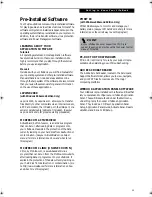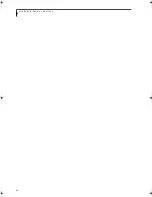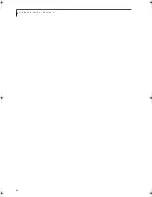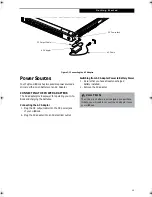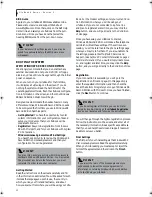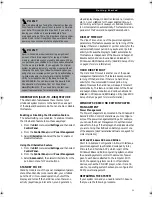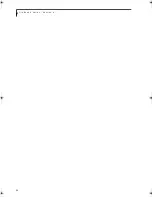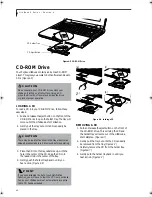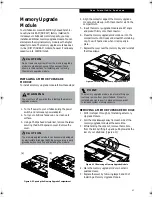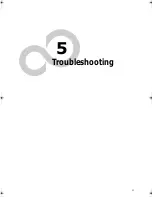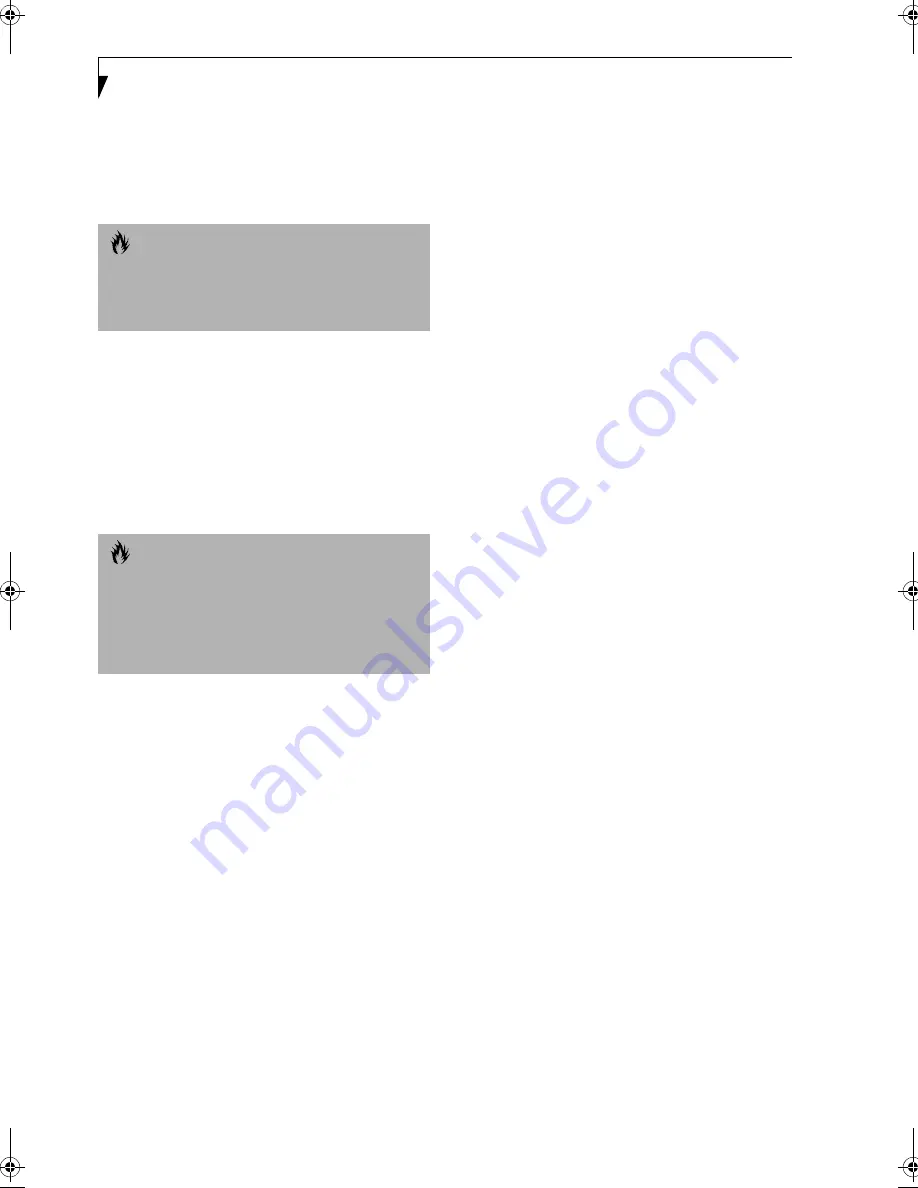
36
L i f e B o o k A S e r i e s – S e c t i o n 3
1. Click the
Start
button, and then click
Shut Down
.
2. Select the
Restart
option from within the Windows
Shut Down dialog box.
3. Click
OK
to restart your LifeBook. Your LifeBook
will shut down and then reboot.
POWER OFF
Before turning off the power by choosing Shut Down
from the Windows 98 Second Edition or Windows 2000
Professional Start menu, check that the Hard Drive, CD-
ROM, PC Card and Floppy Disk Drive Access indicators
are all Off. (See Figure 2-8 on page 15) If you turn off the
power while accessing a disk or PC Card there is a risk of
data loss. To assure that your LifeBook shuts down
without error, use the Windows shut down procedure.
Using the correct procedure to shut down from Windows
allows your LifeBook to complete its operations and turn
off power in the proper sequence to avoid errors. The
proper sequence is:
1. Click the
Start
button, and then click
Shut Down
.
2. Select the
Shut Down
option from within the
Windows Shut Down dialog box.
3. Click
OK
to shutdown your LifeBook.
If you are going to store your LifeBook for a month or
more see Care and Maintenance Section.
C A U T I O N
Turning off your LifeBook without exiting Windows or
turning on your LifeBook within 10 seconds of the Life-
Book being shut off may cause an error when you start
the next time.
C A U T I O N
Never turn your LifeBook off while an application is
running. Be sure to close all files, exit all applications,
and shut down your operating system prior to turning
off the power with the power switch. If files are open
when you turn the power off, you will lose any changes
that have not been saved, and may cause disk errors.
A_Series.book Page 36 Monday, June 26, 2000 2:28 PM
Содержание LifeBook A-4170
Страница 8: ...L i f e B o o k A S e r i e s ...
Страница 9: ...1 1 Preface ...
Страница 10: ...2 L i f e B o o k A S e r i e s S e c t i o n 1 ...
Страница 12: ...4 L i f e B o o k A S e r i e s S e c t i o n 1 ...
Страница 13: ...5 2 Getting to Know Your LifeBook ...
Страница 14: ...6 L i f e B o o k A S e r i e s S e c t i o n 2 ...
Страница 34: ...26 L i f e B o o k A S e r i e s S e c t i o n 2 ...
Страница 35: ...27 3 Getting Started ...
Страница 36: ...28 L i f e B o o k A S e r i e s S e c t i o n 3 ...
Страница 45: ...37 4 User Installable Features ...
Страница 46: ...38 L i f e B o o k A S e r i e s S e c t i o n 4 ...
Страница 59: ...51 5 Troubleshooting ...
Страница 60: ...52 L i f e B o o k A S e r i e s S e c t i o n 5 ...
Страница 74: ...66 L i f e B o o k A S e r i e s S e c t i o n 5 ...
Страница 75: ...67 6 Care and Maintenance ...
Страница 76: ...68 L i f e B o o k A S e r i e s S e c t i o n 6 ...
Страница 80: ...72 L i f e B o o k A S e r i e s S e c t i o n 6 ...
Страница 81: ...73 7 Specifications ...
Страница 82: ...74 L i f e B o o k A S e r i e s S e c t i o n 7 ...
Страница 85: ...77 8 Glossary ...
Страница 86: ...78 L i f e B o o k A S e r i e s S e c t i o n 8 ...
Страница 92: ...84 L i f e B o o k A S e r i e s ...
Страница 96: ...88 L i f e B o o k A S e r i e s ...