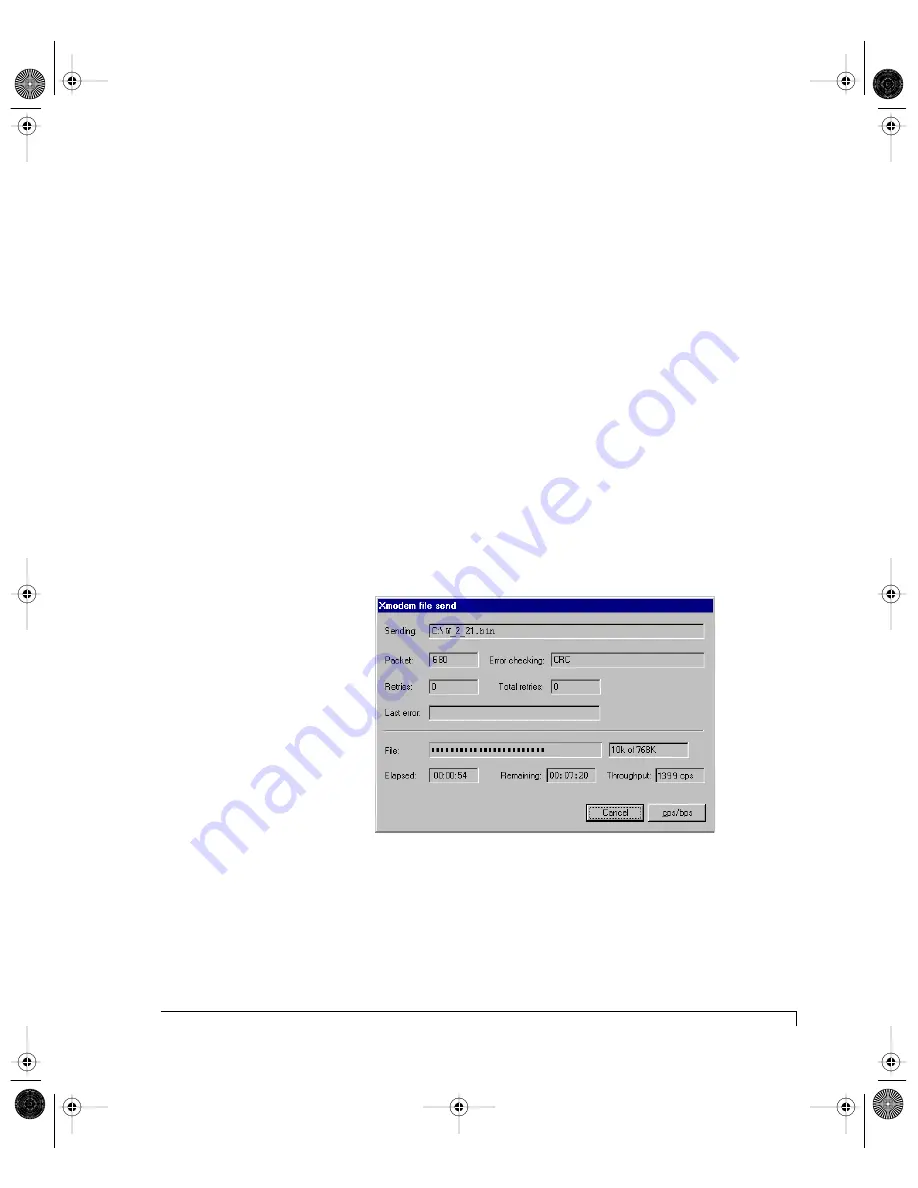
Chapter 4 - Managing and Monitoring
Updating the Controller Firmware
125
At the bottom of the screen a series of “C” characters will be displayed.
5
When the “C’s” appear, click the Transfer pull-down menu selection and
choose
Send File
. Then select the “1K Xmodem” protocol.
6
Click the browse button and locate the new Firmware file and click “Send.”
The firmware file will be named similar to “W_2_10.bin.”
NOTE:
Ensure that the protocol “1K Xmodem” is selected. The “1K
Xmodem” protocol is preferred due to its superior error detection
(CRC vs. checksum).
From the send screen you can monitor the progress of the download. You
can safely stop the transfer without affecting your existing firmware any time
during the transfer until it has been completed. The upload does not
overwrite the firmware during the upload process, it writes the new code into
RAM until completed, then copies the new firmware code to the EEPROM
after verification.
If you elect to stop a download in progress, ensure that the stop (abort)
command was completed by clicking the
Cancel
button.
Xmodem Send File Screen
7
After the transfer screen disappears, press the <Enter> key.
8
Restart the controller(s).
a
From the Main menu use the Up and Down Arrow keys to select the
Diagnostics
menu and press <Enter>.
imageRAID.book Page 125 Tuesday, September 23, 2003 4:08 PM
Содержание IRF-1D series
Страница 2: ...imageRAID book Page 2 Tuesday September 23 2003 4 08 PM ...
Страница 8: ...Table of Contents iv imageRAID book Page iv Tuesday September 23 2003 4 08 PM ...
Страница 164: ...Chapter 6 Maintenance Replacing the Enclosure 152 imageRAID book Page 152 Tuesday September 23 2003 4 08 PM ...
Страница 168: ...Appendix A Technical Information Specifications 156 imageRAID book Page 156 Tuesday September 23 2003 4 08 PM ...
Страница 180: ...Index 168 imageRAID book Page 168 Tuesday September 23 2003 4 08 PM ...
Страница 181: ...imageRAID book Page 7 Tuesday September 23 2003 4 08 PM ...
















































