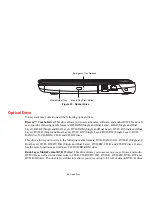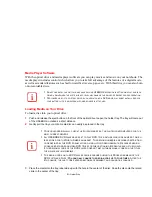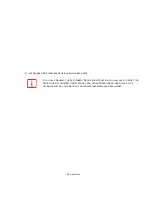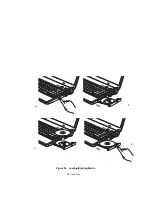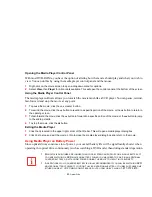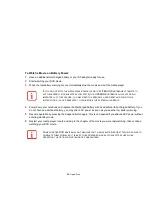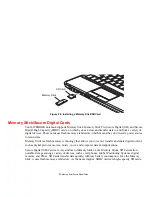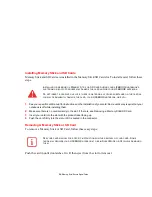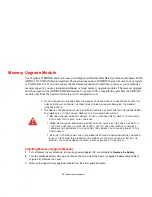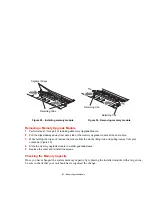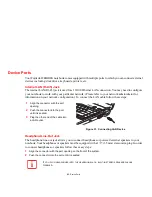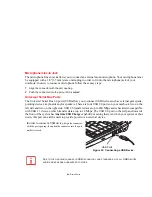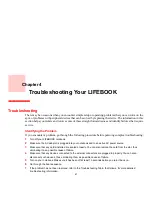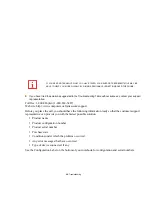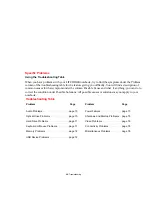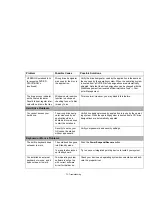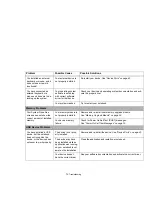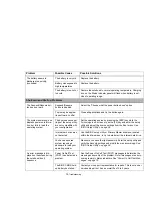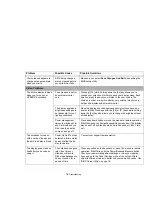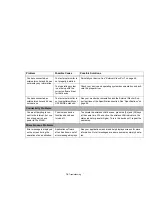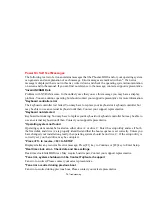64 - Device Ports
Microphone/Line-In Jack
The microphone/line-in jack allows you to connect an external mono microphone. Your microphone must
be equipped with a 1/8”(3.5 mm) stereo mini-plug in order to fit into the microphone jack of your
notebook. In order to connect a microphone follow these easy steps:
1
Align the connector with the port opening.
2
Push the connector into the port until it is seated.
Universal Serial Bus Ports
The Universal Serial Bus 2.0 ports (USB) allow you to connect USB devices such as external game pads,
pointing devices, keyboards and/or speakers. There are four USB 2.0 ports on your notebook: two on the
left side and two on the right side. USB 2.0 transfers data at up to 480 Mbps and is backward-compatible
with USB 1.1 devices, which transfer data at up to 12 Mbps. The USB 2.0 port on the left panel towards
the front of the system has
Anytime USB Charge
capability, meaning that even when your system is shut
down, this port can still be used to provide power to an external device.
In order to connect a USB device, a
lign the connector
with the port opening, then push the connector into the port
until it is seated.
Figure 32. Connecting a USB Device
D
UE
TO
THE
ONGOING
CHANGES
IN
USB
TECHNOLOGY
AND
STANDARDS
,
NOT
ALL
USB
DEVICES
AND
/
OR
DRIVERS
ARE
GUARANTEED
TO
WORK
.
USB Ports
Содержание FPCR46023
Страница 2: ...User s Guide Learn how to use your Fujitsu LIFEBOOK LH531 notebook ...
Страница 59: ...53 Optical Drive Figure 24 Loading Ejecting Media a b c d ...
Страница 148: ...Guide d utilisation Découvrez comment utiliser votre ordinateur portable Fujitsu LIFEBOOK LH531 ...
Страница 205: ...a b c d 53 Lecteur optique Figure 24 Chargement éjection d un disque ...