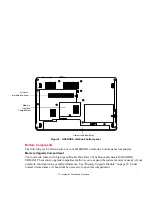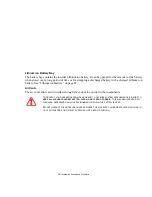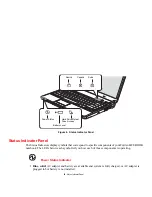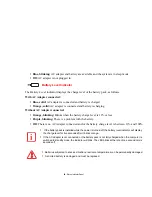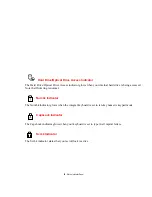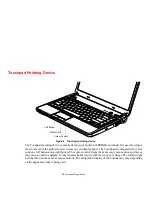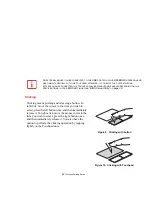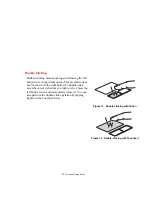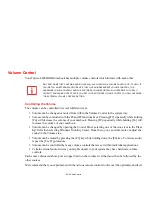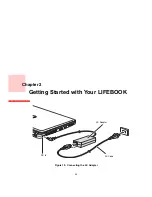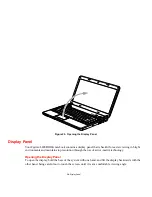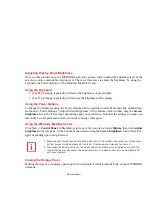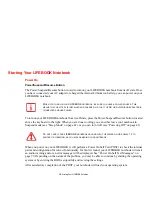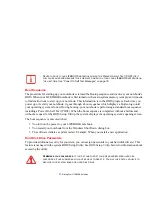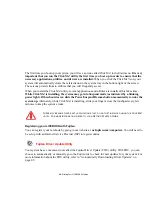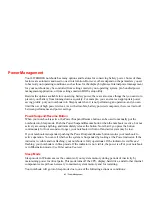29 - Touchpad Pointing Device
Navigating Using Gestures
The touchpad allows you to use gestures to zoom in or out on a page or scroll quickly through large
documents.
Scrolling Up/Down:
To scroll up or down, place your finger on the right side of the pad and move it forward or backward to
scroll up or down. (See Figure 15)
Scrolling Right/Left:
To scroll right or left, place your finger on the bottom of the pad and move it right or left to scroll right or
left. (See Figure 16)
Continuous Scroll:
Just after using scrolling right/left or up/down, move your finger in a clockwise circular motion to scroll
down or right, or counter-clockwise to scroll up or left. (See Figure 17)
Zooming In/Out:
To zoom in or out on a page using the touchpad, simply place your finger on the left side of the pad and
move it forward or backward to zoom in and out on the browser page. (See Figure 18)
Enabling/Disabling Gesture Functions:
1
To enable or disable the gesturing functions, go to Start > Control Panel > Hardware and Sound.
2
Double-click Mouse, and the Mouse Properties window will appear.
3
Select the Gestures tab and click the checkbox next to the gesture function you want to use or disable.
Touchpad Control Adjustment
The Control Panel allows you to customize your Touchpad with selections made from within the Mouse
Properties dialog box. To change the settings or actions for the touchpad:
1
Go to Start > Control Panel > Hardware and Sound.
Содержание FPCR46023
Страница 2: ...User s Guide Learn how to use your Fujitsu LIFEBOOK LH531 notebook ...
Страница 59: ...53 Optical Drive Figure 24 Loading Ejecting Media a b c d ...
Страница 148: ...Guide d utilisation Découvrez comment utiliser votre ordinateur portable Fujitsu LIFEBOOK LH531 ...
Страница 205: ...a b c d 53 Lecteur optique Figure 24 Chargement éjection d un disque ...