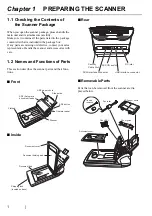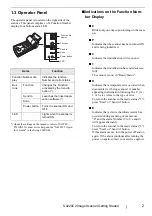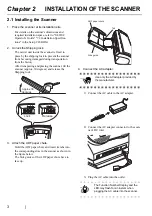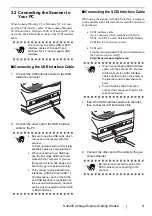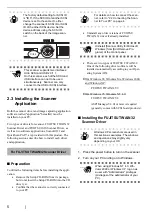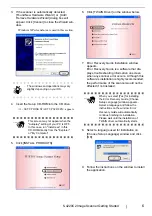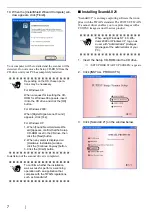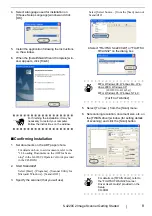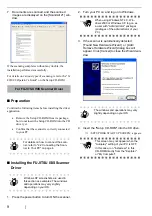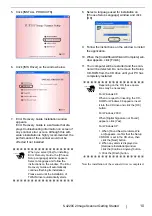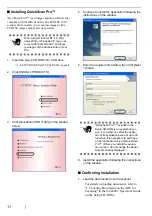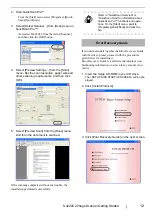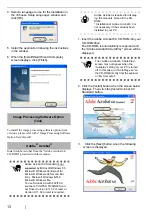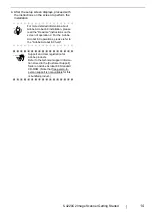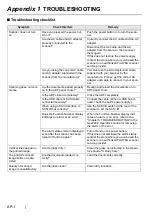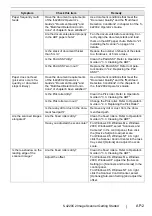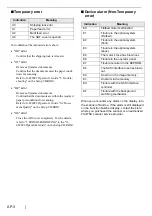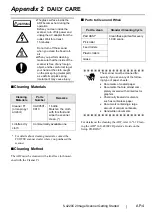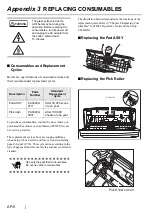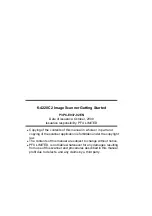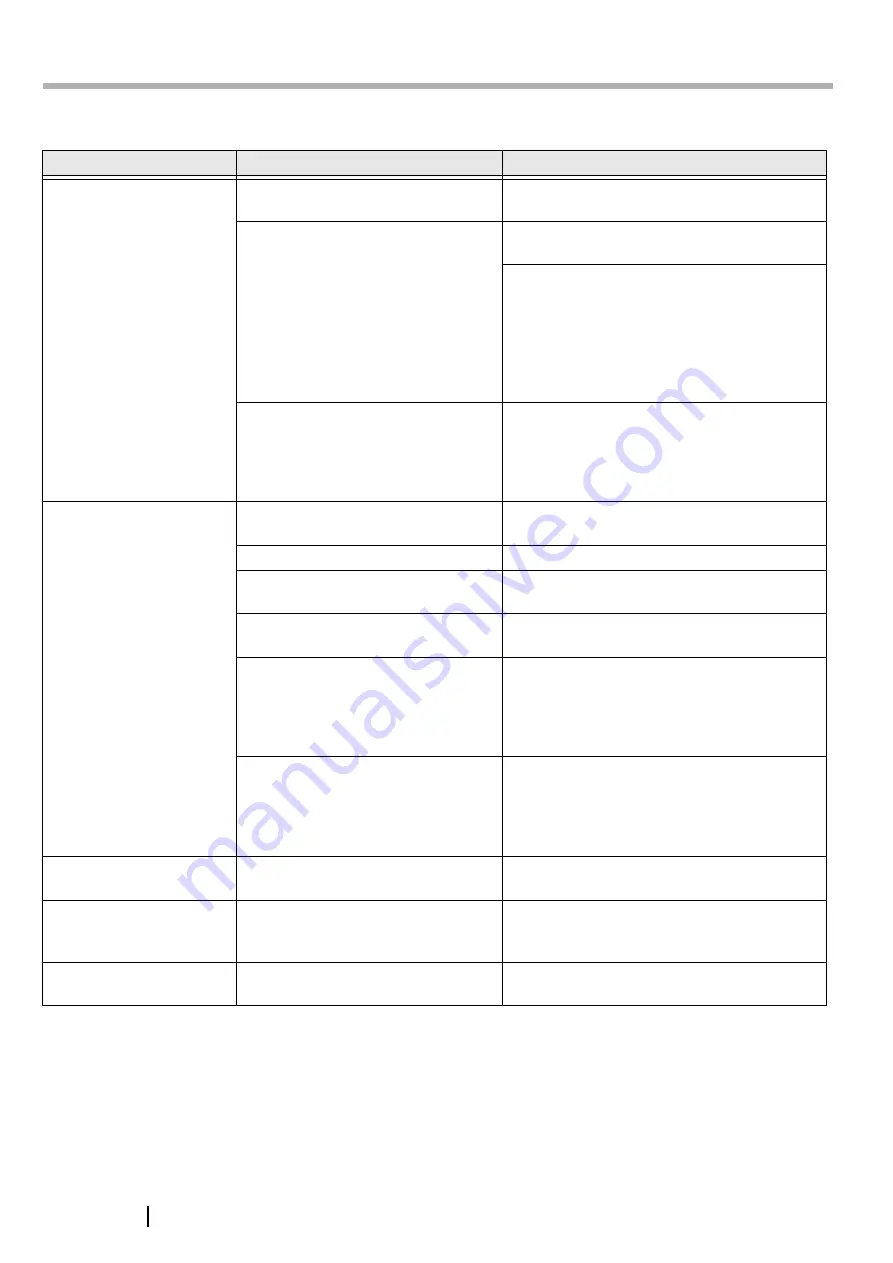
AP-1
Appendix 1
TROUBLESHOOTING
■
Troubleshooting checklist
Symptom
Check this item
Remedy
Scanner does not turn
on.
Have you pressed the power but-
ton on?
Push the power button in to turn the scan-
ner.
Are the AC cable and AC adapter
properly connected to the
scanner?
Correctly connect the AC cable and the AC
adapter.
Disconnect the AC cable and the AC
adapter from the scanner, then connect
them again.
If this does not restore the power supply,
contact the store where you purchased the
scanner or an authorized FUJITSU scanner
service provider.
Are you using the correct AC cable
and AC adapter supplied with the
scanner from the manufacture?
You must use the AC adapter and cable
supplied with your scanner by the
manufacture. Please get the correct AC
adapter and cable to connect to your scan-
ner.
Scanning does not com-
mence.
Are the documents loaded properly
on to the ADF paper chute?
Realign and reload the documents on to
ADF paper chute.
Is the ADF closed completely?
Close the ADF completely.
Is the USB cable or SCSI cable
connected securely?
Connect the cable. (When a USB hub is
used, check the hub's power supply.)
When using a SCSI interface, Is
SCSI ID set correctly?
Use the SCSI ID switch at the rear of the
scanner to set the SCSI ID.
Does the Function Number display
indicates an alarm or an error?
When the Function Number display indi-
cates an alarm or an error, refer to the
"Chapter 5. TROUBLESHOOTING" in the
fi-4220C2 Operator’s Guide for removing
the alarm or the error.
The alarm status remain displayed
even after the scanner has been
turned off and on again?
Turn off and on the power button.
If this does not eliminate the alarm status,
contact the store where you purchased the
scanner or an authorized FUJITSU scanner
service provider.
Vertical lines appear in
the printed image.
Are the glass dirty?
Clean the glass as instructed in the Opera-
tor's Guide "3. Daily Care".
The printed scanned
image shifts or is dis-
torted.
Are the documents loaded cor-
rectly?
Load the documents correctly.
Quality of scanned
image is unsatisfactory.
Are the glass clean?
Clean dirty locations.
Содержание fi-4220C2
Страница 1: ...Getting Started fi 4220C2 Image Scanner P3PC E937 02EN Getting Started fi 4220C2 Image Scanner ...
Страница 2: ......
Страница 29: ......