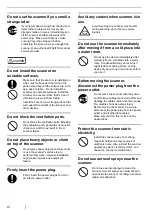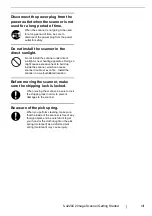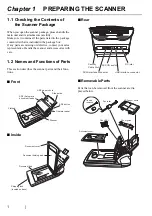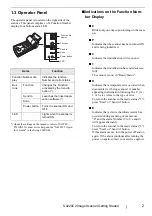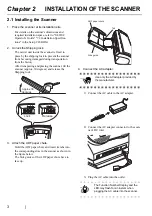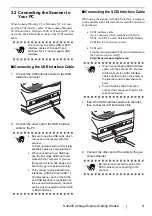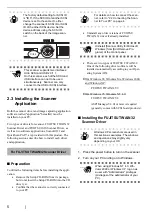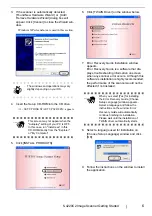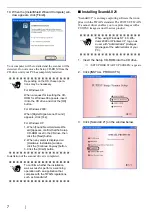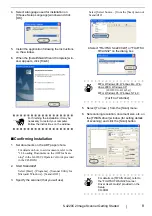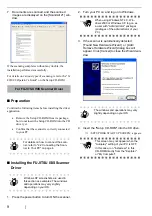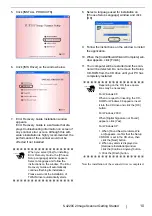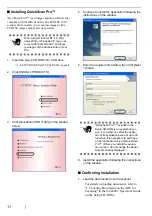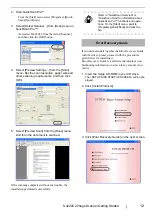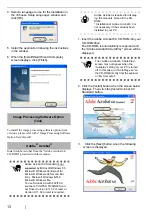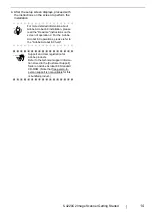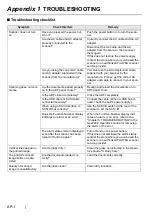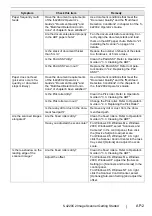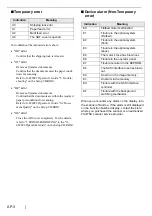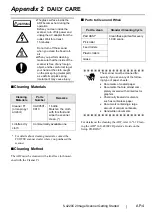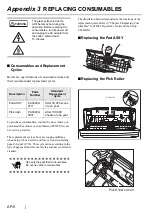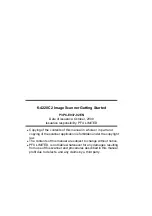13
4. Select a language to use for the installation in
the <Choose Setup Language> window and
click [OK].
5. Install the application following the instructions
in the window.
6. When the [InstallShield Wizard Complete]
screen displays, click [Finish].
(Trial)
Image Processing Software Option
To install the image processing software option (trial
version) , please refer to the "Image Processing Software
Option User's Guide".
Adobe
®
Acrobat
®
Install Adobe Acrobat from the "Adobe Acrobat 6.0
CD-ROM" provided with this scanner.
1. Insert the Adobe Acrobat 6.0 CD-ROM into your
CD-ROM drive.
The CD-ROM is automatically recognized and
the "Adobe Acrobat6.0 AutoPlay" screen will be
displayed.
2. Click the [Install] button when the screen below
displays. Then click the [Install Acrobat 6.0
Standard] button.
3. Click the [Next] button when the following
screen is displayed.
ATTENTION
Adobe Acrobat 6.0 Standard is not
supported by Microsoft Windows 95,
Microsoft Windows 98 (Except for
Microsoft Windows 98 Second Edi-
tion.), Microsoft Windows NT4.0,
Microsoft Windows Me.
To use Acrobat 6.0 with FUJITSU
scanners, FUJITSU TWAIN32 Scan-
ner Driver Version 8.11.32 or later, or
Version 9.11.32 or later is required.
HINT
Adobe Acrobat is required for display-
ing the manuals stored in the CD-
ROM.
* Installation of Adobe Acrobat 6.0 is
not necessary if it has already been
installed in your PC.
ATTENTION
The <Adobe Acrobat 6.0 AutoPlay>
screen may not appear when the
“Autoplay” setting of your PC is turned
off. In this case, run" AutoPlay.exe" on
the CD-ROM directly from the explorer
or "My Computer".
Содержание fi-4220C2
Страница 1: ...Getting Started fi 4220C2 Image Scanner P3PC E937 02EN Getting Started fi 4220C2 Image Scanner ...
Страница 2: ......
Страница 29: ......