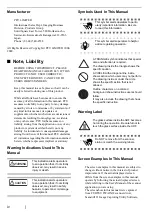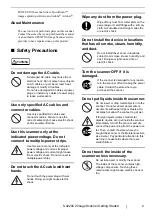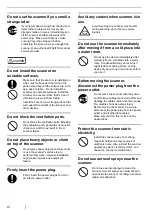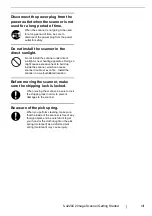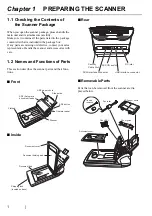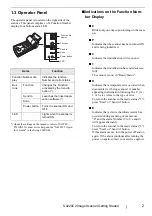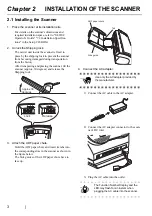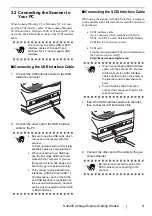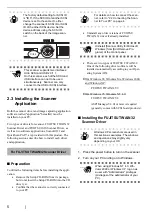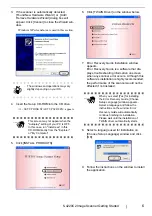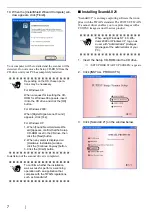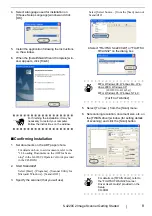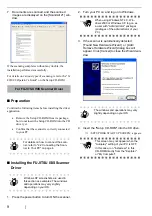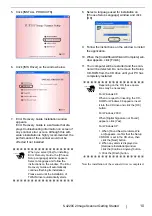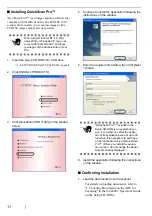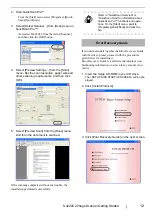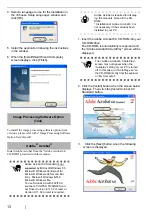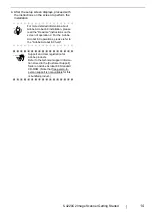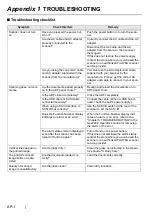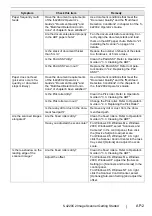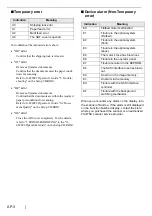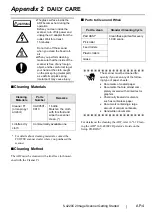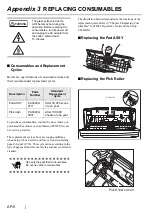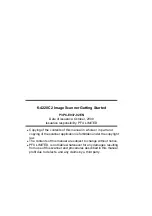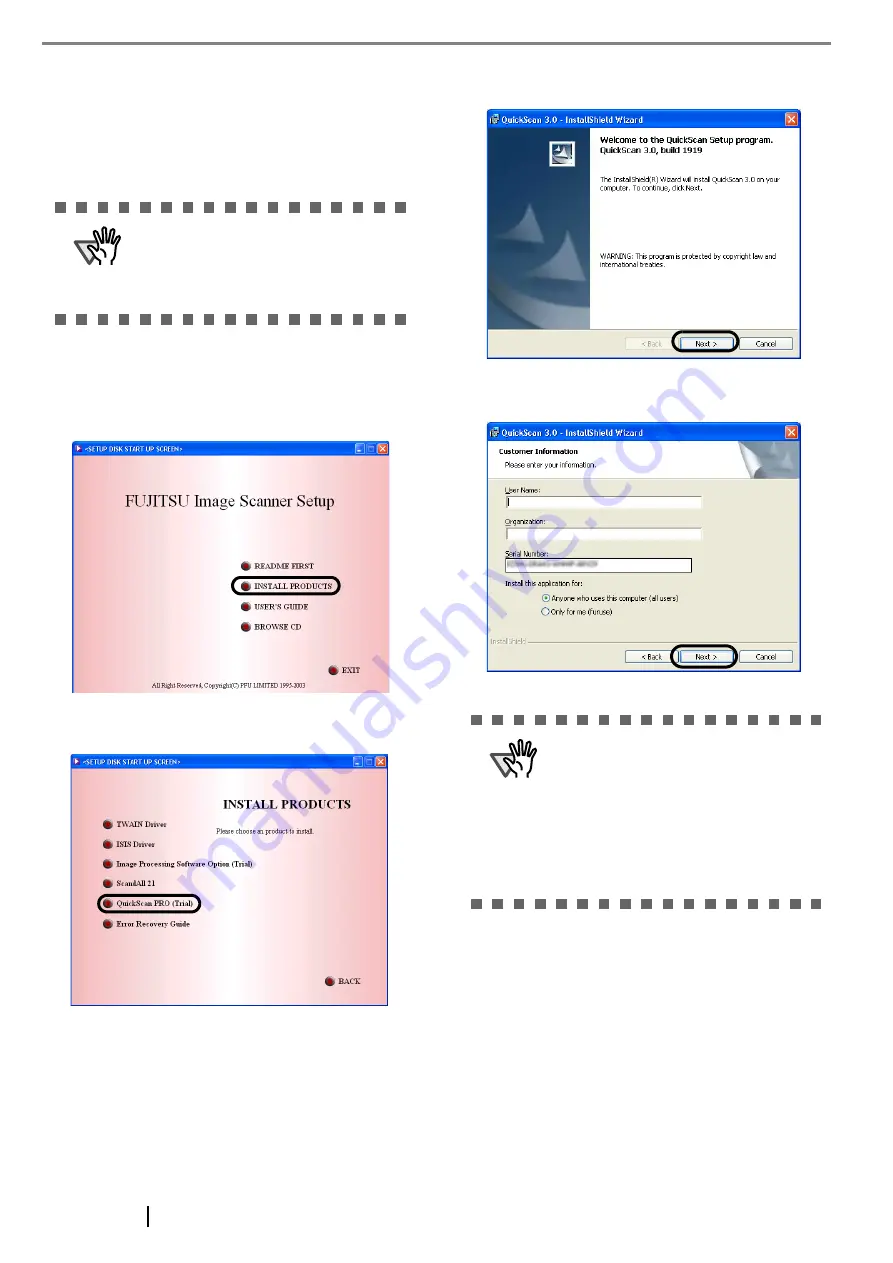
11
■
Installing QuickScan Pro™
"QuickScan Pro™" is an image capturing software that
complies with the ISIS standard. The FUJITSU ISIS
scanner driver enables you to capture images with a
FUJITSU image scanner fi-series product
1. Insert the Setup CD-ROM into a CD drive.
⇒
<SETUP DISK STARTUP SCREEN> appears.
2. Click [INSTALL PRODUCTS].
3. Click [QuickScan PRO (Trial)] on the window
below.
4. Continue to install the application following the
instructions on the window.
5. Enter the required information, then click [Next
>] button.
6. Install the application following the instructions
on the window.
■
Confirming Installation
1. Load the documents on to the scanner.
For details on loading documents, refer to
"1.2 Loading Documents on the ADF for
Scanning" in the fi-4220C2 Operator's Guide
on the Setup CD-ROM.
ATTENTION
When using Windows NT 4.0, Win-
dows 2000 or Windows XP, log on as
a user with "Administrator" privileges
(privileges of the administrator of your
PC).
ATTENTION
"QuickScan Pro™" included in the
Setup CD-ROM is an evaluation ver-
sion. For further use after the expira-
tion of its evaluation period of up to 30
launches, it is necessary to purchase
a fully functional version of QuickScan
Pro™. (When you install the evalua-
tion version, do not change the Serial
Number already displayed.)
Содержание fi-4220C2
Страница 1: ...Getting Started fi 4220C2 Image Scanner P3PC E937 02EN Getting Started fi 4220C2 Image Scanner ...
Страница 2: ......
Страница 29: ......