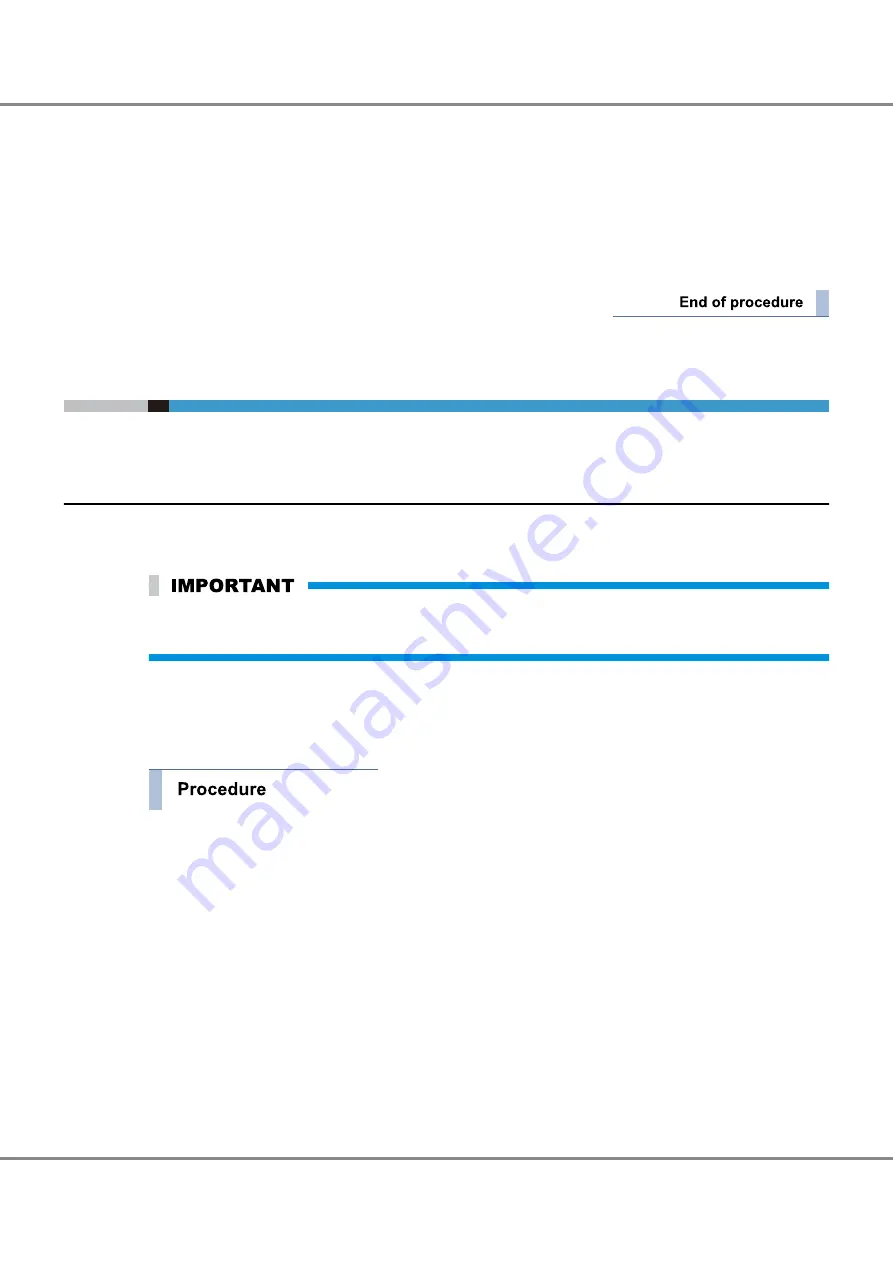
6
Click the [Set] button to apply the specified settings.
A confirmation screen appears.
7
Click the [OK] button.
The event notification settings are applied.
8
Check the setting completion message and click the [Done] button.
The screen display returns to the [Event/Dump] screen.
4.2
Various Notification Settings
To monitor an ETERNUS DX, perform the required settings for device error notification.
4.2.1
SNMP Trap Setup
SNMP Trap can be sent to the SNMP Manager (monitoring server) when an event occurs in the ETERNUS DX.
The SNMP Trap setting is explained below.
Carefully read this manual and the manuals for the monitoring software (SNMP Manager) that is to be
used before monitoring the ETERNUS DX.
■
ETERNUS DX Settings
The SNMP Trap test setting is explained below.
1
Set up the network environment for the ETERNUS DX.
When the ETERNUS DX and the monitoring server are in different subnet environments, set the Gate-
way IP address and the Allowable IP address (IP address of the monitoring server or the network ad-
dress to which the monitoring server belongs) on the [Setup Network Environment] screen of ETERNUS
Web GUI.
Chapter 4 Monitoring Settings
4.2 Various Notification Settings
63
FUJITSU Storage ETERNUS DX500 S3/DX600 S3 Disk storage system Configuration Guide (Basic)
Copyright 2014 FUJITSU LIMITED
P3AM-7732-05ENZ0
Содержание Eternus DX500 S3
Страница 2: ...This page is intentionally left blank ...
Страница 151: ......






























