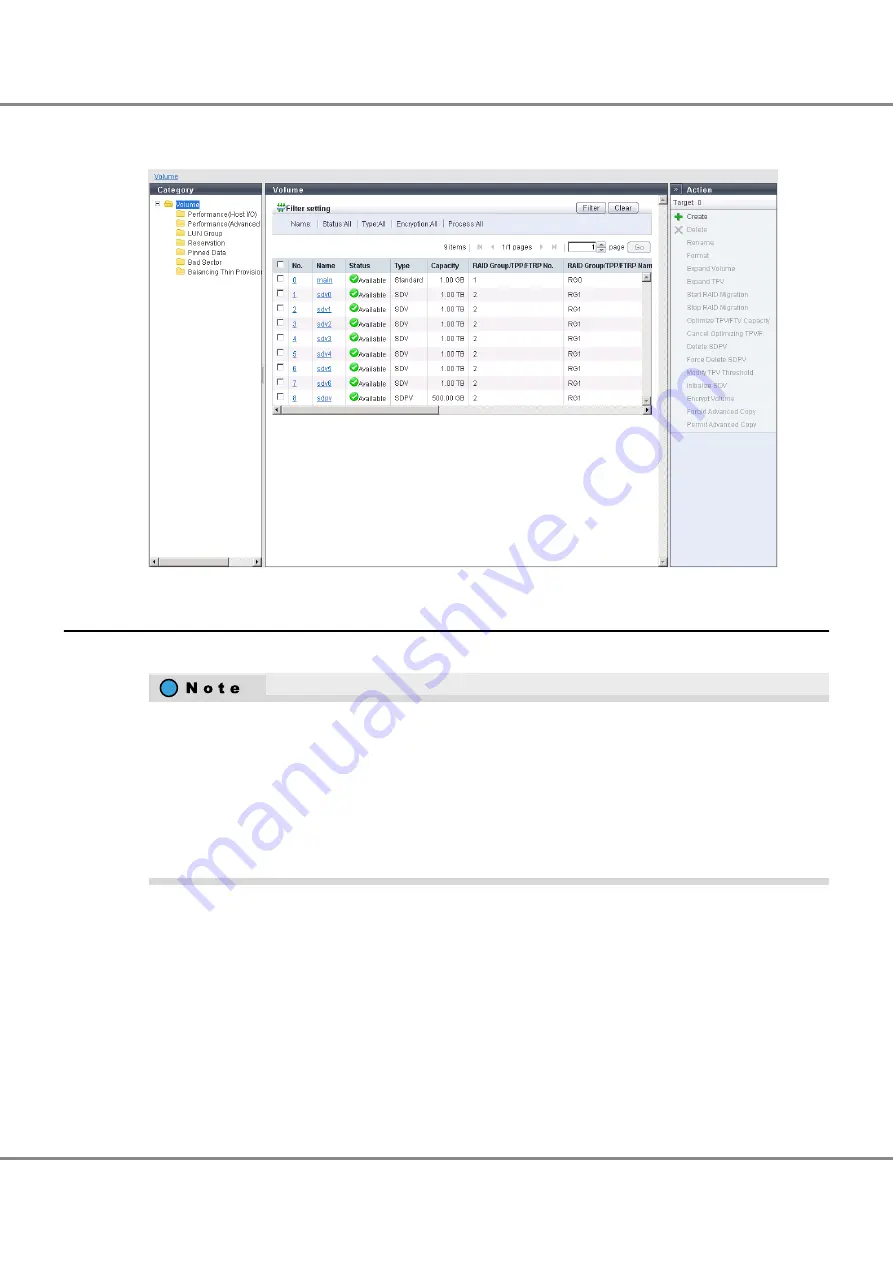
The volume information after the copy data destination volume is created is as shown below.
Figure 3.11 Volume Information After Creation
3.5.5
Hot Spare Registration
Register the hot spare for the failure of a drive.
The following two types of hot spare are available:
•
Global Hot Spare
This is available for any RAID group.
•
Dedicated Hot Spare
This is only available to the specified RAID group (one RAID group).
For a RAID group that contains important data, assign "Dedicated Hot Spare" in order to preferentially use
the hot spare.
Chapter 3 General Settings
3.5 RAID Configuration Settings
58
FUJITSU Storage ETERNUS DX500 S3/DX600 S3 Disk storage system Configuration Guide (Basic)
Copyright 2014 FUJITSU LIMITED
P3AM-7732-05ENZ0
Содержание Eternus DX500 S3
Страница 2: ...This page is intentionally left blank ...
Страница 151: ......






























