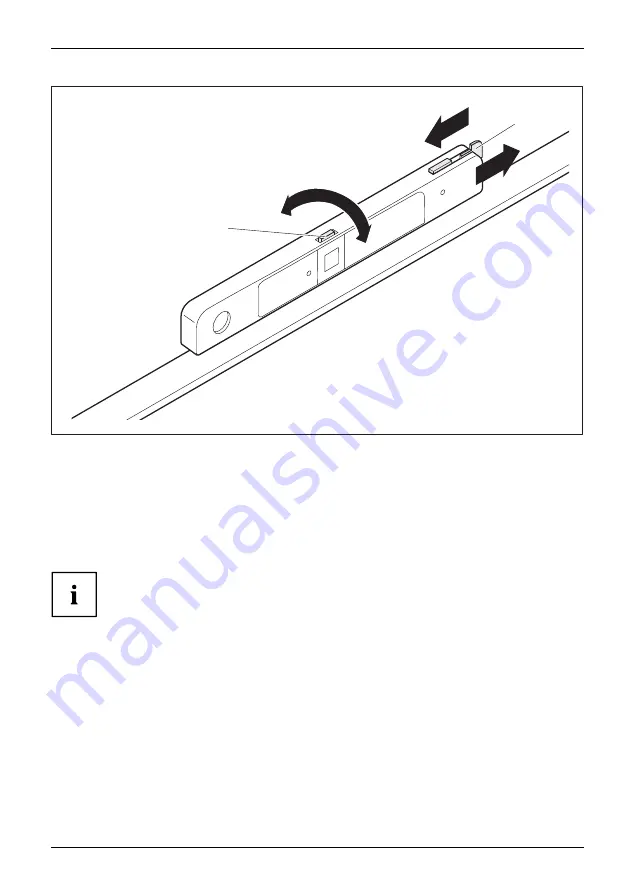
Operation
b
a
2
3
1
Using the slide mechanism (a), the camera lens can be opened and closed. Closing the
lens can prevent undesired or accidental recording with the camera.
•
When the slide mechanism is pushed in the direction of the arrow (1),
the camera lens is opened (ON).
•
When the slide mechanism is pushed in the direction of the arrow (2), the camera
lens is closed. The "OFF" indicator appears on the camera lens.
By operating the lever (b), you can adjust the camera viewing angle upwards or downwards (3).
You can activate or deactivate the camera with the installed software.
The digital microphone can only be deactivated via the operating system.
Depending on the software used, you can use the multimedia module to take
pictures, record video clips or take part in web chats.
The multimedia module has a separate LED indicator. The LED indicator lights
up when the multimedia module is switched on.
•
The picture quality depends on the lighting conditions and the software being used.
•
You can only operate the multimedia module with a particular application (e.g. an Internet
telephony program or a video conferencing program which supports multimedia).
•
When using the multimedia module, the system support (e.g. the table) should not
wobble or vibrate, as this affects the picture quality.
•
The multimedia module automatically adjusts itself to the current light level. For this
reason the LCD display may
fl
icker while the light level is adjusted.
Fujitsu
41
Содержание ESPRIMO X956
Страница 1: ...System Operating Manual FUJITSU Desktop ESPRIMO X956 X956 T ...
Страница 3: ......
Страница 61: ...Index Fujitsu 57 ...






























