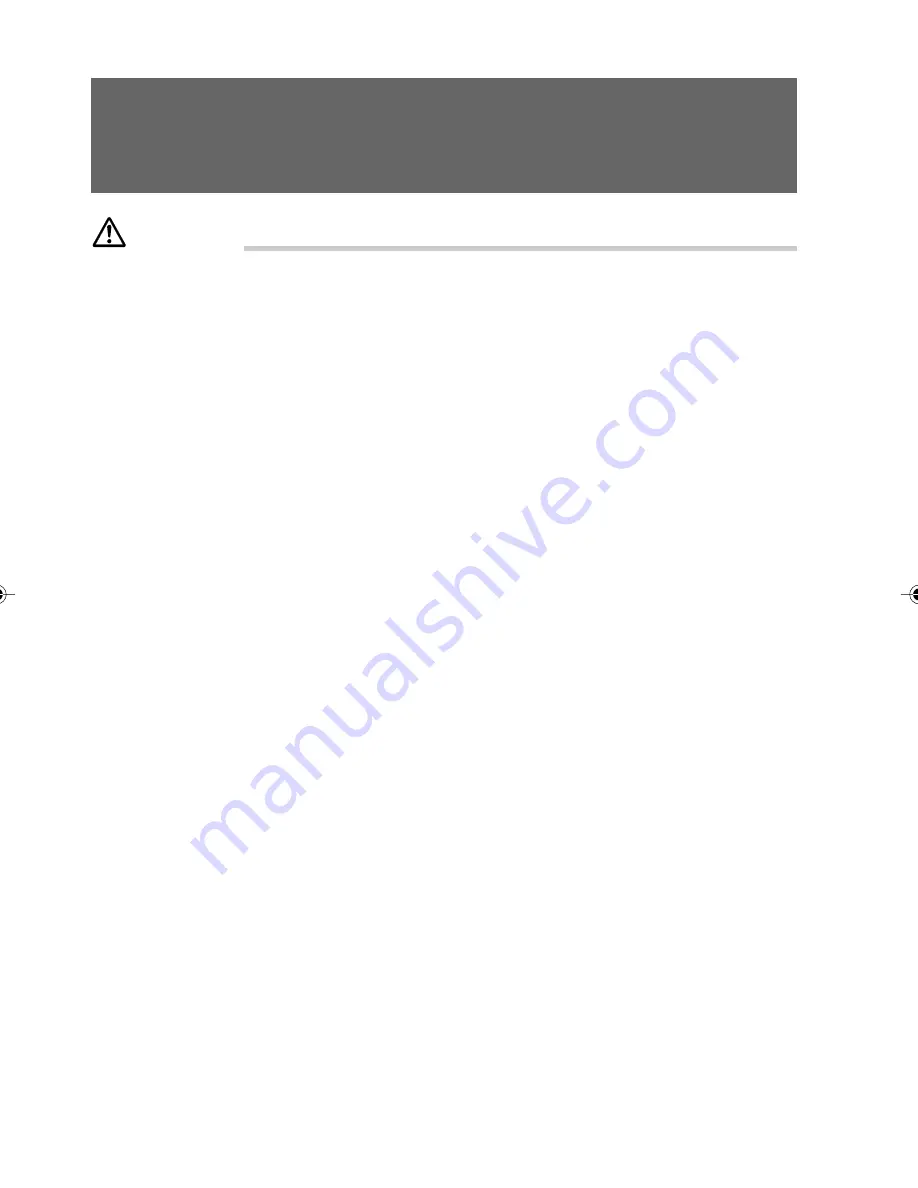
16
Chapter 3 - Troubleshooting and
Tips
CAUTION
Take note of the safety notes and in the "Preparing for use" chapter, when you connect or
disconnect cables.
If a fault occurs, try to correct it as described in the following sections:
●
in this chapter
●
in the documentation of the connected devices
●
in the help systems of the software used
●
in the documentation of your operating system
If you fail to correct the problem, proceed as follows:
●
Switch the PC off.
●
Make a note of the steps and the circumstances that led to the fault.
●
Make a note of any error messages displayed.
●
Contact your sales outlet or our customer service centre.
■
Installing New Software
When installing programs or drivers, important files may be overwritten and modified. To be
able to access the original data in the event of any problems following installation, you should
backup your hard disk prior to installation.
■
Power-on Indicator Remains Unlit after you have
Switched on your Device
This may be due to the following:
The mains voltage supply is faulty
●
Check that the power cable is plugged properly into the system unit and grounded mains outlet.
●
Switch on the PC.
Internal power supply overloaded
●
Remove the PC’s power plug from the grounded mains outlet.
●
Wait for a moment.
●
Plug the power cable into the grounded mains outlet again.
●
Switch on the PC.
P5100_3(16-19)
14/6/06, 2:29 pm
16
Содержание ESPRIMO P5100
Страница 48: ...34 ...
















































