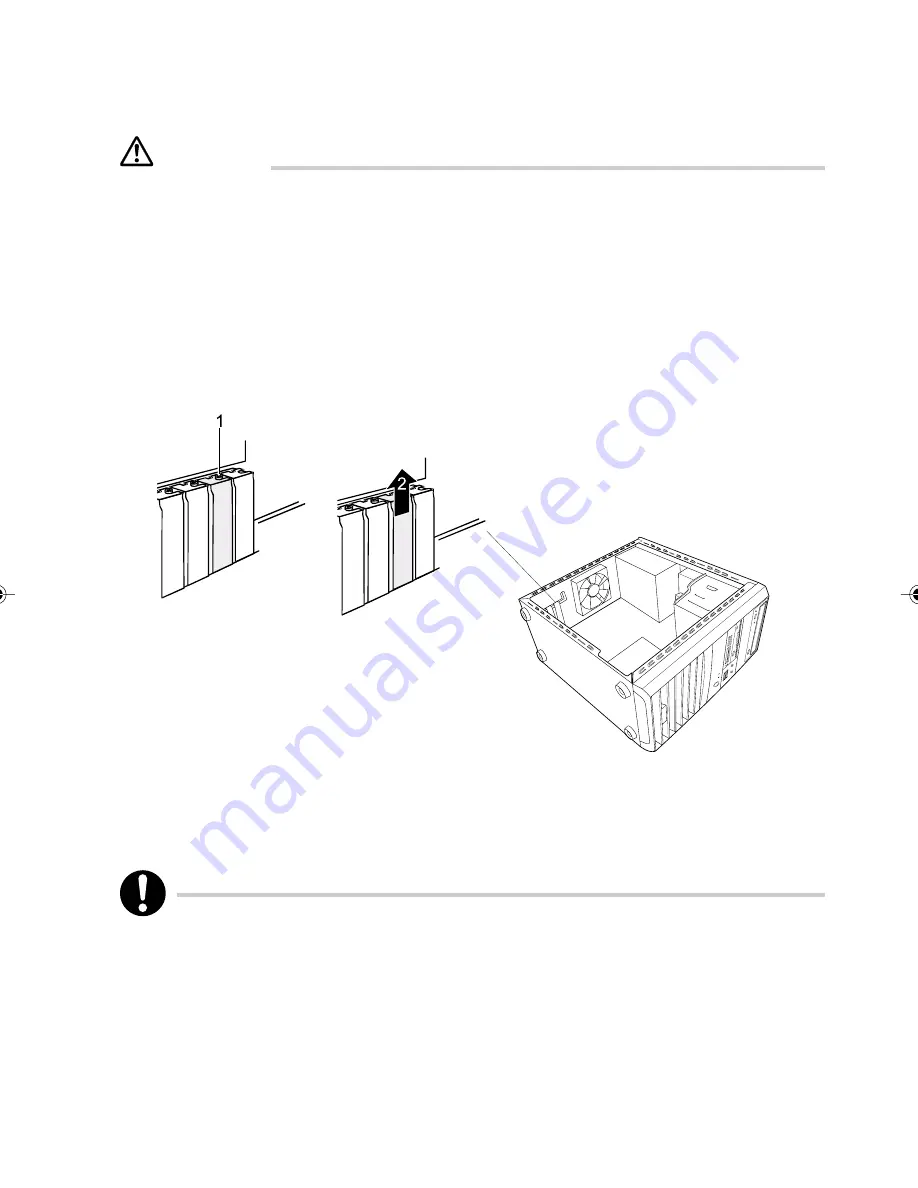
25
■
Installing and removing an Expansion Card
CAUTION
Please take note of the “Information about boards” chapter.
In the upper three slots you can install expansion cards with a length of up to 230 mm, and in the lower
slot expansion cards with a length of up to 315 mm.
The number, position and arrangement of the expansion card slots on the mainboard can be found in
the technical manual for the mainboard. Expansion cards may already be installed when the device
is shipped.
Installing an expansion card
1
Open the casing (see “Opening the casing”).
2
Remove the screw (1).
3
Remove the rear slot cover plate from the slot (2).
Do not dispose of the cover plate. For cooling, protection against fire and in order to comply
with EMC regulations, you must refit the cover plate if you remove the expansion card.
The top and the lowest slot are suitable for low-profile cards with an adapter.
4
Take the new expansion card out of its packaging.
P5100_4(20-28)
14/6/06, 2:29 pm
25
Содержание ESPRIMO P5100
Страница 48: ...34 ...
























