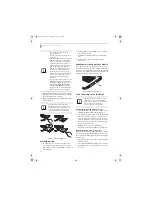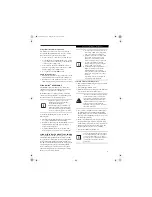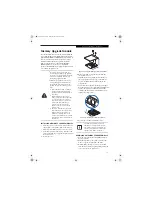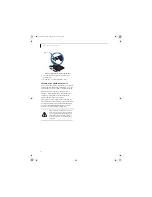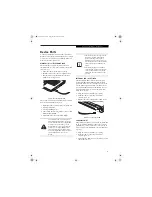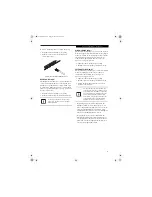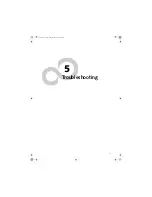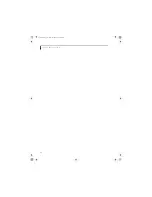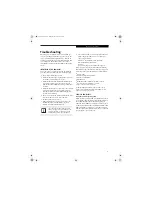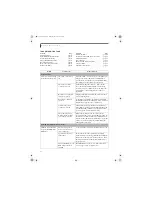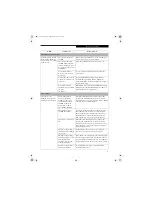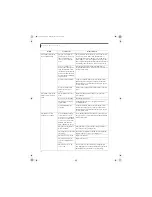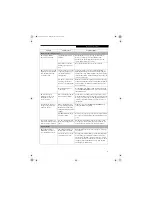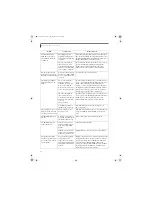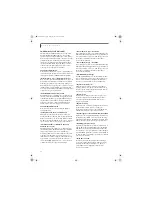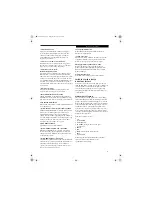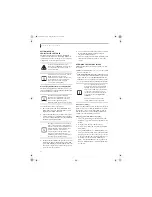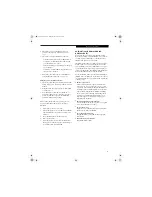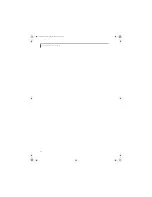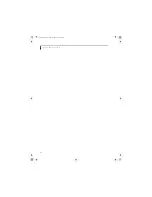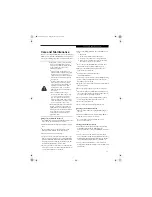52
L i f e B o o k E 8 0 0 0 N o t e b o o k
TROUBLESHOOTING TABLE
Problem
Page
Audio Problems . . . . . . . . . . . . . . . . . . . . . . . . . . page 52
DVD/CD-ROM Drive Problems. . . . . . . . . . . . . page 52
Port Replicator Problems. . . . . . . . . . . . . . . . . . . page 53
Floppy Disk Drive Problems . . . . . . . . . . . . . . . . page 53
Hard Drive Problems . . . . . . . . . . . . . . . . . . . . . . page 53
Keyboard or Mouse Problems. . . . . . . . . . . . . . . page 53
Memory Problems . . . . . . . . . . . . . . . . . . . . . . . . page 54
Problem
Page
Modem Problems. . . . . . . . . . . . . . . . . . . . . . . . . page 54
Parallel, Serial and USB Device Problems . . . . . page 54
PC Card Problems . . . . . . . . . . . . . . . . . . . . . . . . page 55
Power Failures . . . . . . . . . . . . . . . . . . . . . . . . . . . page 55
Shutdown and Startup Problems . . . . . . . . . . . . page 57
Video Problems . . . . . . . . . . . . . . . . . . . . . . . . . . page 57
Miscellaneous Problems . . . . . . . . . . . . . . . . . . . page 59
Problem
Possible Cause
Possible Solutions
Audio Problems
There is no sound coming
from the built-in speakers.
The volume is turned too
low.
Adjust the volume control on your notebook and oper-
ating system. Use the [Fn+F9] key combination on
your keyboard. Pressing [F9] repeatedly while holding
[Fn] will increase the volume of your notebook.
The software volume
control is set too low.
Manually adjusting the volume (i.e. keyboard "hot
keys") should dynamically adjust the volume of the
operating (see above). If that doesn’t work, adjust the
sound volume control settings in your software or
application.
Headphones are plugged
into your notebook.
Plugging in headphones disables the built-in speakers,
remove the headphones.
BIOS audio settings are
incorrect.
Set the BIOS setup utility to the default values within
the Multimedia Device Configuration menu.
(See BIOS
Setup Utility on page 29 for more information)
Software driver is not
configured correctly.
The Audio Driver may be installed or reinstalled by
using the Drivers and Applications CD that came with
your Fujitsu LifeBook. Refer to your application and
operating system documentation for help.
The speakers have been
muted using the Volume
icon in the system tray.
Click on the Volume icon in the tool tray on the
bottom right of the screen. (It looks like a speaker). If
the Mute box is checked, click on it to uncheck it. You
can also use the [Fn+F3] key combination to toggle the
volume on and off. Pressing [F3] while holding [Fn]
will toggle the audio mute.
DVD/CD-RW/CD-ROM Drive Problems
LifeBook notebook fails to
recognize DVD/CD-RW/
CD-ROM’s.
The disc is not pushed
down onto raised center
circle of the drive.
Open optical drive tray and re-install the disc properly.
Optical drive tray is not
latched shut.
Push on the front of the optical drive tray until it
latches. If that doesn’t work, pull out the modular drive
latch to remove the device from the bay, then re-insert
the drive until it latched; this ensures that the drive is
properly seated.
Incorrect DVD Player or no
DVD Player software is
installed.
Install DVD Player software.
(See “Media Player Soft-
ware” on page 37 for more information.)
E8210.book Page 52 Friday, March 10, 2006 4:33 PM
Содержание E8210 - LifeBook - Core 2 Duo 1.66 GHz
Страница 1: ...Fujitsu LifeBook E8210 Notebook User s Guide E8210 book Page 1 Friday March 10 2006 4 33 PM ...
Страница 2: ...E8210 book Page 2 Friday March 10 2006 4 33 PM ...
Страница 8: ...L i f e B o o k E 8 0 0 0 N o t e b o o k E8210 book Page 8 Friday March 10 2006 4 33 PM ...
Страница 9: ...1 Preface E8210 book Page 1 Friday March 10 2006 4 33 PM ...
Страница 10: ...L i f e B o o k E 8 0 0 0 N o t e b o o k E8210 book Page 2 Friday March 10 2006 4 33 PM ...
Страница 12: ...2 L i f e B o o k E 8 0 0 0 N o t e b o o k E8210 book Page 2 Friday March 10 2006 4 33 PM ...
Страница 13: ...3 2 Getting to Know Your LifeBook Notebook E8210 book Page 3 Friday March 10 2006 4 33 PM ...
Страница 14: ...4 L i f e B o o k E 8 0 0 0 N o t e b o o k E8210 book Page 4 Friday March 10 2006 4 33 PM ...
Страница 34: ...24 L i f e B o o k E 8 0 0 0 N o t e b o o k E8210 book Page 24 Friday March 10 2006 4 33 PM ...
Страница 35: ...25 3 Getting Started E8210 book Page 25 Friday March 10 2006 4 33 PM ...
Страница 36: ...26 L i f e B o o k E 8 0 0 0 N o t e b o o k E8210 book Page 26 Friday March 10 2006 4 33 PM ...
Страница 43: ...33 4 User Installable Features E8210 book Page 33 Friday March 10 2006 4 33 PM ...
Страница 44: ...34 L i f e B o o k E 8 0 0 0 N o t e b o o k E8210 book Page 34 Friday March 10 2006 4 33 PM ...
Страница 58: ...48 L i f e B o o k E 8 0 0 0 N o t e b o o k E8210 book Page 48 Friday March 10 2006 4 33 PM ...
Страница 59: ...49 5 Troubleshooting E8210 book Page 49 Friday March 10 2006 4 33 PM ...
Страница 60: ...50 L i f e B o o k E 8 0 0 0 N o t e b o o k E8210 book Page 50 Friday March 10 2006 4 33 PM ...
Страница 74: ...64 L i f e B o o k E 8 0 0 0 N o t e b o o k E8210 book Page 64 Friday March 10 2006 4 33 PM ...
Страница 75: ...65 6 Care and Maintenance E8210 book Page 65 Friday March 10 2006 4 33 PM ...
Страница 76: ...66 L i f e B o o k E 8 0 0 0 N o t e b o o k E8210 book Page 66 Friday March 10 2006 4 33 PM ...
Страница 80: ...70 L i f e B o o k E 8 0 0 0 N o t e b o o k E8210 book Page 70 Friday March 10 2006 4 33 PM ...
Страница 81: ...71 7 System Specifications E8210 book Page 71 Friday March 10 2006 4 33 PM ...
Страница 82: ...72 L i f e B o o k E 8 0 0 0 N o t e b o o k E8210 book Page 72 Friday March 10 2006 4 33 PM ...
Страница 86: ...76 L i f e B o o k E 8 0 0 0 N o t e b o o k E8210 book Page 76 Friday March 10 2006 4 33 PM ...
Страница 87: ...77 8 Glossary E8210 book Page 77 Friday March 10 2006 4 33 PM ...
Страница 88: ...78 L i f e B o o k E 8 0 0 0 N o t e b o o k E8210 book Page 78 Friday March 10 2006 4 33 PM ...
Страница 98: ...88 L i f e B o o k E 8 0 0 0 N o t e b o o k E8210 book Page 88 Friday March 10 2006 4 33 PM ...
Страница 112: ...102 L i f e B o o k E S e r i e s N o t e b o o k A p p e n d i x A E8210 book Page 102 Friday March 10 2006 4 33 PM ...
Страница 113: ...103 Appendix B Using the Fingerprint Sensor Optional device E8210 book Page 103 Friday March 10 2006 4 33 PM ...
Страница 114: ...104 L i f e B o o k E 8 0 0 0 N o t e b o o k A p p e n d i x B E8210 book Page 104 Friday March 10 2006 4 33 PM ...
Страница 122: ...112 L i f e B o o k E 8 0 0 0 N o t e b o o k A p p e n d i x B E8210 book Page 112 Friday March 10 2006 4 33 PM ...
Страница 126: ...116 L i f e B o o k E 8 0 0 0 N o t e b o o k E8210 book Page 116 Friday March 10 2006 4 33 PM ...
Страница 127: ...E8210 book Page 117 Friday March 10 2006 4 33 PM ...
Страница 128: ...E8210 book Page 118 Friday March 10 2006 4 33 PM ...