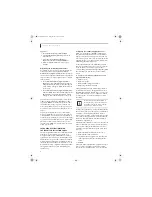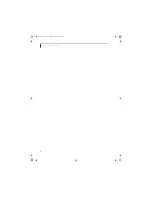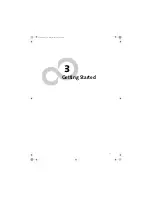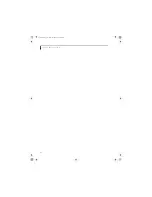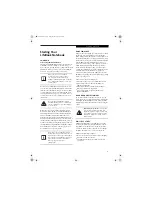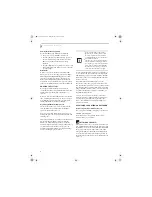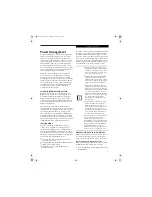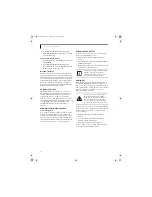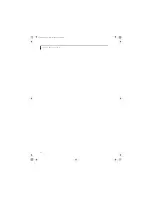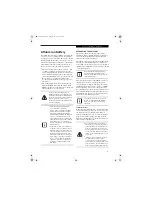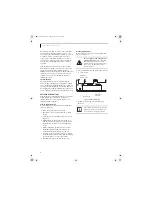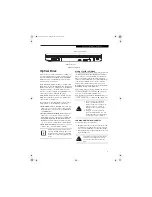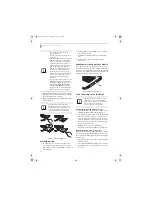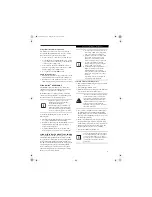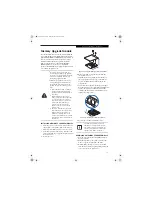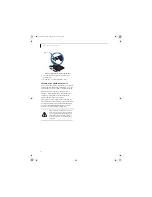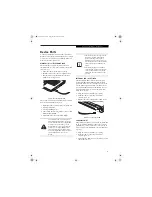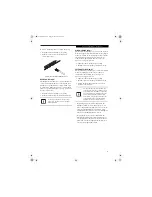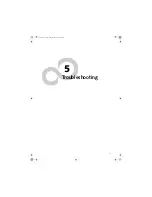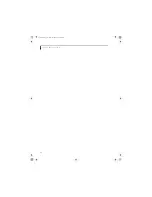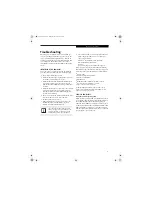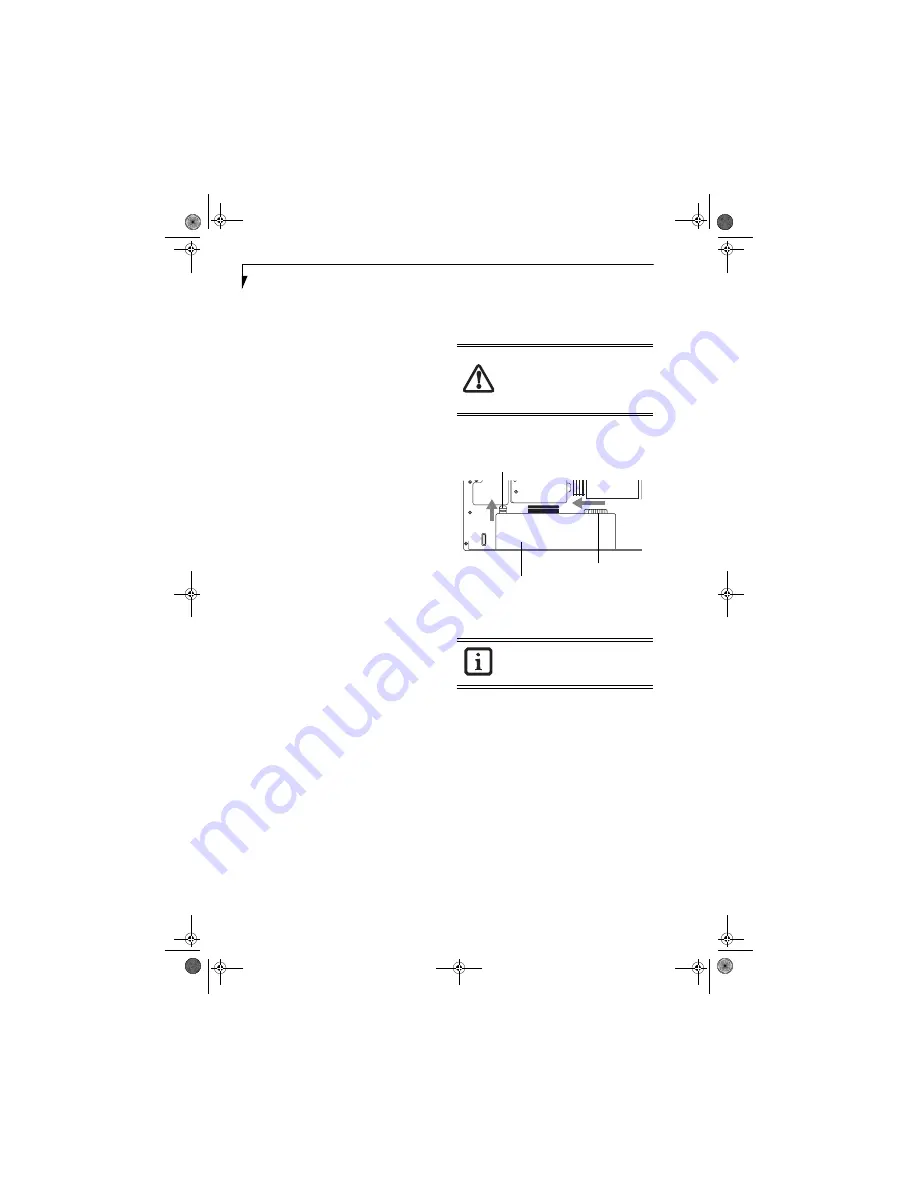
36
L i f e B o o k E 8 0 0 0 N o t e b o o k
Dead Battery Suspend mode shows on the Status indi-
cator just like the normal Suspend mode. Once your
notebook goes into Dead Battery Suspend mode you will
be unable to resume operation until you provide a
source of power either from an adapter, or a charged
battery. Once you have provided power, you will need to
press the Power/Suspend/Resume button to resume
operation.
In the Dead Battery Suspend mode, your data can be
maintained for some time, but if a power source is not
provided promptly, the Power indicator will stop
flashing and go out, meaning that you have lost the data
that was not stored. Once you provide power, you can
continue to use your notebook while an adapter is
charging the battery.
Shorted Batteries
The Status Indicator panel uses a symbol inside the
battery outline of the Battery Level indicator to display
the operating level available in that battery.
(See figure 2-
10 on page 12)
If this display shows a Shorted Battery, it
means the battery is damaged and must be replaced so it
does not damage other parts of your LifeBook notebook.
REPLACING THE BATTERY
With the purchase of an additional battery, you can have
a fully charged spare to swap with one that is not
charged. There are two ways to swap batteries, cold-
swapping and hot-swapping:
Cold-swapping Batteries
To cold-swap batteries in your battery bay follow these
easy steps:
(Figure 4-1)
1. Have a charged battery ready to install.
2. Shut down your notebook and disconnect the AC
adapter.
3. Orient the notebook with the battery closest to you
(Figure 4-1)
.
4. While pushing the battery bay release latch away
from the battery pack
(Figure 4-1)
, slide the battery
bay lift latch to the left to reveal the bright orange
sticker.
5. While continuing to push the battery bay release
latch, slide a fingernail under the battery at the
orange label and lift the battery out of the bay.
6. Insert a new battery into the bay, and press it down
so that the latches click into place. Slide the lift latch
back to the right to cover the orange sticker.
7. Plug in the AC adapter and turn the power on.
Hot-swapping Batteries
To hot-swap batteries in your battery bay follow these
easy steps:
(Figure 4-1)
1. Plug an AC Adapter into the system and connect it
to a power outlet.
Figure 4-1. Removing a Battery
2. Follow steps 3 through 6 in “Cold Swapping
Batteries”.
Be sure to plug in an AC Adapter prior to
removing the battery.
There is no bridge
battery present to support the system
while the battery is being replaced. If you
do not use an AC Adapter you will lose
any unsaved files.
If the Lithium ion battery connector is not
fully seated, you may not be able to use
your notebook or charge your battery.
Battery Bay
Battery Pack
Release Latch
Battery Bay
Lift Latch
E8210.book Page 36 Friday, March 10, 2006 4:33 PM
Содержание E8210 - LifeBook - Core 2 Duo 1.66 GHz
Страница 1: ...Fujitsu LifeBook E8210 Notebook User s Guide E8210 book Page 1 Friday March 10 2006 4 33 PM ...
Страница 2: ...E8210 book Page 2 Friday March 10 2006 4 33 PM ...
Страница 8: ...L i f e B o o k E 8 0 0 0 N o t e b o o k E8210 book Page 8 Friday March 10 2006 4 33 PM ...
Страница 9: ...1 Preface E8210 book Page 1 Friday March 10 2006 4 33 PM ...
Страница 10: ...L i f e B o o k E 8 0 0 0 N o t e b o o k E8210 book Page 2 Friday March 10 2006 4 33 PM ...
Страница 12: ...2 L i f e B o o k E 8 0 0 0 N o t e b o o k E8210 book Page 2 Friday March 10 2006 4 33 PM ...
Страница 13: ...3 2 Getting to Know Your LifeBook Notebook E8210 book Page 3 Friday March 10 2006 4 33 PM ...
Страница 14: ...4 L i f e B o o k E 8 0 0 0 N o t e b o o k E8210 book Page 4 Friday March 10 2006 4 33 PM ...
Страница 34: ...24 L i f e B o o k E 8 0 0 0 N o t e b o o k E8210 book Page 24 Friday March 10 2006 4 33 PM ...
Страница 35: ...25 3 Getting Started E8210 book Page 25 Friday March 10 2006 4 33 PM ...
Страница 36: ...26 L i f e B o o k E 8 0 0 0 N o t e b o o k E8210 book Page 26 Friday March 10 2006 4 33 PM ...
Страница 43: ...33 4 User Installable Features E8210 book Page 33 Friday March 10 2006 4 33 PM ...
Страница 44: ...34 L i f e B o o k E 8 0 0 0 N o t e b o o k E8210 book Page 34 Friday March 10 2006 4 33 PM ...
Страница 58: ...48 L i f e B o o k E 8 0 0 0 N o t e b o o k E8210 book Page 48 Friday March 10 2006 4 33 PM ...
Страница 59: ...49 5 Troubleshooting E8210 book Page 49 Friday March 10 2006 4 33 PM ...
Страница 60: ...50 L i f e B o o k E 8 0 0 0 N o t e b o o k E8210 book Page 50 Friday March 10 2006 4 33 PM ...
Страница 74: ...64 L i f e B o o k E 8 0 0 0 N o t e b o o k E8210 book Page 64 Friday March 10 2006 4 33 PM ...
Страница 75: ...65 6 Care and Maintenance E8210 book Page 65 Friday March 10 2006 4 33 PM ...
Страница 76: ...66 L i f e B o o k E 8 0 0 0 N o t e b o o k E8210 book Page 66 Friday March 10 2006 4 33 PM ...
Страница 80: ...70 L i f e B o o k E 8 0 0 0 N o t e b o o k E8210 book Page 70 Friday March 10 2006 4 33 PM ...
Страница 81: ...71 7 System Specifications E8210 book Page 71 Friday March 10 2006 4 33 PM ...
Страница 82: ...72 L i f e B o o k E 8 0 0 0 N o t e b o o k E8210 book Page 72 Friday March 10 2006 4 33 PM ...
Страница 86: ...76 L i f e B o o k E 8 0 0 0 N o t e b o o k E8210 book Page 76 Friday March 10 2006 4 33 PM ...
Страница 87: ...77 8 Glossary E8210 book Page 77 Friday March 10 2006 4 33 PM ...
Страница 88: ...78 L i f e B o o k E 8 0 0 0 N o t e b o o k E8210 book Page 78 Friday March 10 2006 4 33 PM ...
Страница 98: ...88 L i f e B o o k E 8 0 0 0 N o t e b o o k E8210 book Page 88 Friday March 10 2006 4 33 PM ...
Страница 112: ...102 L i f e B o o k E S e r i e s N o t e b o o k A p p e n d i x A E8210 book Page 102 Friday March 10 2006 4 33 PM ...
Страница 113: ...103 Appendix B Using the Fingerprint Sensor Optional device E8210 book Page 103 Friday March 10 2006 4 33 PM ...
Страница 114: ...104 L i f e B o o k E 8 0 0 0 N o t e b o o k A p p e n d i x B E8210 book Page 104 Friday March 10 2006 4 33 PM ...
Страница 122: ...112 L i f e B o o k E 8 0 0 0 N o t e b o o k A p p e n d i x B E8210 book Page 112 Friday March 10 2006 4 33 PM ...
Страница 126: ...116 L i f e B o o k E 8 0 0 0 N o t e b o o k E8210 book Page 116 Friday March 10 2006 4 33 PM ...
Страница 127: ...E8210 book Page 117 Friday March 10 2006 4 33 PM ...
Страница 128: ...E8210 book Page 118 Friday March 10 2006 4 33 PM ...