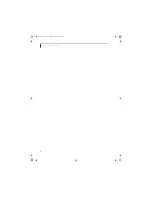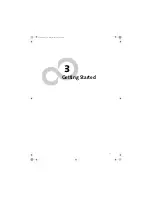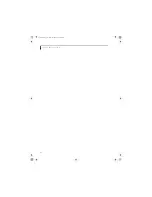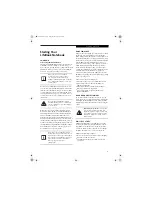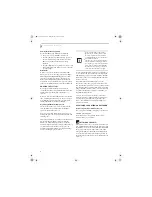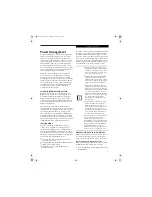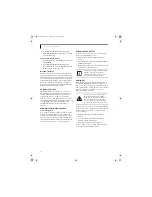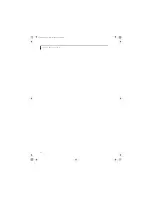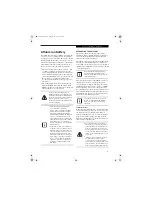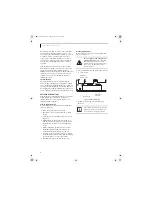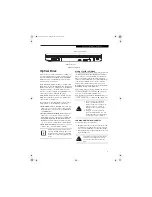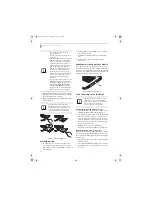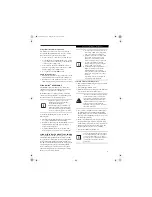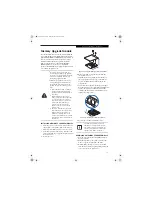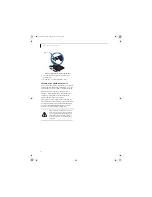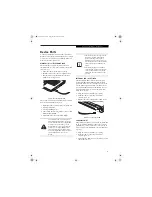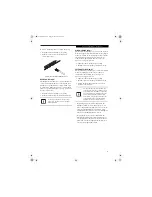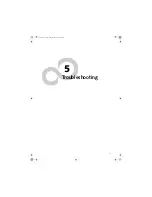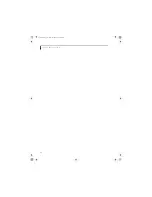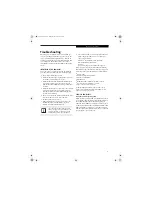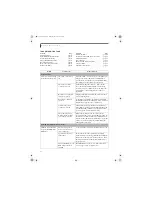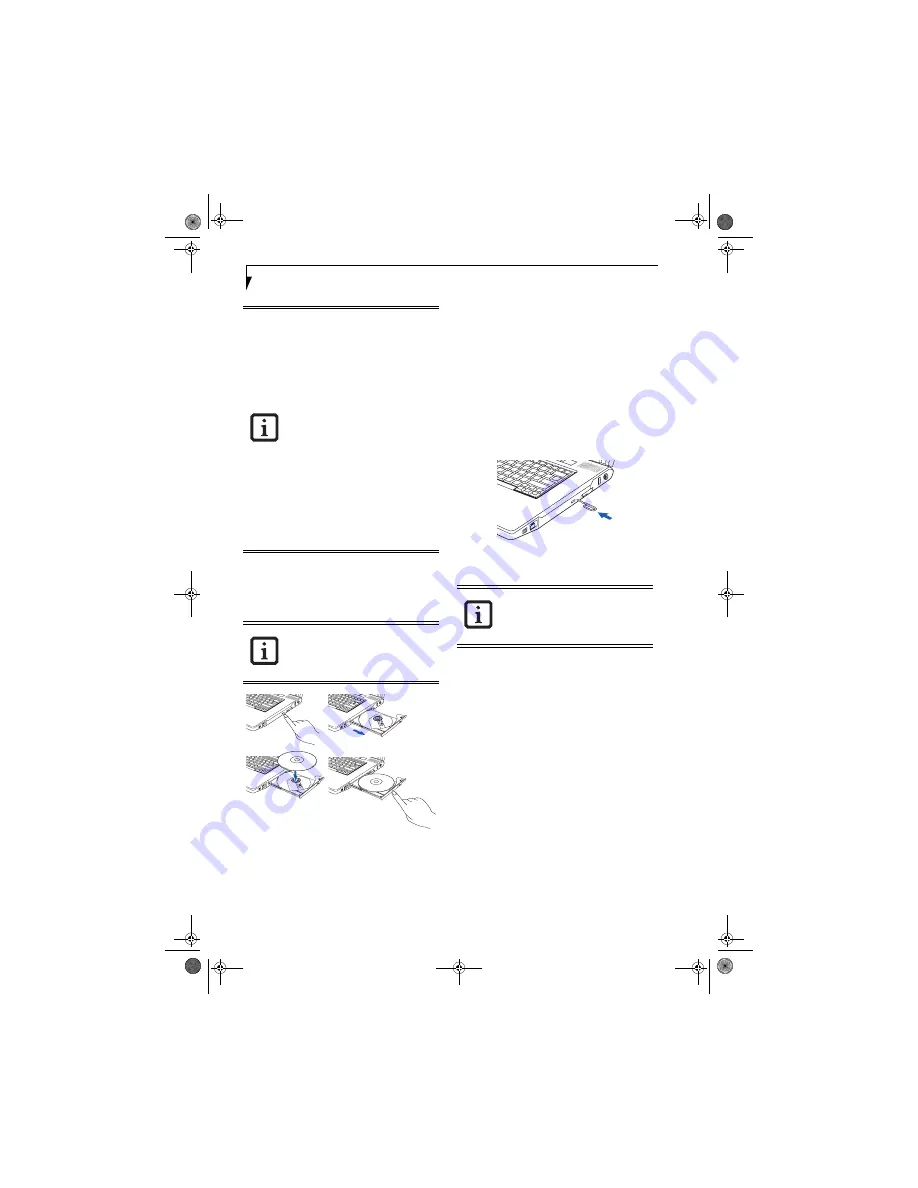
38
L i f e B o o k E 8 0 0 0 N o t e b o o k
3. Place the media into the tray, label side up, with the
hole in the center of the disc. Snap the disc onto the
raised circle in the center of the tray.
4. Gently push the holder tray back in until you hear a
click.
(Figure 4-3)
Figure 4-3. Loading/Ejecting Media
REMOVING MEDIA
1. Push and release the eject button on the front of
the optical drive. This will stop the drive and the
holder tray will come out of the LifeBook notebook
a short distance.
2. Gently pull the tray out until the disc can easily be
removed from the tray.
3. Carefully remove the media disc from the holder
tray.
4. Gently push the holder tray back in until you
hear a click.
EMERGENCY OPTICAL DRIVE TRAY RELEASE
If for some reason the eject button fails, you can open
the media tray with a paper clip or similar tool inserted
into the eject hole in the right side of the front of the tray
(Figure 4-4)
. Straighten one side of a paper clip and push
it gently into the hole. The tray will pop out.
Figure 4-4 Emergency Tray Release
USING THE MEDIA PLAYER SOFTWARE
Starting a DVD Movie (DVD Models only)
1. Insert the DVD into the optical drive of the notebook.
If the CD AutoRun feature activates, skip Step 2.
2. The first time you insert a movie into the DVD/CD-
RW tray, you will be prompted to select what you
want the system to do when discs are inserted (e.g.,
start automatically or wait for a prompt). Until you
make a selection, you will receive the same prompt
whenever you insert a disc.
3. Click
OK
to close the About DVD Player
Performance dialog box and the movie will begin.
Opening the Media Player Control Panel
With most DVD-ROMs, you have the option of altering
how the movie should play and what you wish to view.
You can do this by using the media player control panel
and the mouse.
1. Right-click on the movie screen to open a dropdown
menu for options.
2. Select
View,
then
Player
for all the controls available.
This will open the control panel into the bottom of
the screen.
■
You should periodically check the
Fujitsu website at
us.fujitsu.com/computers for the most
current drivers.
■
All LifeBook DVD players are set to play
DVD titles with region code number 1
which is specified for the North Amer-
ican market. The region number is a
regional restriction code defined by the
DVD Forum acting on Hollywood
requirements. Different region codes
are recorded on video DVD titles for
publication in different areas of the
world. If the regional code of the DVD
player does not match the regional
codes on the titles, then playback is
impossible.
■
You can change the region code on the
DVD player using the Properties menu
of the DVD software. Note, however,
that
you can only change the region
code up to four times.
After the 4th
change, the last code entered becomes
permanent, and cannot be changed.
If you have disabled the Auto Insert
Notification Function, you will have to
start the drive from your desktop, since
your notebook will not automatically
recognize that media has been loaded.
Depending upon its configuration, your
system may not have the media player
software pre-installed. If it is not installed,
reference the documentation that
accompanies the media application.
E8210.book Page 38 Friday, March 10, 2006 4:33 PM
Содержание E8210 - LifeBook - Core 2 Duo 1.66 GHz
Страница 1: ...Fujitsu LifeBook E8210 Notebook User s Guide E8210 book Page 1 Friday March 10 2006 4 33 PM ...
Страница 2: ...E8210 book Page 2 Friday March 10 2006 4 33 PM ...
Страница 8: ...L i f e B o o k E 8 0 0 0 N o t e b o o k E8210 book Page 8 Friday March 10 2006 4 33 PM ...
Страница 9: ...1 Preface E8210 book Page 1 Friday March 10 2006 4 33 PM ...
Страница 10: ...L i f e B o o k E 8 0 0 0 N o t e b o o k E8210 book Page 2 Friday March 10 2006 4 33 PM ...
Страница 12: ...2 L i f e B o o k E 8 0 0 0 N o t e b o o k E8210 book Page 2 Friday March 10 2006 4 33 PM ...
Страница 13: ...3 2 Getting to Know Your LifeBook Notebook E8210 book Page 3 Friday March 10 2006 4 33 PM ...
Страница 14: ...4 L i f e B o o k E 8 0 0 0 N o t e b o o k E8210 book Page 4 Friday March 10 2006 4 33 PM ...
Страница 34: ...24 L i f e B o o k E 8 0 0 0 N o t e b o o k E8210 book Page 24 Friday March 10 2006 4 33 PM ...
Страница 35: ...25 3 Getting Started E8210 book Page 25 Friday March 10 2006 4 33 PM ...
Страница 36: ...26 L i f e B o o k E 8 0 0 0 N o t e b o o k E8210 book Page 26 Friday March 10 2006 4 33 PM ...
Страница 43: ...33 4 User Installable Features E8210 book Page 33 Friday March 10 2006 4 33 PM ...
Страница 44: ...34 L i f e B o o k E 8 0 0 0 N o t e b o o k E8210 book Page 34 Friday March 10 2006 4 33 PM ...
Страница 58: ...48 L i f e B o o k E 8 0 0 0 N o t e b o o k E8210 book Page 48 Friday March 10 2006 4 33 PM ...
Страница 59: ...49 5 Troubleshooting E8210 book Page 49 Friday March 10 2006 4 33 PM ...
Страница 60: ...50 L i f e B o o k E 8 0 0 0 N o t e b o o k E8210 book Page 50 Friday March 10 2006 4 33 PM ...
Страница 74: ...64 L i f e B o o k E 8 0 0 0 N o t e b o o k E8210 book Page 64 Friday March 10 2006 4 33 PM ...
Страница 75: ...65 6 Care and Maintenance E8210 book Page 65 Friday March 10 2006 4 33 PM ...
Страница 76: ...66 L i f e B o o k E 8 0 0 0 N o t e b o o k E8210 book Page 66 Friday March 10 2006 4 33 PM ...
Страница 80: ...70 L i f e B o o k E 8 0 0 0 N o t e b o o k E8210 book Page 70 Friday March 10 2006 4 33 PM ...
Страница 81: ...71 7 System Specifications E8210 book Page 71 Friday March 10 2006 4 33 PM ...
Страница 82: ...72 L i f e B o o k E 8 0 0 0 N o t e b o o k E8210 book Page 72 Friday March 10 2006 4 33 PM ...
Страница 86: ...76 L i f e B o o k E 8 0 0 0 N o t e b o o k E8210 book Page 76 Friday March 10 2006 4 33 PM ...
Страница 87: ...77 8 Glossary E8210 book Page 77 Friday March 10 2006 4 33 PM ...
Страница 88: ...78 L i f e B o o k E 8 0 0 0 N o t e b o o k E8210 book Page 78 Friday March 10 2006 4 33 PM ...
Страница 98: ...88 L i f e B o o k E 8 0 0 0 N o t e b o o k E8210 book Page 88 Friday March 10 2006 4 33 PM ...
Страница 112: ...102 L i f e B o o k E S e r i e s N o t e b o o k A p p e n d i x A E8210 book Page 102 Friday March 10 2006 4 33 PM ...
Страница 113: ...103 Appendix B Using the Fingerprint Sensor Optional device E8210 book Page 103 Friday March 10 2006 4 33 PM ...
Страница 114: ...104 L i f e B o o k E 8 0 0 0 N o t e b o o k A p p e n d i x B E8210 book Page 104 Friday March 10 2006 4 33 PM ...
Страница 122: ...112 L i f e B o o k E 8 0 0 0 N o t e b o o k A p p e n d i x B E8210 book Page 112 Friday March 10 2006 4 33 PM ...
Страница 126: ...116 L i f e B o o k E 8 0 0 0 N o t e b o o k E8210 book Page 116 Friday March 10 2006 4 33 PM ...
Страница 127: ...E8210 book Page 117 Friday March 10 2006 4 33 PM ...
Страница 128: ...E8210 book Page 118 Friday March 10 2006 4 33 PM ...