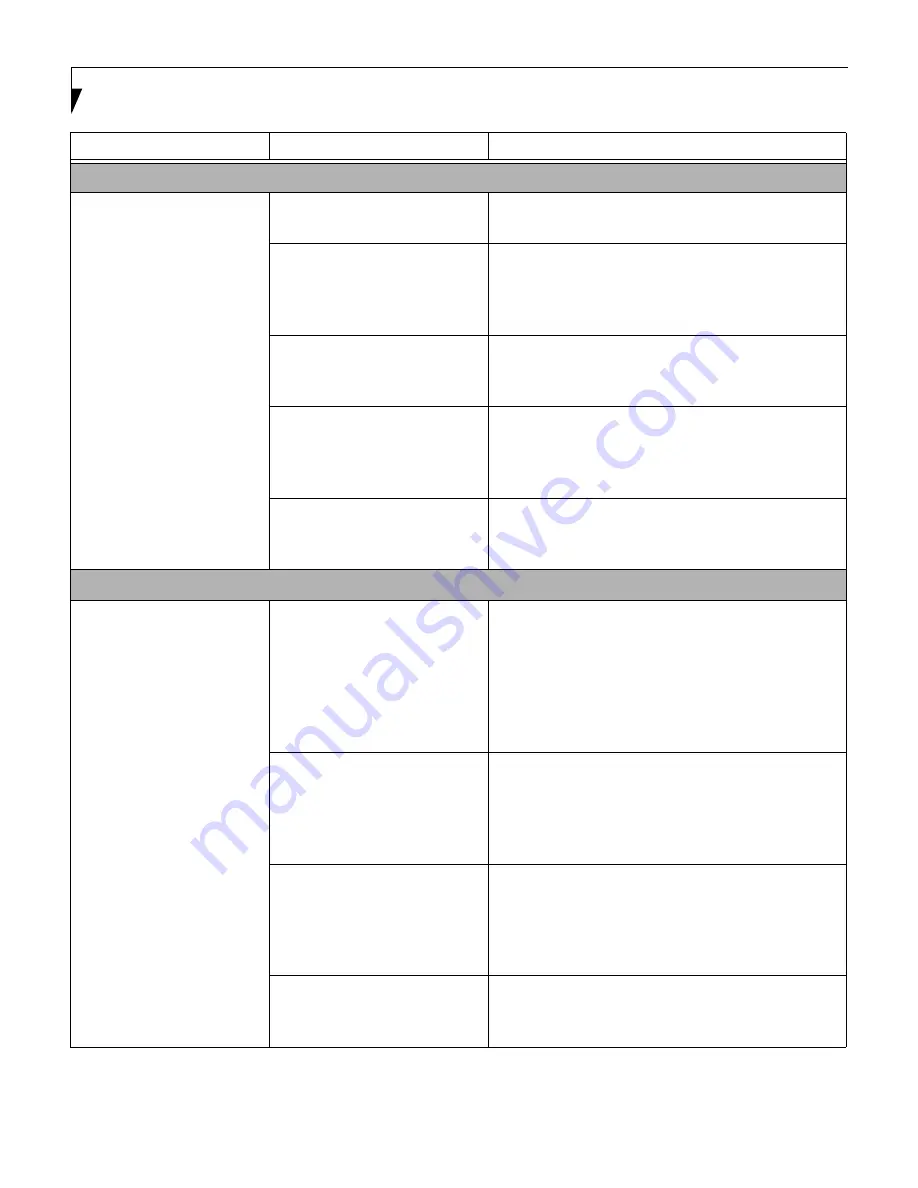
78
L i f e B o o k E S e r i e s – S e c t i o n F i v e
PC Card Problems
A card inserted in the PC
Card slot does not work or
is locking up the system.
The card is not
properly installed.
Remove and re-install the card. (See PC Cards on
page 63 for more information)
The card may have been
installed while an application
was running, so your notebook
is not aware of its installation.
Close the application and restart your notebook.
Your software may not
have the correct software
driver active.
See your software documentation and activate the
correct driver.
You may have the wrong
I/O address selected for your
PC Card device.
See your PC Card documentation to determine
the required I/O address. Change the settings in
the BIOS. (See BIOS Setup Utility on page 41 for
more information)
Your PC Card device and
another device are assigned the
same I/O address.
Check all I/O addresses located within the BIOS
setup utility and any other installed hardware or
software to make sure there are no duplications.
Power Failures
You turn on your
notebook and nothing
seems to happen.
The installed primary
battery is completely
discharged, there is no
optional second battery
installed or there is no
Power adapter (AC or Auto/
Airline) installed.
Check the Status Indicator Panel to determine the
presence and condition of the batteries. (See Status
Indicator Panel on page 16 for more information)
Install a charged battery or a Power adapter.
The primary battery is
installed but is faulty.
Use the Status Indicator panel to verify the presence
and condition of the batteries. (See Status Indicator
Panel on page 16 for more information) If a battery is
indicating a short, remove that battery and operate
from another power source or replace that battery.
The battery or batteries are low. Check the Status Indicator Panel to determine the
presence and condition of the batteries. (See Status
Indicator Panel on page 16 for more information) Use
a Power adapter to operate until a battery is charged
or install a charged battery.
The power adapter (AC or
auto/airline) is not plugged
in properly.
Verify that your adapter is connected correctly. (See
Power Sources on page 39 for more information)
Problem
Possible Cause
Possible Solutions
Содержание E Series
Страница 1: ...S E R I E S E The Power And Choices You Demand User s Guide ...
Страница 9: ...L i f e B o o k E S e r i e s ...
Страница 10: ...1 P r e f a c e Section One Preface Preface About This Guide 3 Fujitsu PC Contact Information 3 Warranty 3 ...
Страница 11: ...2 L i f e B o o k E S e r i e s S e c t i o n O n e ...
Страница 13: ...4 L i f e B o o k E S e r i e s S e c t i o n O n e ...
Страница 45: ...36 L i f e B o o k E S e r i e s S e c t i o n T w o ...
Страница 47: ...38 L i f e B o o k E S e r i e s S e c t i o n T h r e e ...
Страница 57: ...48 L i f e B o o k E S e r i e s S e c t i o n T h r e e ...
Страница 59: ...50 L i f e B o o k E S e r i e s S e c t i o n F o u r ...
Страница 79: ...70 L i f e B o o k E S e r i e s S e c t i o n F o u r ...
Страница 81: ...72 L i f e B o o k E S e r i e s S e c t i o n F i v e ...
Страница 97: ...88 L i f e B o o k E S e r i e s S e c t i o n F i v e ...
Страница 99: ...90 L i f e B o o k E S e r i e s S e c t i o n S i x ...
Страница 103: ...94 L i f e B o o k E S e r i e s S e c t i o n S i x ...
Страница 105: ...96 L i f e B o o k E S e r i e s S e c t i o n S e v e n ...
Страница 109: ...100 L i f e B o o k E S e r i e s S e c t i o n S e v e n ...
Страница 110: ...G l o s s a r y Section Eight Glossary ...
Страница 111: ...L i f e B o o k E S e r i e s S e c t i o n E i g h t ...
Страница 117: ...108 L i f e B o o k E S e r i e s S e c t i o n E i g h t ...
















































