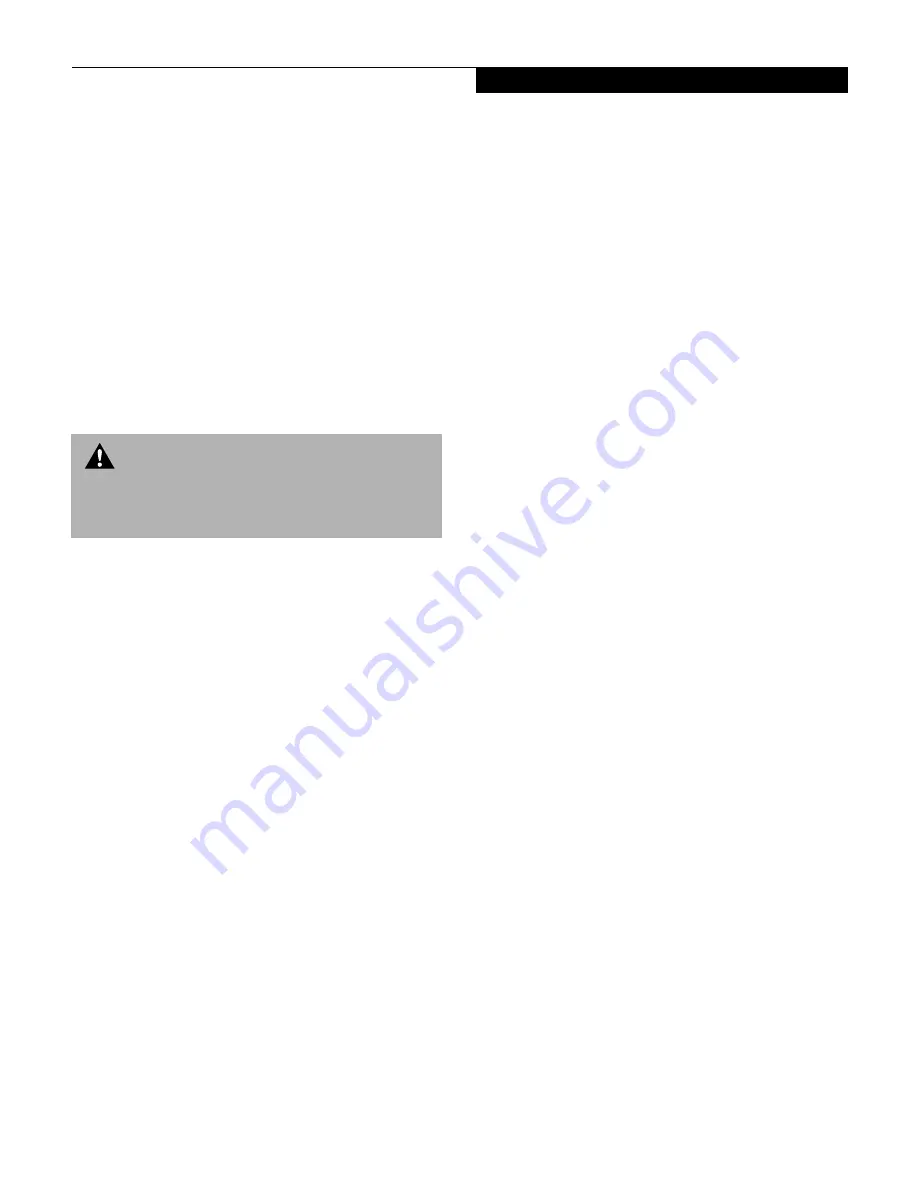
61
U s e r I n s t a l l a b l e F e a t u r e s
Hard Disk Drive
Your Fujitsu LifeBook Series notebook hard disk drive
capacity is dependent on which model you are using.
Some notebooks may also contain a removable hard disk
drive in addition to the internal hard disk drive. (See
Specifications on page 97 for more information)
FORMATTING THE HARD DISK DRIVE
The internal hard disk drive is formatted, or initialized,
at the factory. You do not need to format it under
normal circumstances. If you decide to reformat due to
corruption or upgrade, please refer to your operating
system documentation for the correct procedure.
Before you reformat your hard disk drive, please note:
■
Any data that currently resides on your hard disk drive
must be backed-up to floppy disks or other data
storage media, or it will be permanently lost. These
back-up disks can then be used to re-install and restore
your data. (See your operating system manual for more
information on backing-up your data files)
■
All application software that is installed on the
hard disk drive, must be re-installed from the
original source.
■
The factory-installed software, including the operating
system, can be restored using the Recovery CD that
came with your notebook.
MODULAR HARD DISK DRIVE
Your notebook may contain a modular hard disk drive in
addition to the internal hard disk drive. If you notebook
has a modular hard disk drive you will need to format
the drive before using it.
Formatting the Modular Hard Disk Drive
1. Boot the system. When the Fujitsu logo appears press
the [F8] key to bring up the Microsoft Windows
Startup Menu.
2. Select option 6 command prompt only, using the arrow
key and press [Enter].
3. At the
C:>
prompt, type
Fdisk
and
press [Enter].
4. You will see a long message appear on the screen. At
the bottom of the message you will see the option,
Do you wish to enable large disk
support (Y/N)...? [N].
Type Y to change
the option in the last statement to yes and press
[Enter] to continue.
5. You are now in the FDISK Options menu. Type 5
to select Change Current fixed disk drive and
press [Enter].
6. The next Change Current Fixed Disk Drive screen
displays info for both Primary(C:) & Secondary (D:)
Disks. Type 2 at the Fixed Disk Drive Number and
press [Enter].
7. You are now back in the FDISK Options menu
for drive D:. Press 4 in the Enter Choice: [ ] field
to go the Display partition information option
and press [Enter].
8. If the message
No partitions defined
appears at the bottom of the Display Partition Infor-
mation screen, press [Esc].
9. You are now back in the FDISK Options menu. Press
1 to change the Enter Choice: [ ] field to the Create
DOS partition or Logical DOS Drive option (it
should already be set to 1 as the default) and press
[Enter].
10. Press [Enter] again to select the default setting (#1)
Create Primary DOS Partition.
11. Fdisk will verify drive integrity and ask you if you
wish to use the maximum available size for Primary
DOS Partition. Type Y for Yes. A message appears
“Primary DOS partition created, drive letters
changed as added.” Press Esc to continue. In this case
the partition usage will be 100% or 10GB, this
number may vary depending on your drive size.
12. You are now back in the FDISK Options menu. Press
4 to display your partitions info.
W A R N I N G
Reformatting the hard disk drive will erase all of the
data currently stored on it, including the operating
system and installed programs.
Содержание E Series
Страница 1: ...S E R I E S E The Power And Choices You Demand User s Guide ...
Страница 9: ...L i f e B o o k E S e r i e s ...
Страница 10: ...1 P r e f a c e Section One Preface Preface About This Guide 3 Fujitsu PC Contact Information 3 Warranty 3 ...
Страница 11: ...2 L i f e B o o k E S e r i e s S e c t i o n O n e ...
Страница 13: ...4 L i f e B o o k E S e r i e s S e c t i o n O n e ...
Страница 45: ...36 L i f e B o o k E S e r i e s S e c t i o n T w o ...
Страница 47: ...38 L i f e B o o k E S e r i e s S e c t i o n T h r e e ...
Страница 57: ...48 L i f e B o o k E S e r i e s S e c t i o n T h r e e ...
Страница 59: ...50 L i f e B o o k E S e r i e s S e c t i o n F o u r ...
Страница 79: ...70 L i f e B o o k E S e r i e s S e c t i o n F o u r ...
Страница 81: ...72 L i f e B o o k E S e r i e s S e c t i o n F i v e ...
Страница 97: ...88 L i f e B o o k E S e r i e s S e c t i o n F i v e ...
Страница 99: ...90 L i f e B o o k E S e r i e s S e c t i o n S i x ...
Страница 103: ...94 L i f e B o o k E S e r i e s S e c t i o n S i x ...
Страница 105: ...96 L i f e B o o k E S e r i e s S e c t i o n S e v e n ...
Страница 109: ...100 L i f e B o o k E S e r i e s S e c t i o n S e v e n ...
Страница 110: ...G l o s s a r y Section Eight Glossary ...
Страница 111: ...L i f e B o o k E S e r i e s S e c t i o n E i g h t ...
Страница 117: ...108 L i f e B o o k E S e r i e s S e c t i o n E i g h t ...






























