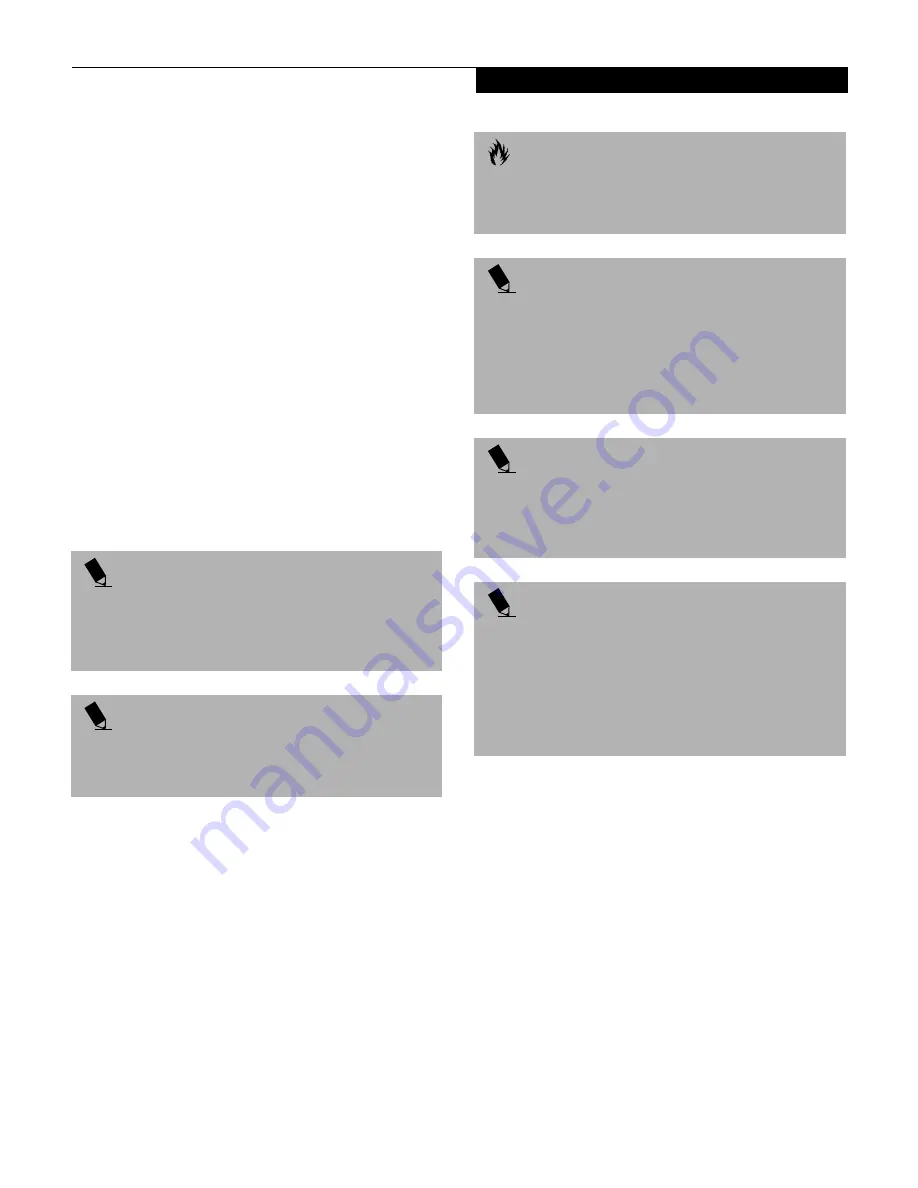
45
G e t t i n g S t a r t e d
Default Methods for using Save-to-Disk Mode:
1. Press the [FN] button together with the Power/
Suspend/Resume button. This will open a
Save-to-Disk dialog box and begin the process.
Customer configured BIOS methods for using
Save-to-Disk Mode:
1. Click on the Start button, click Shut Down and then
Standby. Prior to that you should enable Save-to-
Disk in the BIOS setup utility.
OR
2. Enable Save-To-Disk mode from within the Power
dialog box of the BIOS setup utility, then press the
Power/Suspend/Resume button to execute this
command under DOS or Windows 98.
OR
3. Enable Save-To-Disk mode from within the Power
dialog box of the BIOS setup utility, then allow the
notebook to time out from lack of activity.
P O I N T
Disabling the Suspend/Resume button prevents it
from being used to put your notebook in Suspend or
Save-to-Disk mode. The resume function of the button
cannot be disabled.
P O I N T
Resume on Modem Ring will not operate when
Save-to-Disk mode has been activated in the BIOS
or in PMSet 98 (Windows 98 only).
C A U T I O N
The Suspend or Save-to-Disk mode should not be used
with certain PC Cards. Check your PC Card documenta-
tion for more information.
P O I N T
If your notebook is actively accessing information when
you enter the Suspend or Save-to-Disk mode, changes
to open files are not lost. The files are left open and
memory is kept active during Suspend mode or the
memory is transferred to the internal hard drive during
Save-to-Disk mode.
P O I N T
When PC Cards or external devices are in use, Save-
to-Disk mode cannot return to the exact state prior
to suspension, because all of the peripheral devices
will be re-initialized when the system restarts.
P O I N T
The main advantage of using the Save-to-Disk function
is that power is not required to maintain your data. This
is particularly important if you will be leaving your note-
book in a suspended state for a prolonged period of
time. The drawback of using Save-to-Disk mode is that
it lengthens the power down and power up sequences
and resets peripheral devices.
Содержание E Series
Страница 1: ...S E R I E S E The Power And Choices You Demand User s Guide ...
Страница 9: ...L i f e B o o k E S e r i e s ...
Страница 10: ...1 P r e f a c e Section One Preface Preface About This Guide 3 Fujitsu PC Contact Information 3 Warranty 3 ...
Страница 11: ...2 L i f e B o o k E S e r i e s S e c t i o n O n e ...
Страница 13: ...4 L i f e B o o k E S e r i e s S e c t i o n O n e ...
Страница 45: ...36 L i f e B o o k E S e r i e s S e c t i o n T w o ...
Страница 47: ...38 L i f e B o o k E S e r i e s S e c t i o n T h r e e ...
Страница 57: ...48 L i f e B o o k E S e r i e s S e c t i o n T h r e e ...
Страница 59: ...50 L i f e B o o k E S e r i e s S e c t i o n F o u r ...
Страница 79: ...70 L i f e B o o k E S e r i e s S e c t i o n F o u r ...
Страница 81: ...72 L i f e B o o k E S e r i e s S e c t i o n F i v e ...
Страница 97: ...88 L i f e B o o k E S e r i e s S e c t i o n F i v e ...
Страница 99: ...90 L i f e B o o k E S e r i e s S e c t i o n S i x ...
Страница 103: ...94 L i f e B o o k E S e r i e s S e c t i o n S i x ...
Страница 105: ...96 L i f e B o o k E S e r i e s S e c t i o n S e v e n ...
Страница 109: ...100 L i f e B o o k E S e r i e s S e c t i o n S e v e n ...
Страница 110: ...G l o s s a r y Section Eight Glossary ...
Страница 111: ...L i f e B o o k E S e r i e s S e c t i o n E i g h t ...
Страница 117: ...108 L i f e B o o k E S e r i e s S e c t i o n E i g h t ...






























