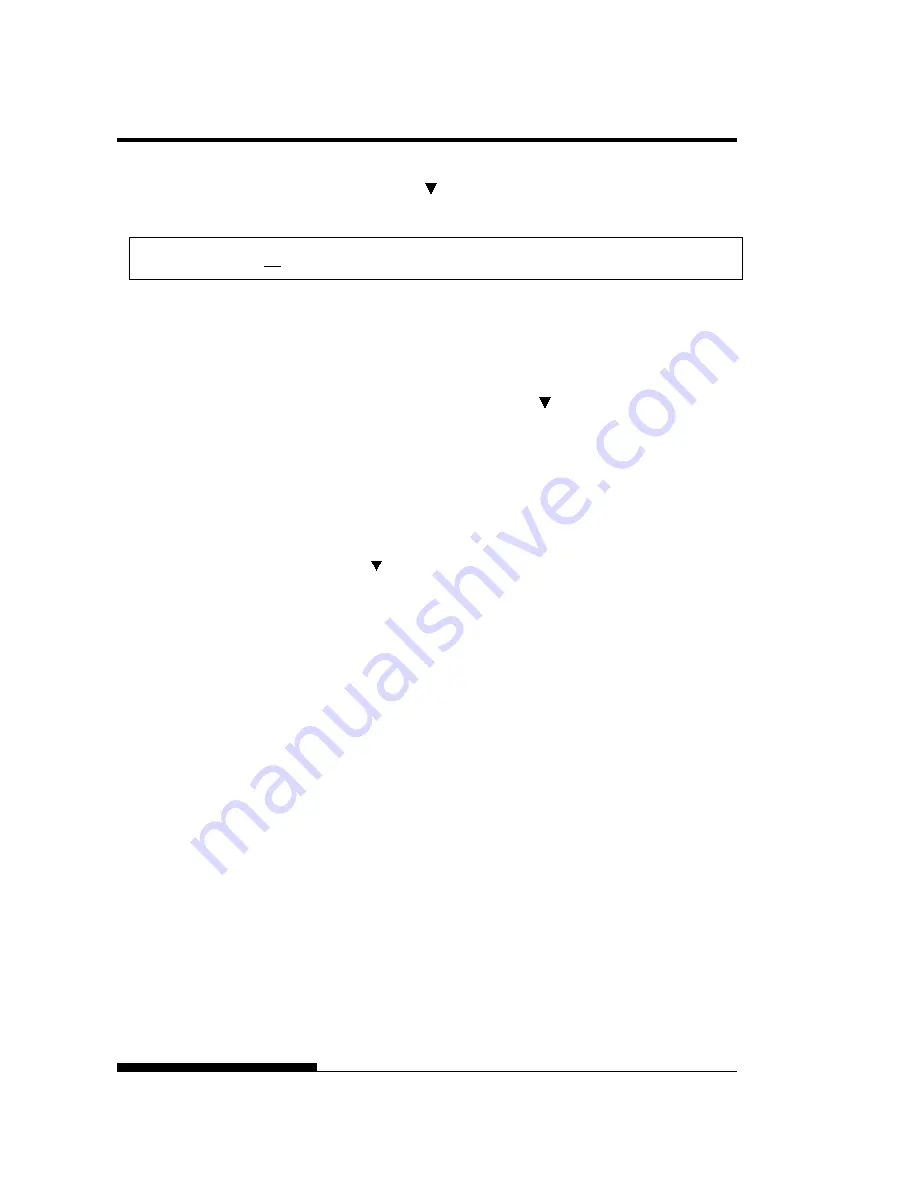
SETTING UP
2-26
User's Manual
Press the MICRO FEED button to select MENU1 and print
the following <EMULATE> options:
<EMULATE> XL24E ESC/P2
The currently selected emulation is indicated by a short
underline. In the figure shown above, the Fujitsu DPL24C
PLUS emulation is selected.
4. Select an emulation.(LED)
Press the LOAD button repeatedly to position the cursor at the
required emulation. Press the MICRO FEED button to select
the emulation and print the next MENU1 item.
5. Exit
MENU1.(LED)
Press the ONLINE button to exit the MENU1 function and
reprint the <<FUNCTION>> menu.
6. Exit setup mode to save the emulation.(LED)
To exit setup mode and save the new emulation, make sure that
the cursor is positioned under SAVE & END. Then press the
MICRO FEED button. The printer selects SAVE & END and
then goes online.
To change other printer settings using the printer setup mode, see
Chapter 5.
Once the self-test verifies that the printer is functioning correctly, try
printing using one of your software packages. This exercise will ensure
that the printer is correctly connected to your computer.
If you are using a parallel interface, the printer usually prints the correct
characters automatically. However, you may need to adjust the page
layout or various print features using your software or the printer setup
mode. If you are using a serial interface, the printer may not work at all
or it may print a lot of “?” characters. In this case, the serial settings on
the printer do not match those of your computer or your software. Before
changing any settings, use the procedure described below to try printing
using the printer’s preselected factory settings.
Test communication between the printer and computer as follows:
1. Load continuous forms.
2. Check that the printer is online. If the ONLINE indicator is not
green, press the ONLINE button.
3. Try to print using your word processor, a programming
language, or other software.
PRINTING A
SAMPLE PAGE
(ONLINE)
Содержание DL7600
Страница 1: ......
Страница 2: ......
Страница 3: ...FUJITSU DL7600 DOT MATRIX PRINTER USER S MANUAL ...
Страница 26: ...QUICK REFERENCE QR 4 User s Manual ...
Страница 50: ...SETTING UP 2 20 User s Manual 5 To exit demo mode turn the printer off Demo pattern ...
Страница 158: ...USING SETUP MODE 5 64 User s Manual This area is only for LED type This area is only for LCD type instead of below area ...
Страница 174: ...MAINTENANCE 6 14 User s Manual ...
Страница 200: ...SUPPLIES AND OPTIONS A 2 User s Manual ...
Страница 259: ...CHARACTER SETS User s Manual E 3 Graphics Character Set 2 ...
Страница 264: ...CHARACTER SETS E 8 User s Manual LATIN2 LATN2 T Latin2 TURKY TURKY T Turkish KAMENIC KAMEN T Kamenicky CYRILIC Cyrillic ...
Страница 265: ...CHARACTER SETS User s Manual E 9 IBM437 IBM 437 ELOT928 ELOT 928 IBM851 IBM 851 PG DHN Code Page DHN ...
Страница 266: ...CHARACTER SETS E 10 User s Manual LATIN P Latin Polish LITHUA1 Lithuanian 1 ISO LTN ISO Latin LITHUA2 Lithuanian 2 ...
Страница 267: ...CHARACTER SETS User s Manual E 11 MACEDON Macedonian PG MAC MIK ELOT 927 ...
Страница 268: ...CHARACTER SETS E 12 User s Manual ABG DEC GR ABY HBR OLD ...
Страница 269: ...CHARACTER SETS User s Manual E 13 PAGE 862 Code Page 862 GREEK 11 HBR DEC ISO TUK ...
Страница 270: ...CHARACTER SETS E 14 User s Manual RUSCII LATIN 9 WCP1250 Windows 1250 WCP1251 Windows 1251 ...
Страница 272: ...CHARACTER SETS E 16 User s Manual SPANISH Spanish FINNISH Finnish DANISH1 NORWEGN Danish1 Norwegian DANISH2 Danish2 ...
Страница 274: ...CHARACTER SETS E 18 User s Manual JAPAN Japanese LATIN A Latin American NORWEGN Norwegian FRENCH French ...
Страница 275: ...CHARACTER SETS User s Manual E 19 DANISH2 Danish2 KOREA LEGAL ...
Страница 284: ......
Страница 285: ...C147 E052 01EN ...
















































