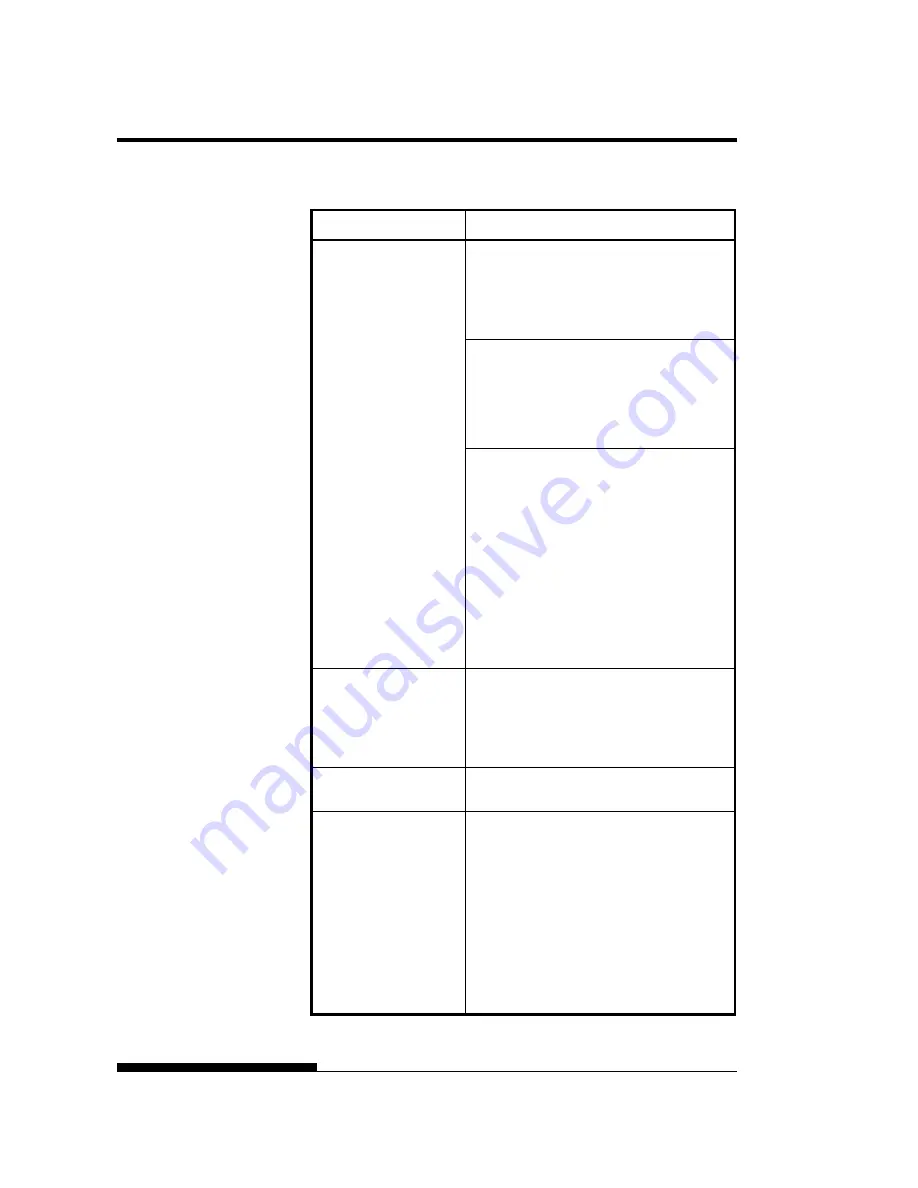
TROUBLE-SHOOTING
7-2
User's Manual
Table 7.1 Print Quality Problems and Solutions
Problem Solution
Make sure that the ribbon cartridge is
properly installed and that the ribbon feeds
smoothly.
Check ribbon wear. Replace the ribbon if
necessary.
Check the difference of thickness of
medium. If auto adjustment function detects
difference level of medium, it doesn’t work
properly. In this case you must adjust for
paper thickness manually. See ADJUSTING
PAPER THICKNESS in Chapter 3.
Printing is too light or
too dark.
If you adjust for paper thickness manually,
tune-up as follows.
If printing is too light, decrease setting.
If printing is dark, increase setting.
Note
Printer accepts the value for paper thickness
from Printer Driver or application program.
In this case, check the setting of the Printer
Driver or application program at your host
computer. And then tune the value by way
above.
Stains or smudges
appear on the page.
Check ribbon wear. Replace the ribbon if
necessary.
Check whether the tip of the print head is
dirty.
Clean the head with a soft cloth if necessary.
The page is blank.
Make sure that the ribbon cartridge is
properly installed.
Printing is erratic or the
wrong characters are
printed. One or more
“?” characters are
printed.
Make sure that the interface cable is securely
connected to both the printer and computer.
Make sure that the printer emulation selected
in your software is the same as the emulation
selected on the printer. See the section
Selecting an Emulation
in Chapter 2.
If you are using an RS-232C serial interface,
make sure that the serial settings required by
your software or computer are the same as
the settings on the printer. See the section
Hardware Items and Options
in Chapter 5.
Содержание DL7600
Страница 1: ......
Страница 2: ......
Страница 3: ...FUJITSU DL7600 DOT MATRIX PRINTER USER S MANUAL ...
Страница 26: ...QUICK REFERENCE QR 4 User s Manual ...
Страница 50: ...SETTING UP 2 20 User s Manual 5 To exit demo mode turn the printer off Demo pattern ...
Страница 158: ...USING SETUP MODE 5 64 User s Manual This area is only for LED type This area is only for LCD type instead of below area ...
Страница 174: ...MAINTENANCE 6 14 User s Manual ...
Страница 200: ...SUPPLIES AND OPTIONS A 2 User s Manual ...
Страница 259: ...CHARACTER SETS User s Manual E 3 Graphics Character Set 2 ...
Страница 264: ...CHARACTER SETS E 8 User s Manual LATIN2 LATN2 T Latin2 TURKY TURKY T Turkish KAMENIC KAMEN T Kamenicky CYRILIC Cyrillic ...
Страница 265: ...CHARACTER SETS User s Manual E 9 IBM437 IBM 437 ELOT928 ELOT 928 IBM851 IBM 851 PG DHN Code Page DHN ...
Страница 266: ...CHARACTER SETS E 10 User s Manual LATIN P Latin Polish LITHUA1 Lithuanian 1 ISO LTN ISO Latin LITHUA2 Lithuanian 2 ...
Страница 267: ...CHARACTER SETS User s Manual E 11 MACEDON Macedonian PG MAC MIK ELOT 927 ...
Страница 268: ...CHARACTER SETS E 12 User s Manual ABG DEC GR ABY HBR OLD ...
Страница 269: ...CHARACTER SETS User s Manual E 13 PAGE 862 Code Page 862 GREEK 11 HBR DEC ISO TUK ...
Страница 270: ...CHARACTER SETS E 14 User s Manual RUSCII LATIN 9 WCP1250 Windows 1250 WCP1251 Windows 1251 ...
Страница 272: ...CHARACTER SETS E 16 User s Manual SPANISH Spanish FINNISH Finnish DANISH1 NORWEGN Danish1 Norwegian DANISH2 Danish2 ...
Страница 274: ...CHARACTER SETS E 18 User s Manual JAPAN Japanese LATIN A Latin American NORWEGN Norwegian FRENCH French ...
Страница 275: ...CHARACTER SETS User s Manual E 19 DANISH2 Danish2 KOREA LEGAL ...
Страница 284: ......
Страница 285: ...C147 E052 01EN ...
















































