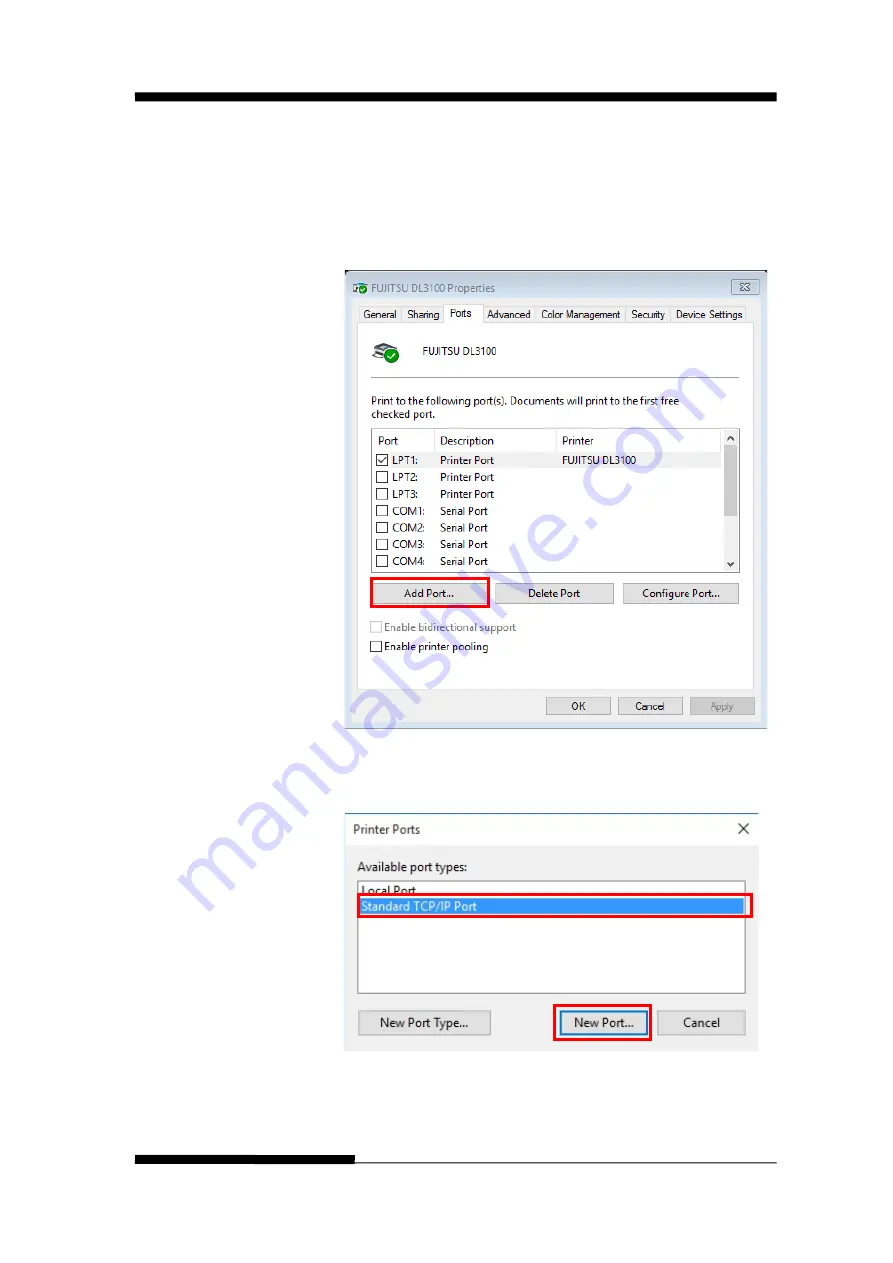
FUJITSU DL3100
D-12
User’s Manual
3. Set printer IP address to be the same net segment as
PC IP address in step 2. Disconnect DLMENU after
the Ethernet parameters are setup. The printer restarts
automatically.
Follow following instructions to add the print port in
the driver.
4. Click “Add Port…” in step 3. Below window will pop
up.
Содержание DL3100
Страница 1: ...FUJITSU DL3100 DOT MATRIX PRINTER USER S MANUAL ...
Страница 18: ...FUJITSU DL3100 xvi User s Manual ...
Страница 38: ...FUJITSU DL3100 2 12 User s Manual ...
Страница 46: ...FUJITSU DL3100 3 8 User s Manual ...
Страница 58: ...FUJITSU DL3100 4 12 User s Manual ...
Страница 130: ...FUJITSU DL3100 A 2 Use s Manual ...
Страница 200: ...FUJITSU DL3100 E 2 User s Manual IBM character set 1 IBM character set 2 ...
Страница 201: ...FUJITSU DL3100 User s Manual E 3 OCR A character set 1 OCR A character set 2 ...
Страница 202: ...FUJITSU DL3100 E 4 User s Manual OCR B character set 1 OCR B character set 2 ...
Страница 206: ...FUJITSU DL3100 E 8 User s Manual CODE PAGE TABLES CP 437 CP 737 CP 850 ...
Страница 207: ...FUJITSU DL3100 User s Manual E 9 CP 851 CP 852 CP 857 ...
Страница 208: ...FUJITSU DL3100 E 10 User s Manual CP 858 CP 860 CP 861 ...
Страница 209: ...FUJITSU DL3100 User s Manual E 11 CP 863 CP 864 Extend 864 ...
Страница 210: ...FUJITSU DL3100 E 12 User s Manual CP 865 CP 866 Bulgaria 866 ...
Страница 211: ...FUJITSU DL3100 User s Manual E 13 CP 1250 CP 1251 CP 1252 ...
Страница 212: ...FUJITSU DL3100 E 14 User s Manual CP 1253 CP 1254 8859 1 ...
Страница 213: ...FUJITSU DL3100 User s Manual E 15 8859 1 SAP 8859 2 8859 5 ...
Страница 214: ...FUJITSU DL3100 E 16 User s Manual 8859 7 8859 9 8859 15 ...
Страница 215: ...FUJITSU DL3100 User s Manual E 17 BRASCII Abicomp Roman 8 ...
Страница 216: ...FUJITSU DL3100 E 18 User s Manual Coax Twinax New 437 New Dig 850 ...
Страница 217: ...FUJITSU DL3100 User s Manual E 19 Old Code 860 Flarro 863 Hebrew 865 ...
Страница 218: ...FUJITSU DL3100 E 20 User s Manual CP 1257 Ukraine 866 Kazakhstan 866 ...
Страница 219: ...FUJITSU DL3100 User s Manual E 21 Kamenicky Mazovia Baltic 775 ...
Страница 220: ...FUJITSU DL3100 E 22 User s Manual CRO ASCII Farsi Urdu ...
Страница 221: ...FUJITSU DL3100 User s Manual E 23 Greek DEC ELOT 928 UK_ASCII ...
Страница 222: ...FUJITSU DL3100 E 24 User s Manual US_ASCII Swedish German ...
Страница 223: ...FUJITSU DL3100 User s Manual E 25 Portuguese French Italian ...
Страница 224: ...FUJITSU DL3100 E 26 User s Manual Norwegian Spanish Siemens Turk ...
Страница 225: ...FUJITSU DL3100 User s Manual E 27 DEC Turkish Tarama ...
Страница 226: ...FUJITSU DL3100 E 28 User s Manual ...
Страница 228: ...FUJITSU DL3100 F 2 Use s Manua ...
Страница 230: ...KA02100 Y890 01EN ...






























