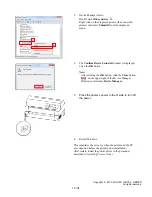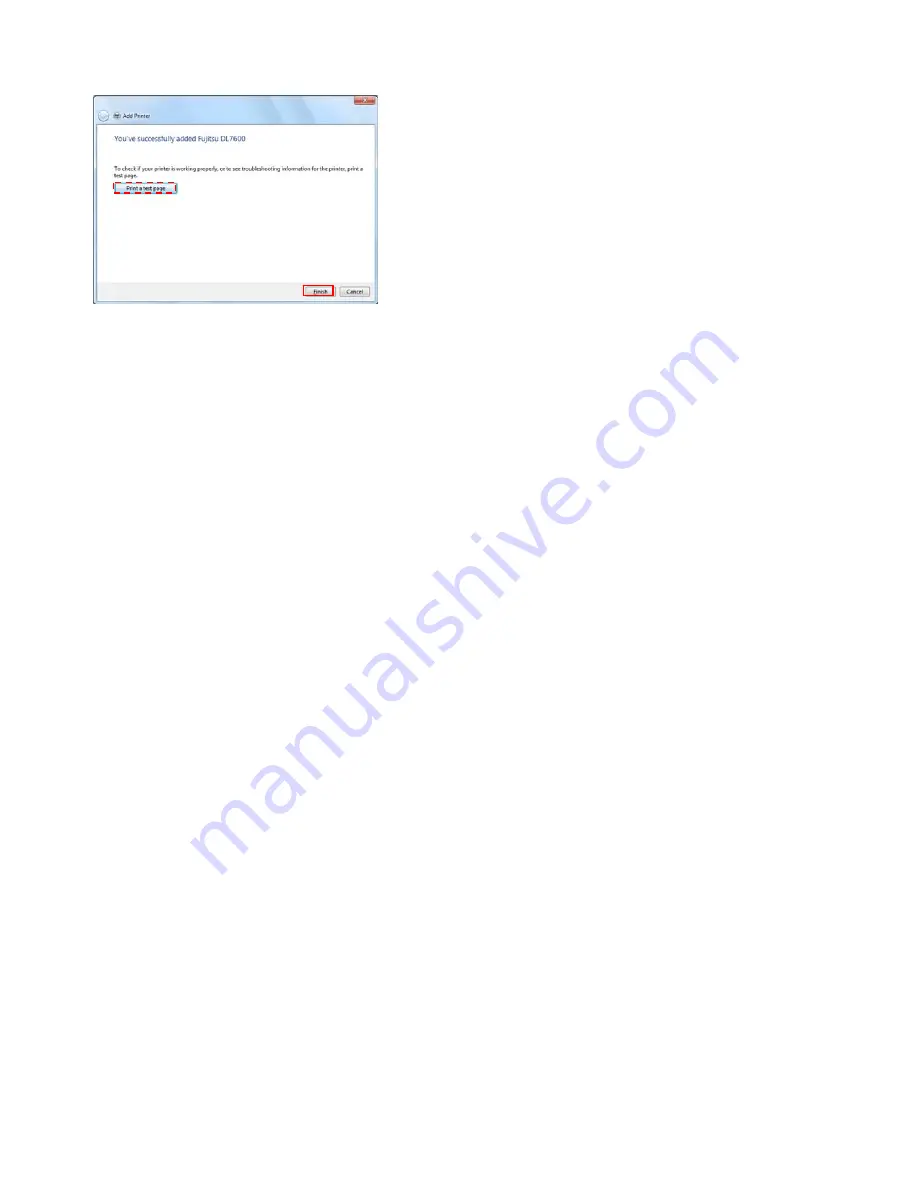
13. Make sure that the message,
You've successfully
added Fujitsu DL7600
, is displayed, and click the
Finish
button to terminate the wizard.
Note:
▪
When multiple printer drivers have been installed,
Set as the default printer
is displayed. Select as
needed.
▪
In this window, the
Print a test page
button is
displayed. If required print a test page.
▪
Notes on test page printing…
(1) When a temporary port is selected in
Procedure E., do not print any test page.
(2) Make sure that the printer is online when
printing test pages.
(3) Test pages are printed according to the
printer driver settings at that point. In the
printer driver default,
Paper Source:
Automatically Select
and
Paper Size: Letter
are configured.
Print test pages with Letter-sized cut sheet.
(4) To use a non-default feed method or paper
size, change the setting first and then print
test pages.
14. Restart
Windows.
This completes the printer driver setup.
When the printer is connected after the setup in this
method, the dialog Installing device driver software
may be displayed and the connected printer may be
displayed under Unspecified part of
Devices and
Printers
. In that case, restart Windows.
Copyright © 2010 FUJITSU ISOTEC LIMITED
All rights reserved.
16 / 24