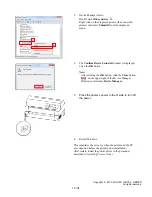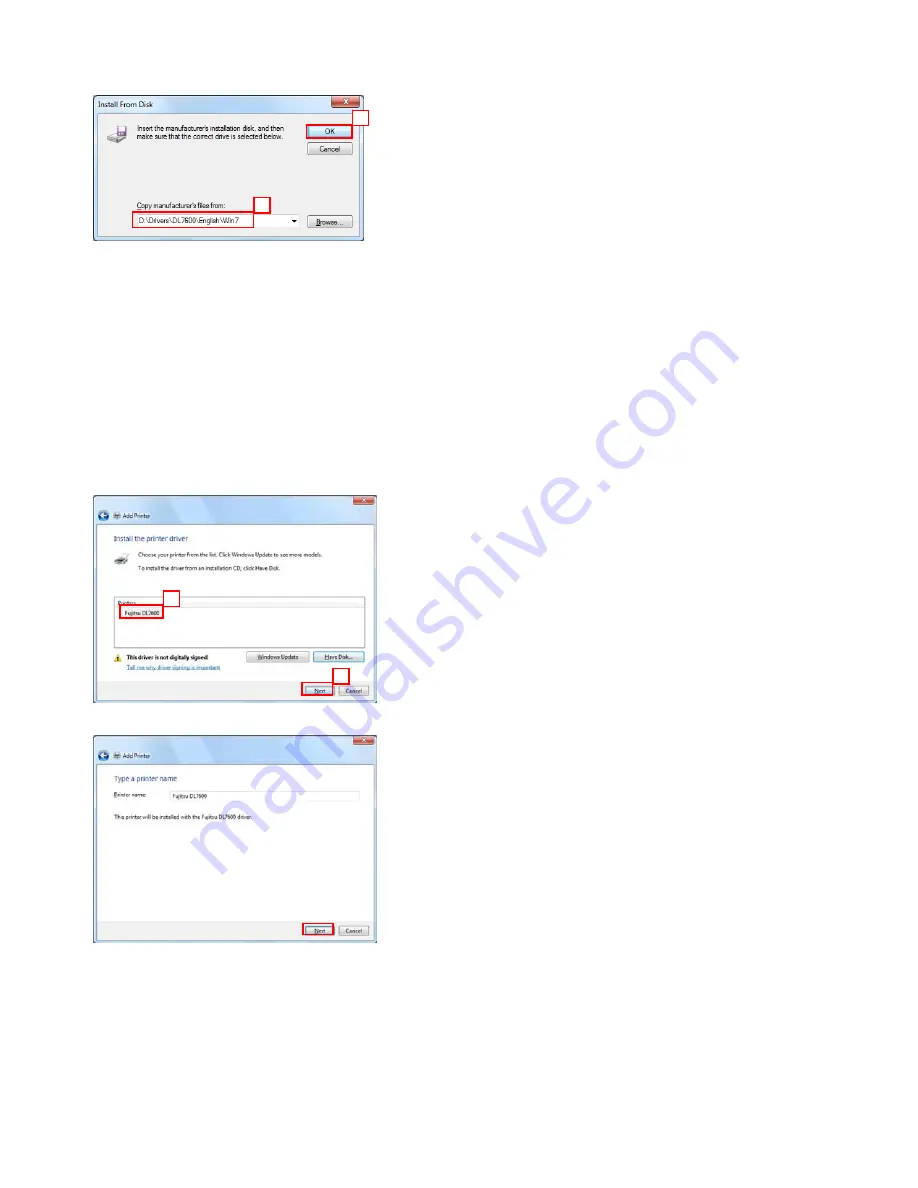
7.
Insert the Setup CD-ROM into CD drive (D:).
Then, change the path name from “A:\” to
“D:\Drivers\DL7600\English\Win7” and click the
OK
button.
Note:
The CD drive is set to “D:” in the above example.
2
1
If your CD drive is set to another driver, change the
path to the correct drive.
For 64-bit Windows 7, the above folder should be
specified as well.
For Windows Server 2008 R2, enter “D:\Drivers\
DL7600\English\Win28R2” as the path name.
When installing another printer driver, change the
printer driver part to your model’s printer drive
name in the path to specify.
When using the latest printer driver downloaded
from our web site, type “(a folder name where
downloaded driver data is present)\Win7”.
** When using Windows Server 2008 R2,
change the part “Win7” to “Win28R2” instead.
8.
The model names are displayed in the list box.
Select the printer driver to use and click
Next
.
Note:
When the window containing the message,
Which
version of the driver do you want to use ?
, is
displayed, select
Replace the current driver
.
1
9. The
dialog
Type a printer name
is displayed.
Type the printer name and click
Next
.
2
Note:
To change the printer name, key-in the changed
printer name.
Copyright © 2010 FUJITSU ISOTEC LIMITED
All rights reserved.
14 / 24