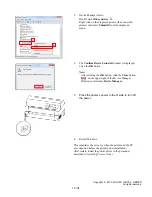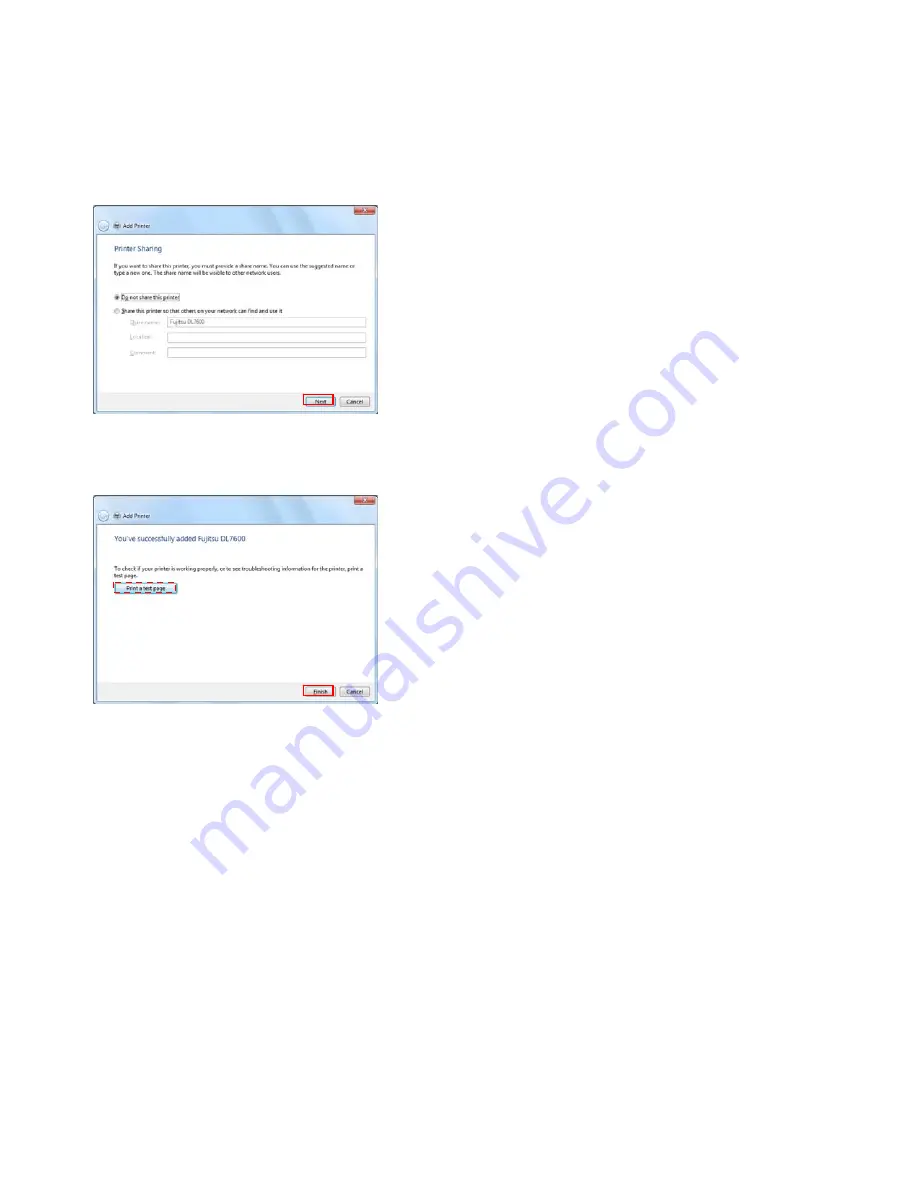
h. A file copy starts.
Note:
Wait until the window of Procedure I. or Procedure
J. is displayed.
i. The Printer Sharing Window is displayed.
Select according to your computer environment and
click the
Next
button.
Note:
The Printer Sharing Window may not be displayed
for some computer environments.
When the Printer Sharing Window is displayed,
select according to your computer environment.
(1) Not sharing : Select
Do not share this printer
.
(2) Sharing
: Select
Share this printer so
that others on your network
can find and use it
and enter
Share name, Location, and
Comment.
j. Make sure that the message,
You've successfully
added Fujitsu DL7600
, is displayed, and click the
Finish
button to terminate the wizard.
Note:
▪
When multiple printer drivers have been installed,
Set as the default printer
is displayed. Select as
needed.
▪
In this window, the
Print a test page
button is
displayed. If required print a test page.
▪
Notes on test page printing…
(1) When a temporary port is selected in
Procedure E., do not print any test page.
(2) Make sure that the printer is online when
printing test pages.
(3) Test pages are printed according to the printer
driver settings at that point. In the printer
driver default,
Paper Source: Automatically
Select
and
Paper Size: Letter
are configured.
Print test pages with Letter-sized cut sheet.
(4) To use a non-default feed method or paper
size, change the setting first and then print
test pages.
Copyright © 2010 FUJITSU ISOTEC LIMITED
All rights reserved.
10 / 24