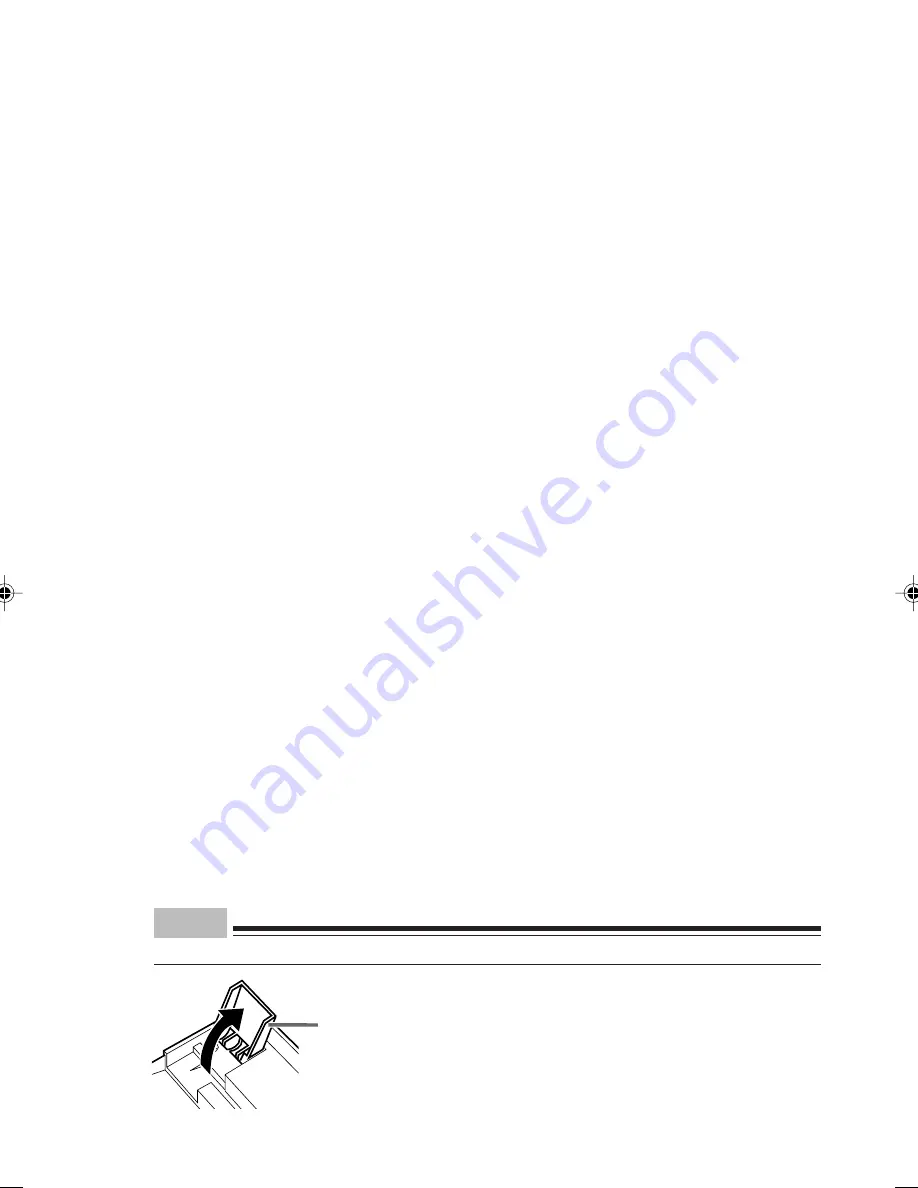
37
8
Caps Lock key
This key is used when writing with alphabetical characters.
Press [Shift] + [Caps Lock] to toggle between uppercase and lowercase.
9
Ctrl key
Used in combination with another key. Functions vary depending on the application.
10 Windows key
Press this to display the [Start] menu.
11 Alt key
Used in combination with another key. Functions vary depending on the application.
12 Application key
Works as a right mouse button. Press this to display the shortcut menu of the selected item.
13 Enter key
This key is also called Return key. Press this to start a new line or run a command.
14 Delete key
Press this to delete a character. Press this key together with [Ctrl] and [Alt] to reset the computer.
15 End key
Press this to move the cursor to the end of the line/document.
16 Cursor keys
Moves the cursor.
17 Page Down key
Displays the next page.
18 Page Up key
Displays the previous page.
19 Ten-key pad
Enables you to enter numerals when the [Num Lock] indicator is on.
Enables the function described in the lower part of the ten key, when the [Num Lock] indicator is off.
20 Num Lock key
Press this to toggle the Ten key functions.
Point
If you pull out the tilt foot located on the both ends of the keyboard bottom, you can tilt the keyboard.
Tilt foot
CHAPTER 3 (33-43)
11/15/01, 2:16 PM
37
Содержание DESKPOWER 6000 Seriesl DESKPOWER 6000 SD Series
Страница 16: ...CHAPTER 1 Parts Name ...
Страница 22: ...CHAPTER2 BasicOperations ...
Страница 48: ...CHAPTER 3 Hardware ...
Страница 68: ...CHAPTER 4 Expansion ...
Страница 76: ...CHAPTER 5 Technical Information ...






























