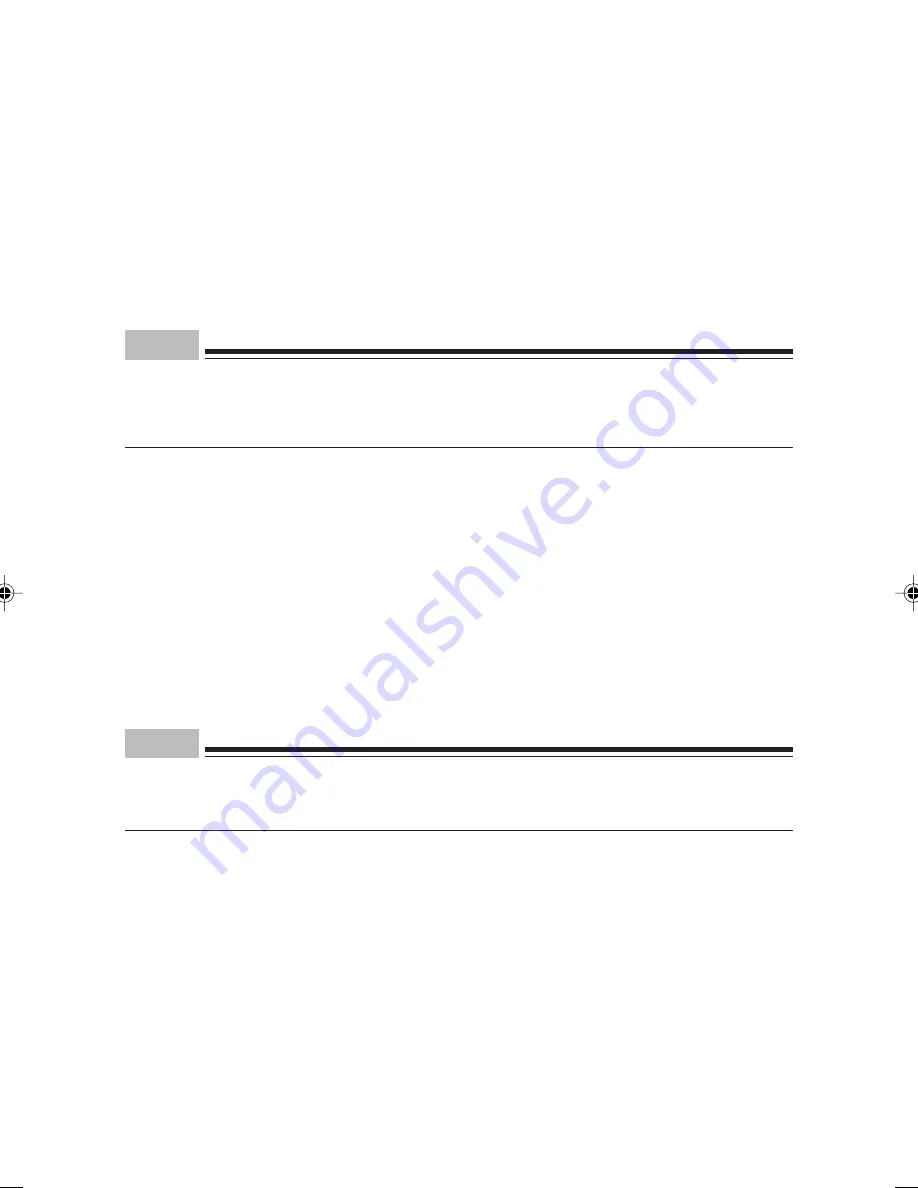
28
■
Setting up Windows NT
1
Turn on the computer.
After a few seconds, [Setting up Windows NT] appears.
2
Click [Next].
[License Agreement] is displayed.
This License Agreement describes the agreement for using preinstalled Windows on the computer.
3
Read the [License Agreement] carefully, and click [I agree], and then [Next].
Point
If you click [I do not agree] and [Next], [You have specified not to agree to the license agreement...]
appears. Click [No] to go back to the [License Agreement] dialog box. If you click [Yes], the [fatal
error] dialog box appears, and then click [OK] Click [Close] in the next dialog box, and the computer
restarts.
[Name and Organization] appears.
4
Enter [Name] and [Organization] and click [Next].
You can skip [Organization].
[Computer name] appears.
5
Enter [Computer name] and click [Next].
[Administrator account] appears.
6
Fill out [Password] and [Reenter password], and click [Next].
Point
•
Password is case sensitive.
•
If you enter [Password] and click [Next], you cannot go back to the password setting screen by
pressing [Back].
[Setup has been completed] appears.
7
Click [Finish].
The computer restarts, showing the [Selecting an Operating System] screen.
8
Press [Enter].
After a few seconds, the [Starting logon] dialog box appears.
CHAPTER 2 (23-33)
11/15/01, 2:15 PM
28
Содержание DESKPOWER 6000 Seriesl DESKPOWER 6000 SD Series
Страница 16: ...CHAPTER 1 Parts Name ...
Страница 22: ...CHAPTER2 BasicOperations ...
Страница 48: ...CHAPTER 3 Hardware ...
Страница 68: ...CHAPTER 4 Expansion ...
Страница 76: ...CHAPTER 5 Technical Information ...






























