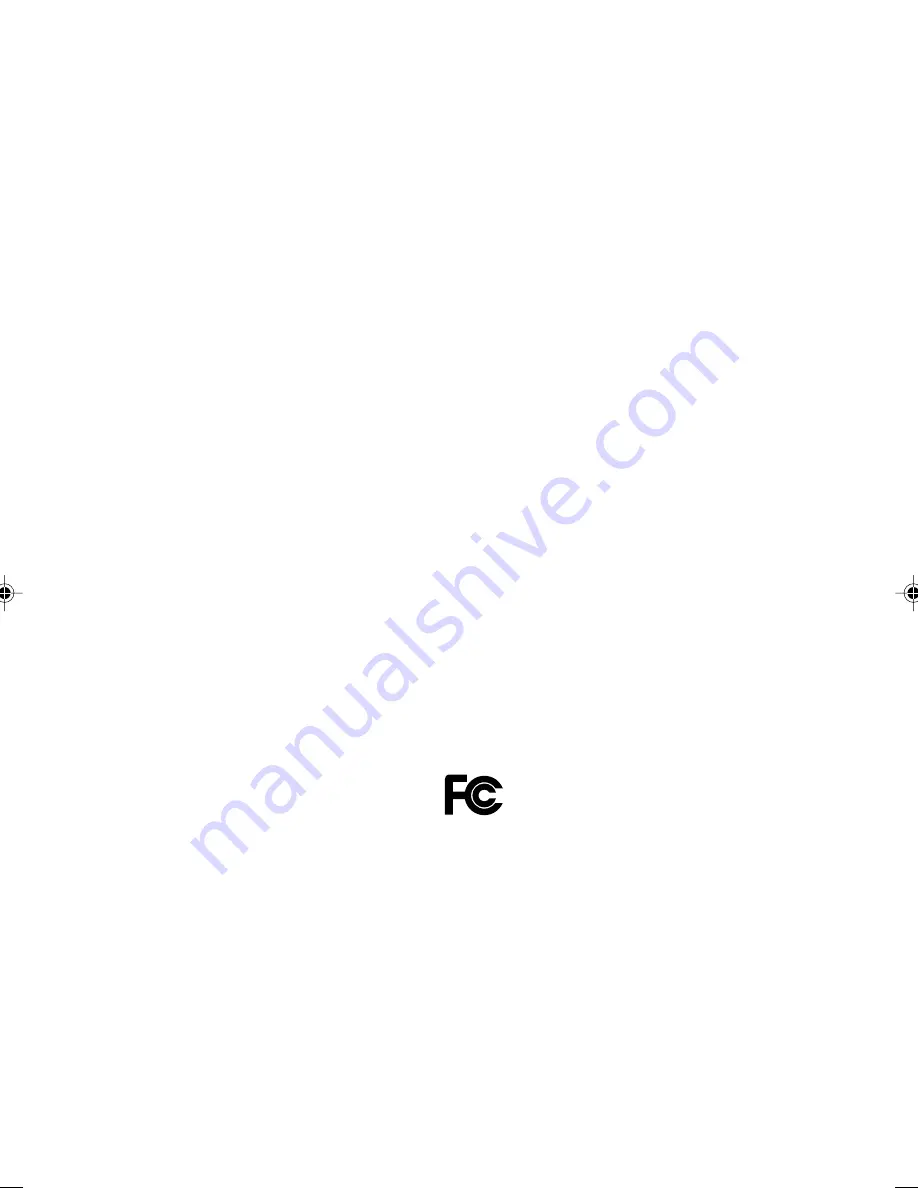
i
DESKPOWER 6000/SD Series User’s Manual
Fujitsu endeavours to ensure that the information in this document is correct, but accepts no liability
for any error or omission in the same. Any procedures described in this document for operating Fujitsu
products should be read and understood by the operator before such products are used. To ensure
that Fujitsu products function without risk to safety and health, such procedures should be strictly
observed by the operator. The development of Fujitsu products and services is continuous and
published information may not be up to date. Any particular issue of a product may contain facilities
not described herein. It is important to check the current position with Fujitsu. Specifications and
statements as to performance in this document are Fujitsu estimates intended for general guidance.
They may require adjustment in particular circumstances and should therefore not be taken as formal
offers or commitments.
DESKPOWER is a trademark of Fujitsu Limited. The following are registered trademarks of Microsoft
Corporation: MS, MS-DOS, Windows
®
NT, Windows
®
98, Windows Millennium, Window
®
2000 and
Windows XP.
Pentium
®
, Celeron and MMX™ technology are trademarks of Intel Corporation. Phoenix and Phoenix
logo are registered trademarks of Phoenix Technologies, Ltd. Award is the registered trademark of
Award Software International Inc.
All other products are trademarks or registered trademarks of their respective companies.
© Copyright 2001 Fujitsu Limited. All rights reserved. No part of this publication may be copied,
reproduced, or translated without the prior written consent of Fujitsu Limited. No part of this publication
may be stored or transmitted in any electronic form without the written consent of Fujitsu Limited.
DECLARATION OF CONFORMITY
according to FCC Part 15 Class B
This device complies with Part 15 Class B of the FCC Rules. Operations are subject to the following
two conditions:
(1) This device may not be allowed to cause harmful interference, (2) This device must accept any
interference received, including interference that may cause undesired operation.
Wesbite: www.fujitsu-pc-asia.com
CHAPTER (INTRO)
11/17/01, 9:04 AM
1
Содержание DESKPOWER 6000 Seriesl DESKPOWER 6000 SD Series
Страница 16: ...CHAPTER 1 Parts Name ...
Страница 22: ...CHAPTER2 BasicOperations ...
Страница 48: ...CHAPTER 3 Hardware ...
Страница 68: ...CHAPTER 4 Expansion ...
Страница 76: ...CHAPTER 5 Technical Information ...
















